Adobe Acrobat XI User Manual
Page 397
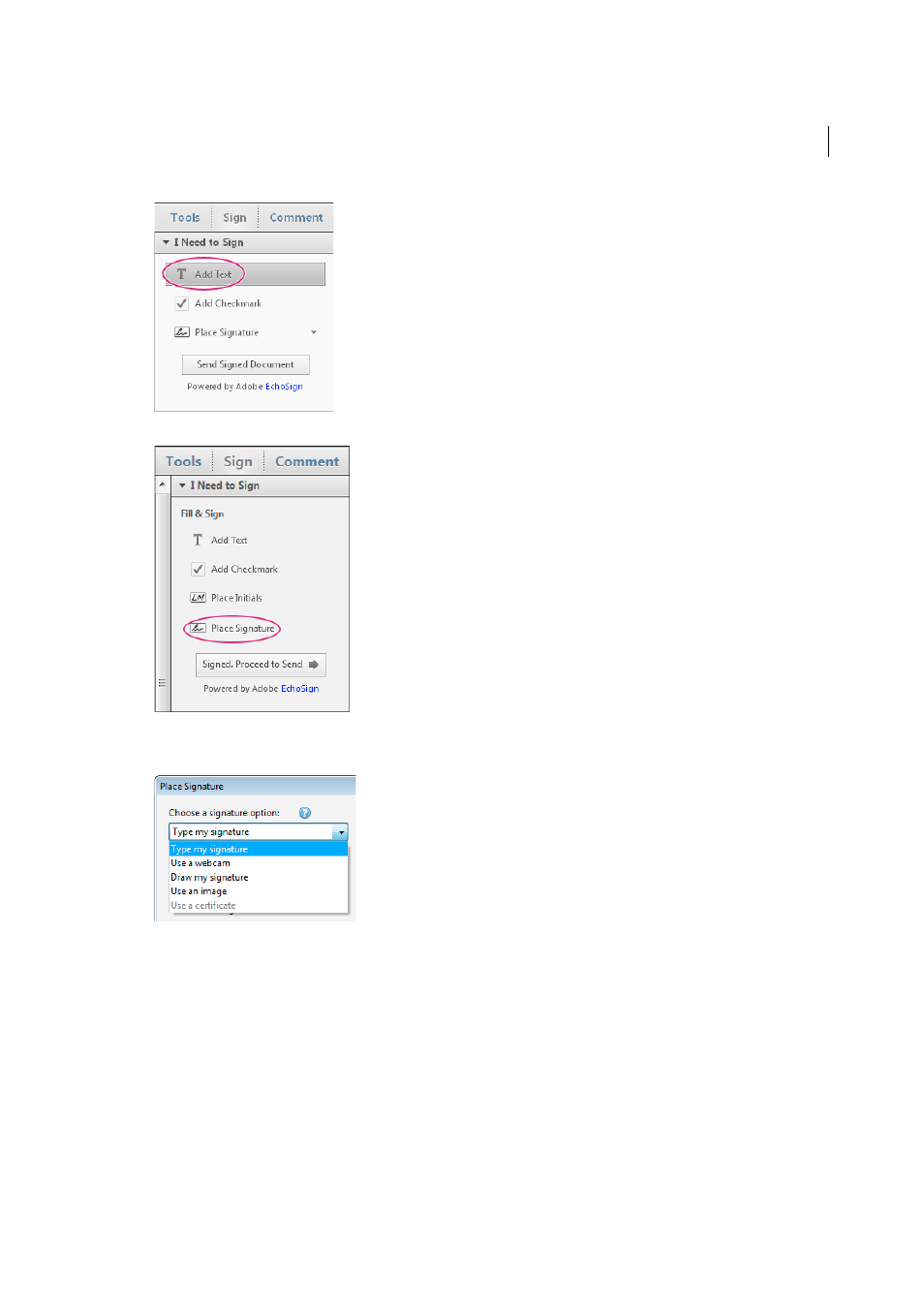
390
Electronic signatures
Last updated 1/14/2015
4
In the I Need To Sign panel, click Place Signature.
The first time you sign, the Place Signature option opens a dialog box to allow you to create or import your signature.
5
(First time signing) In the Place Signature dialog box, choose the type of signature you want to place:
Type my signature
Type your name in the Enter Your Name field. You can choose from a small selection of
signature styles; click Change Signature Style to view a different style. When you are satisfied with your signature,
click Accept.
Use a webcam
The Use Webcam option opens a video frame that helps you capture your signature image using your
system webcam. For more information, see
Draw my signature
Draw your signature in the Draw Your Signature field. When you are satisfied with your
signature, click Accept.
Use an image
Insert an image of your signature. For more information, see
.
Use a certificate
Click Next. Follow the onscreen instructions to designate where to place the signature, set its
appearance, and save the signed PDF. (Steps 6 and 7 below do not apply to signatures that use a certificate.)