Working space options, About missing and mismatched color profiles – Adobe Acrobat XI User Manual
Page 587
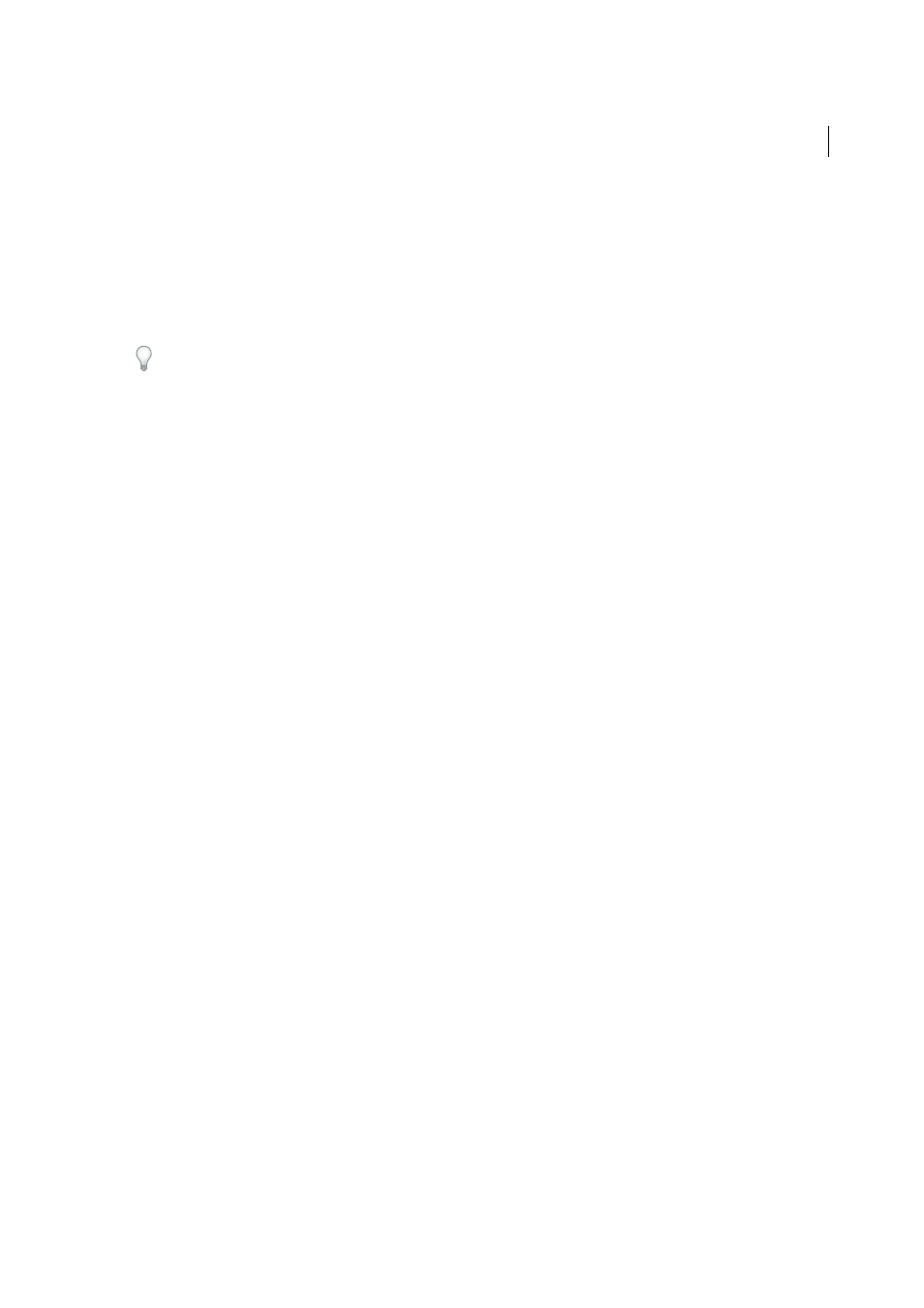
580
Color management
Last updated 1/14/2015
If an object has an embedded color profile that doesn’t match the working space profile, the application uses a color
management policy to determine how to handle the color data. In most cases, the default policy is to preserve the
embedded profile.
Working space options
Select the Color Management category of the Preferences dialog box.
To view a description of any profile, select the profile and then position the pointer over the profile name. The
description appears at the bottom of the dialog box.
RGB
Determines the RGB color space of the application. In general, it’s best to choose Adobe RGB or sRGB, rather than
the profile for a specific device (such as a monitor profile).
sRGB is recommended when you prepare images for the web or mobile devices, because it defines the color space of
the standard monitor used to view images on the web. sRGB is also a good choice when you work with images from
consumer-level digital cameras, because most of these cameras use sRGB as their default color space.
Adobe RGB is recommended when you prepare documents for print, because Adobe RGB’s gamut includes some
printable colors (cyans and blues in particular) that can’t be defined using sRGB. Adobe RGB is also a good choice when
working with images from Using-level digital cameras, because most of these cameras use Adobe RGB as their default
color space.
CMYK
Determines the CMYK color space of the application. All CMYK working spaces are device-dependent,
meaning that they are based on actual ink and paper combinations. The CMYK working spaces Adobe supplies are
based on standard commercial print conditions.
Grayscale
Determines the grayscale color space of the application.
Note: You can use the color space in an embedded output color space for viewing and printing. For more information on
output intents, see
.
Adobe applications ship with a standard set of working space profiles that have been recommended and tested by
Adobe Systems for most color management workflows. By default, only these profiles appear in the working space
menus.
About missing and mismatched color profiles
Unless specified otherwise, the document uses the working space profile associated with its color mode for creating and
editing colors. However, some existing documents may not use the working space profile that you have specified, and
some existing documents may not be color-managed. It is common to encounter the following exceptions to your
color-managed workflow:
• You might open a document or import color data (for example, by copying and pasting or dragging and dropping)
from a document that is not tagged with a profile. This is often the case when you open a document created in an
application that either does not support color management or has color management turned off.
• You might open a document or import color data from a document that is tagged with a profile different from the
current working space. This may be the case when you open a document that was created using different color
management settings, or scanned and tagged with a scanner profile.
In either case, the application uses a color management policy to decide how to handle the color data in the document.