Chapter 9: security, Enhanced security setting for pdfs, Enable enhanced security – Adobe Acrobat XI User Manual
Page 359: Bypass enhanced security restrictions
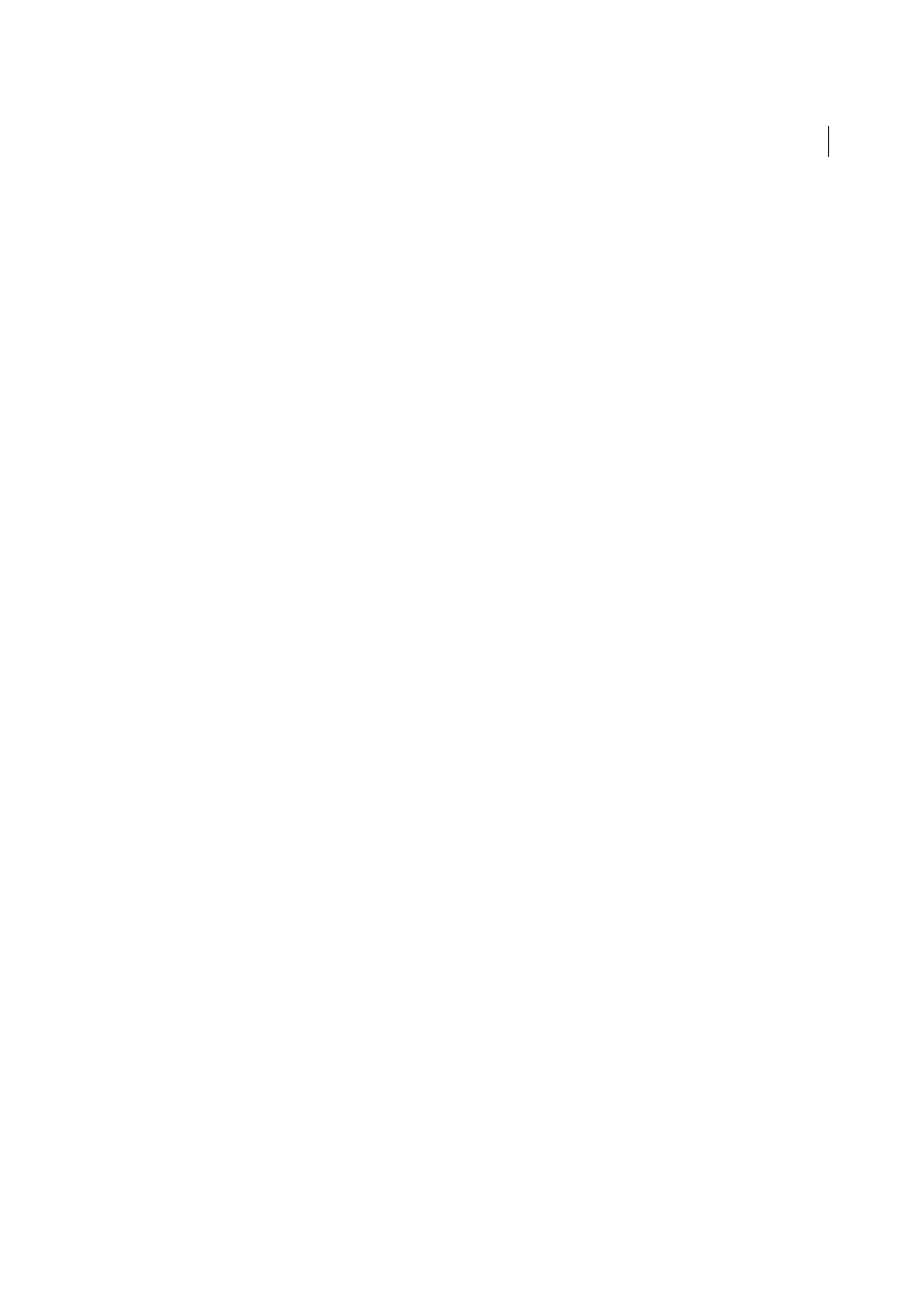
352
Last updated 1/14/2015
Chapter 9: Security
Enhanced security setting for PDFs
PDFs have evolved from static pages to complex documents with features such as interactive forms, multimedia
content, scripting, and other capabilities. These features leave PDFs vulnerable to malicious scripts or actions that can
damage your computer or steal data. Enhanced security lets you protect your computer against these threats by
blocking or selectively permitting actions for trusted locations and files.
When enhanced security is enabled and a PDF tries to complete a restricted action from an untrusted location or file,
a security warning appears. The type of warning depends on the action and your version of Acrobat or Reader. (See
.)
For technical details about enhanced security, primarily for administrators, see the documents at
.
Note: For a full list of articles about security, see Overview of security in Acrobat and PDF content.
Enable enhanced security
Acrobat and Reader X, 9.3, and 8.2 enable enhanced security by default. Adobe recommends that you enable enhanced
security if it is not already enabled, and that you bypass restrictions only for trusted content.
1
Choose Preferences.
2
From the Categories on the left, select Security (Enhanced).
3
Select the Enable Enhanced Security option.
4
(Optional—Windows only) Select Cross Domain Log File for troubleshooting problems if your workflow involves
cross-domain access using a server-based policy file.
Bypass enhanced security restrictions
With enhanced security enabled, only the files, folders, and locations that have been trusted are exempt from enhanced
security’s restrictions. You can specify trusted locations and files in several ways, depending on the action the PDF is
attempting to complete.
• Use the privileged locations feature in the Enhanced Security panel to trust files, folders, and host domains (root
URLs).
• Configure Internet access using the Trust Manager. (See
.)
• For certified PDFs, trust the signer’s certificate for privileged network operations, such as networking, printing, and
file access. (See
• Control cross-domain access using a server-based policy file. (See the Cross Domain Security document at
.)