Exit a thread before the end of the article, Adjusting pdf views, Adjust page magnification – Adobe Acrobat XI User Manual
Page 44
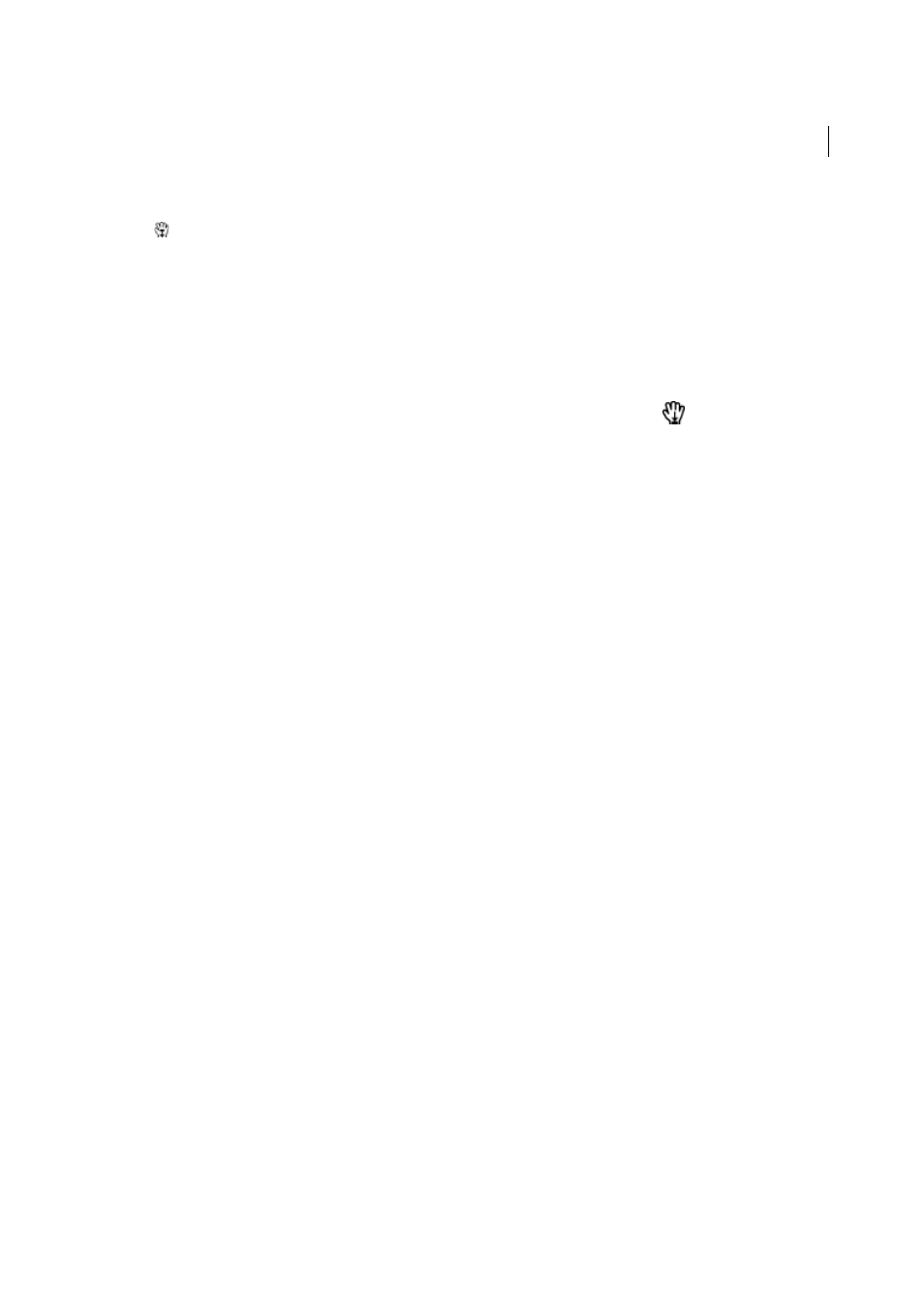
37
Workspace
Last updated 1/14/2015
2
Double-click the Article icon to go to the beginning of that article. The icon changes to the Follow Article pointer
.
Note: If the Articles panel is blank, then the author has not defined any article threads for this PDF.
3
With the article thread open, do any of the following:
• To scroll through the article one pane at a time, press Enter or click in the article.
• To scroll backward through the article one pane at a time, Shift-click in the article, or press Shift+Enter.
• To go to the beginning of the article, Ctrl-click within the article.
4
At the end of the article, click in the article again.
The previous page view is restored, and the pointer changes to the End Article pointer
.
Exit a thread before the end of the article
1
Make sure that the Hand tool is selected.
2
Shift+Ctrl-click the page.
The previous page view is restored.
More Help topics
Adjusting PDF views
Adjust page magnification
Tools on the Select & Zoom toolbar can change the magnification of PDF documents. Only some of these tools appear
on the default view of the toolbar. You can see all the tools by right-clicking the Select & Zoom toolbar and choosing
either individual tools, Show All Select & Zoom Tools.