Start an email-based review, Start the review, Merge comments – Adobe Acrobat XI User Manual
Page 321
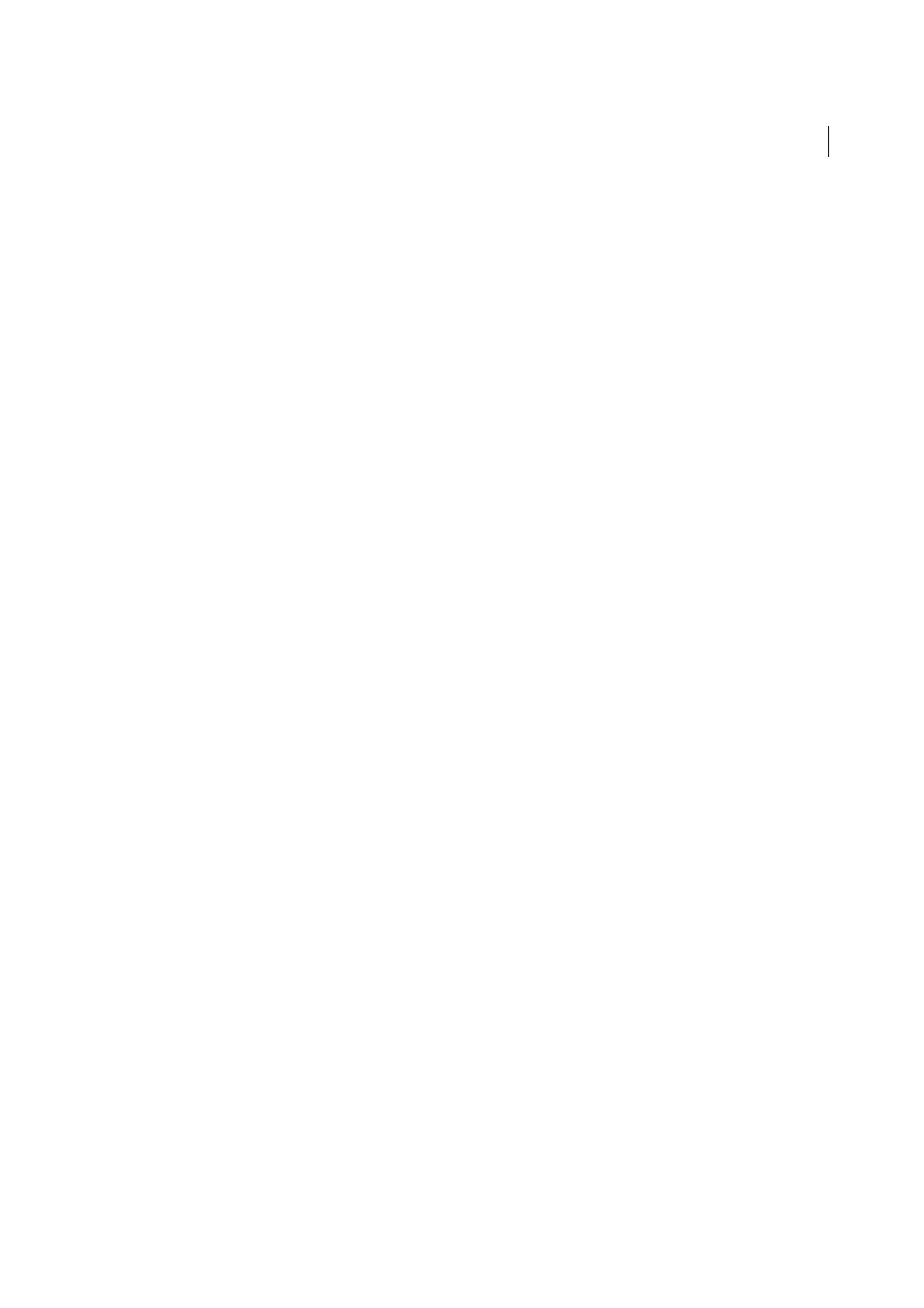
314
Reviews and commenting
Last updated 1/14/2015
Subject, Message
Preview and edit the email subject and message as needed. Acrobat saves any changes you make
and displays them the next time you send a document for review. To use the default email message, click Reset
Default Message.
Review Deadline
Click to specify a different date or no deadline. After the review deadline expires, reviewers cannot
publish comments.
Note: If the review deadline expires while a reviewer has the document open in Acrobat, then the reviewer can publish
comments before closing the document.
5
Click Send.
Acrobat creates a copy of the shared review file, named [original filename]_review.pdf, in the same folder as the original
file you specified for the review.
Start an email-based review
When you start an email-based review, you send out a tracked copy of the PDF, enabling you to easily merge comments
that you receive. (Form fields in a PDF aren’t fillable during the review.) After initiating a shared review, you can also
start an email-based review with the same PDF.
Start the review
Before you start an email-based review, make sure that your email application or webmail account is configured to work
with Acrobat. (S
.)
1
Choose Comment > Review > Send for Email Review.
2
If prompted, enter information in the Identity Setup dialog box.
3
Specify a PDF if it isn’t already open, and then click Next. The PDF that you specify becomes the master file. You’ll
merge comments you receive from reviewers into this file.
4
Specify reviewers by typing their email addresses. Insert a semicolon or a return between each address. Click
Address Book to select email addresses from your email application or webmail address book.
5
Preview and edit the email invitation as needed, and then click Send Invitation.
A copy of the PDF is sent to the reviewers as an attachment. When this PDF attachment is opened, it presents
commenting tools and instructions.
Merge comments
After you receive comments from reviewers, you can merge the comments into the master PDF.
1
After a reviewer sends you comments, open the attached file in your email application. If the email application can’t
find the original version of the PDF, it prompts you to browse for it.
Note: It’s possible to forward comments to the initiator if you didn’t initiate the review. First merge these comments into
your copy of the PDF. Then send the comments (see
). If you’ve sent your comments already,
the initiator receives only new comments. Merged comments retain the original author name.
2
If you initiated the review, the Merge Comments dialog box appears. Select one of the following options:
Yes
Opens the master copy of the PDF and merges all comments into it. After comments are merged, save the
master PDF.
No, Open This Copy Only
Opens the reviewer’s copy of the PDF with comments. If you select this option, you can
still merge comments by choosing Comments > Merge Comments Onto Master PDF.
Cancel
Closes the reviewer’s PDF that contains comments.