Importing and exporting comments, Import comments, Export comments – Adobe Acrobat XI User Manual
Page 339: Export comments to a data file, Export selected comments
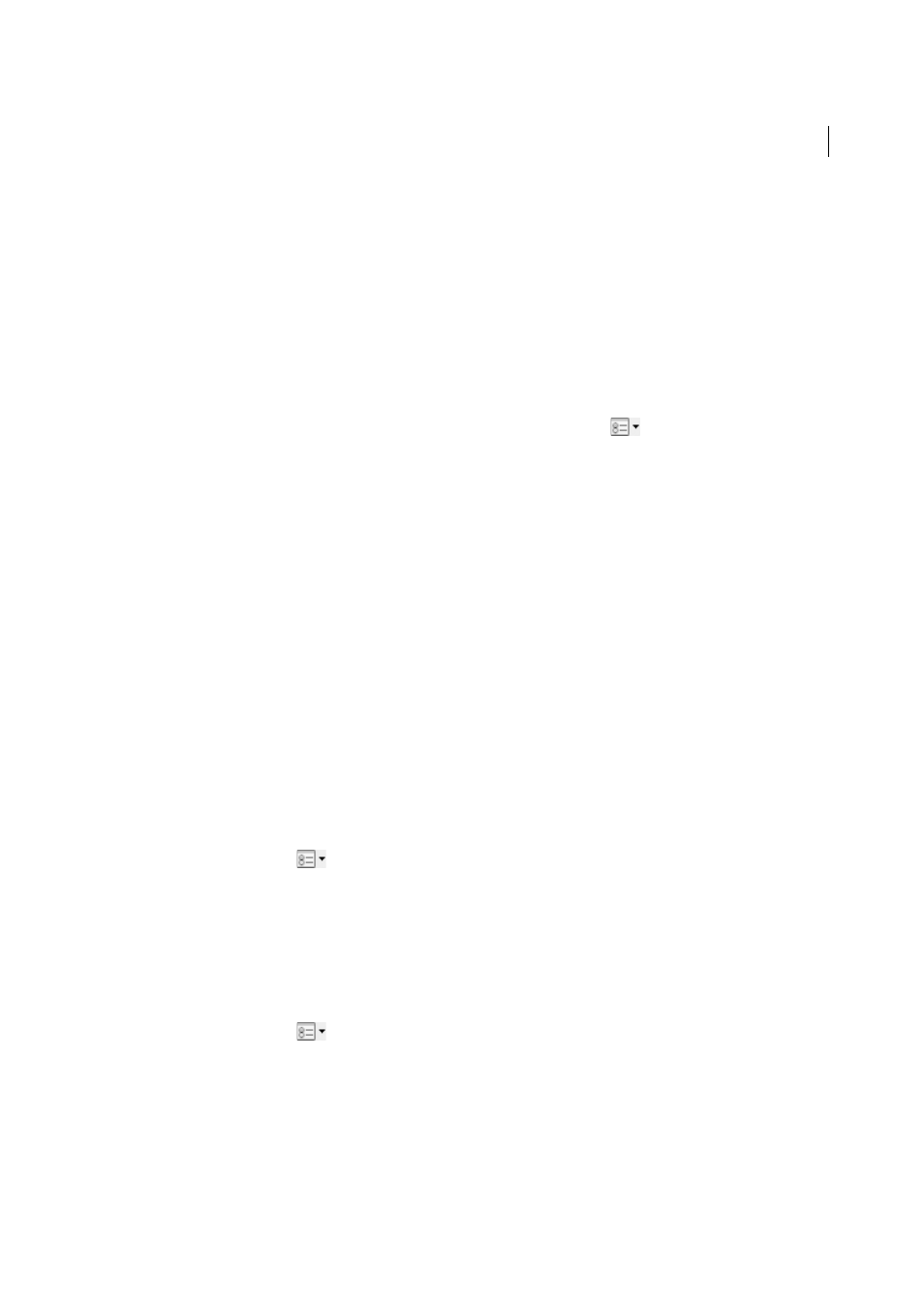
332
Reviews and commenting
Last updated 1/14/2015
Importing and exporting comments
Import Comments
Note: In Reader, commenting features are available only in PDFs that have commenting enabled. PDFs in a review
workflow typically include commenting rights.
Comments can be imported from a PDF document. You can also import comments from a Forms Data Format (FDF)
file or an XFDF file, which is an XML-based FDF file. You cannot open and view FDF files or XFDF files on their own.
1
In the document that you want to receive comments, from the Options menu
in the Comments List choose
Import Data file.
2
Choose All Files (*.*) from the menu. If you know the file format of the comments you want to import, choose it.
3
Double-click the name of the document with the comments.
The comment positioning matches that of the file from which they were imported. If comments appear out of place,
the source and recipient PDF documents are likely different. For example, if you import comments from a ten-page
document to a two-page document, only comments from the first two pages appear.
Export comments
Note: In Reader, commenting features are available only in PDFs that have commenting enabled. PDFs in a review
workflow typically include commenting rights.
If you add comments to a PDF that isn’t part of a managed review, you may need to export your comments to send them
to someone, or you may need to import comments you receive. (PDFs in a managed review workflow include special
options that let you send or publish your comments, rather than export them.)
When you export comments, you create a Forms Data Format (FDF) file that contains only comments. Consequently,
FDF files are usually smaller than PDFs. You or another reviewer can then import the comments from the FDF file into
the original PDF.
Export comments to a data file
1
From the options menu
in the Comments list, choose Export All To Data File.
2
Name the file and choose Acrobat FDF Files (*.fdf) or Acrobat XFDF Files (*.xfdf) for the file type.
3
Specify a location for the file, and then click Save.
Export selected comments
Note: Exporting selected comments isn’t available in Reader.
1
In the Comments list, select the comments you want to export.
2
From the options menu
in the Comments list, choose Export Selected To Data File.
3
Name the file and choose Acrobat FDF Files (*.fdf) or Acrobat XFDF Files (*.xfdf) for the file type.
4
Specify a location for the file, and then click Save.