Creating pdf indexes, Create and manage an index in a pdf, Add an index to a pdf – Adobe Acrobat XI User Manual
Page 492: Update or remove the embedded index in a pdf, About the catalog feature (acrobat pro), Preparing pdfs for indexing (acrobat pro)
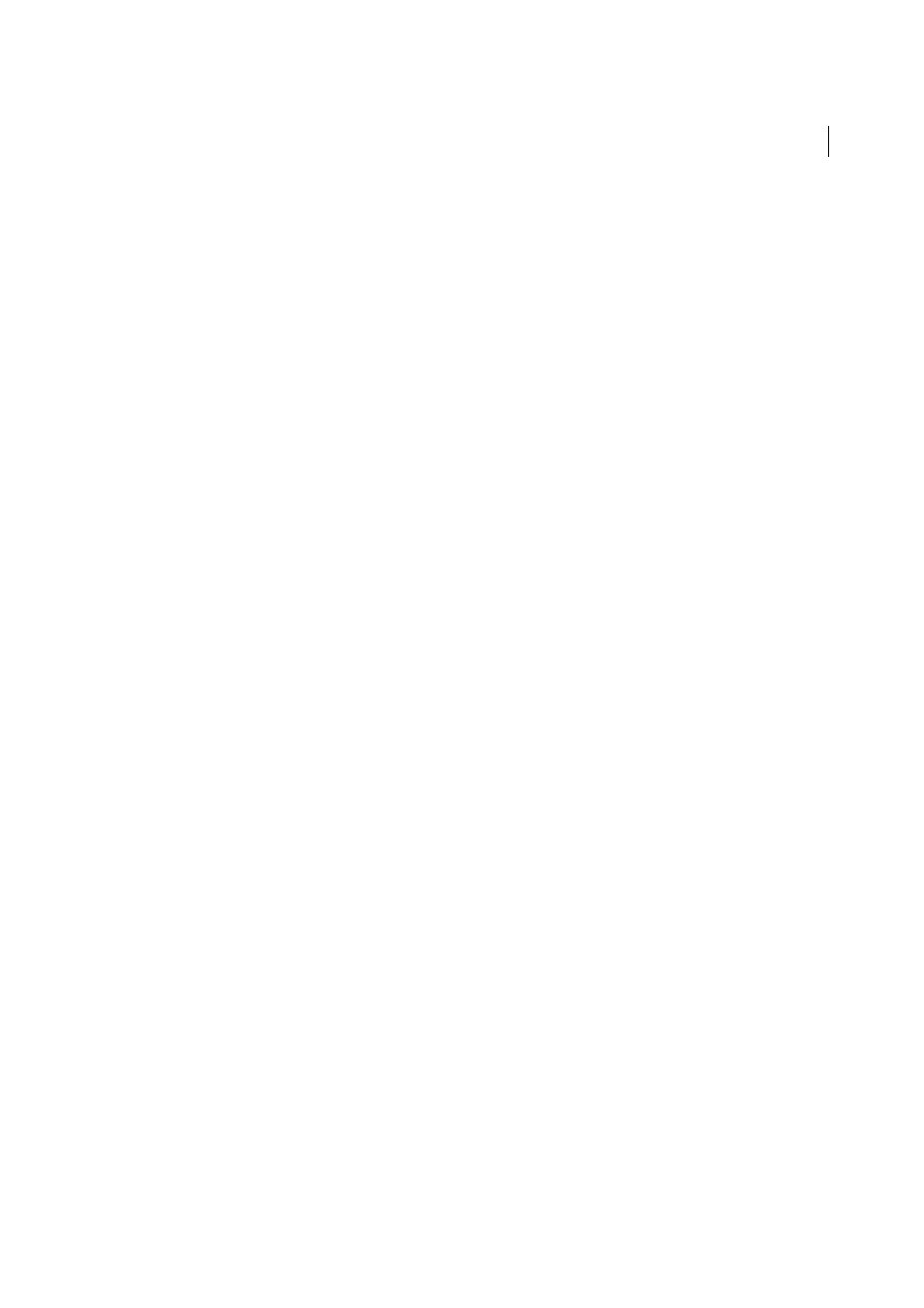
485
Searching and indexing
Last updated 1/14/2015
Creating PDF indexes
Create and manage an index in a PDF
You can reduce the time required to search a long PDF by embedding an index of the words in the document. Acrobat
can search the index much faster than it can search the document. The embedded index is included in distributed or
shared copies of the PDF. Users search PDFs with embedded indexes exactly as they search those without embedded
indexes; no extra steps are required.
Add an index to a PDF
1
With the document open in Acrobat, choose Tools > Document Processing > Manage Embedded Index.
2
In the Manage Embedded Index dialog box, click Embed Index.
3
Read the messages that appear, and click OK.
Note: In Outlook and Lotus Notes, you have the option of embedding an index when you convert email messages or
folders to PDF. This is especially recommended for folders containing many email messages.
Update or remove the embedded index in a PDF
Choose Tools > Document Processing > Manage Embedded Index.
1
Click either Update Index or Remove Index.
About the Catalog feature (Acrobat Pro)
You can define a specific group of PDFs as a catalog and create a unified index for that entire collection of documents.
When users search the cataloged PDFs for specific information, the index makes the search process much faster.
When you distribute the collection on a CD, you can include the index with the PDFs.
You can catalog documents written in Roman, Chinese, Japanese, or Korean characters. The items you can catalog
include the document text, comments, bookmarks, form fields, tags, object and document metadata, attachments,
document information, digital signatures, image XIF (extended image file format) metadata, and custom document
properties.
Preparing PDFs for indexing (Acrobat Pro)
Begin by creating a folder to contain the PDFs you want to index. All PDFs should be complete in both content and
electronic features, such as links, bookmarks, and form fields. If the files to be indexed include scanned documents,
make sure that the text is searchable. Break long documents into smaller, chapter-sized files, to improve search
performance. You can also add information to a file’s document properties to improve the file’s searchability.
Before you index a document collection, it’s essential that you set up the document structure on the disk drive or
network server volume and verify cross-platform filenames. Filenames may become truncated and hard to retrieve in
a cross-platform search. To prevent this problem, consider these guidelines:
• Rename files, folders, and indexes using the MS-DOS file-naming convention (eight characters or fewer followed
by a three-character filename extension), particularly if you plan to deliver the document collection and index on
an ISO 9660-formatted CD-ROM disc.