Trigger types – Adobe Acrobat XI User Manual
Page 221
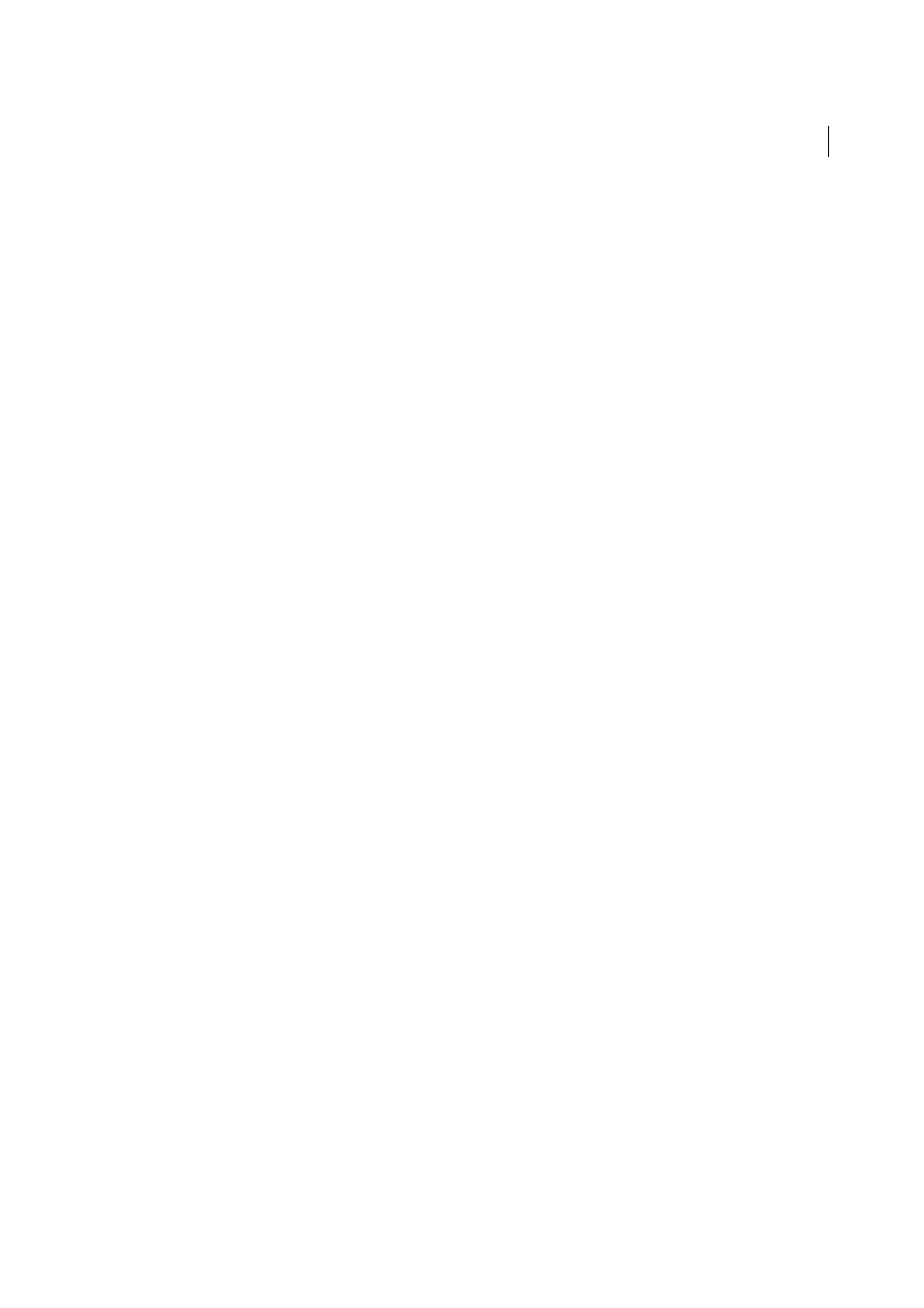
214
Editing PDFs
Last updated 1/14/2015
Open A File
Launches and opens a file. If you are distributing a PDF file with a link to another file, the reader needs the
native application of that linked file to open it successfully. (You may need to add opening preferences for the target
file.)
Open A Web Link
Jumps to the specified destination on the Internet. You can use http, ftp, and mailto protocols to
define your link.
Play A Sound
Plays the specified sound file. The sound is embedded into the PDF document in a cross-platform
format.
Play Media (Acrobat 5 Compatible)
Plays the specified QuickTime or AVI movie that was created as Acrobat 5-
compatible. The specified movie must be embedded in a PDF document.
Play Media (Acrobat 6 And Later Compatible)
Plays a specified movie that was created as Acrobat 6-compatible. The
specified movie must be embedded in a PDF document.
Read An Article
Follows an article thread in the active document or in another PDF document.
Reset A Form
Clears previously entered data in a form. You can control the fields that are reset with the Select Fields
dialog box.
Run A JavaScript
Runs the specified JavaScript.
Set Layer Visibility
Determines which layer settings are active. Before you add this action, specify the appropriate layer
settings.
Show/Hide A Field
Toggles between showing and hiding a field in a PDF document. This option is especially useful in
form fields. For example, if you want an object to pop up whenever the pointer is over a button, you can set an action
that shows a field on the Mouse Enter trigger and hides a field on Mouse Exit.
Submit A Form
Sends the form data to the specified URL.
Trigger types
Triggers determine how actions are activated in media clips, pages, and form fields. For example, you can specify a
movie or sound clip to play when a page is opened or closed. The available options depend on the specified page
element.
You can use the following triggers for media clips and form fields (not links or bookmarks):
Mouse Up (Acrobat Pro)
When the mouse button is released after a click. This is the most common button trigger,
because it gives the user one last chance to drag the pointer off the button and not activate the action.
Page Visible (media clips only)
When the page containing the media clip is visible, regardless of whether it is the
current page. It’s possible for a page to be visible without being the current page, such as when a continuous page layout
displays pages side-by-side.
Page Invisible (media clips only)
When the page containing the media clip is moved out of view.
Page Enter (media clips only)
When the page containing the media clip becomes the current page.
Page Exit (media clips only)
When a user leaves the page that contains the media clip.
Mouse Down
When the mouse button is clicked (without being released). In most cases, Mouse Up is the preferred
trigger.
Mouse Enter
When the pointer enters the field or play area.
Mouse Exit
When the pointer exits the field or play area.
On Receive Focus (media clips only)
When the link area receives focus, either through a mouse action or tabbing.