Additional resources, Declare the presence of trapping, Information (acrobat pro) – Adobe Acrobat XI User Manual
Page 438
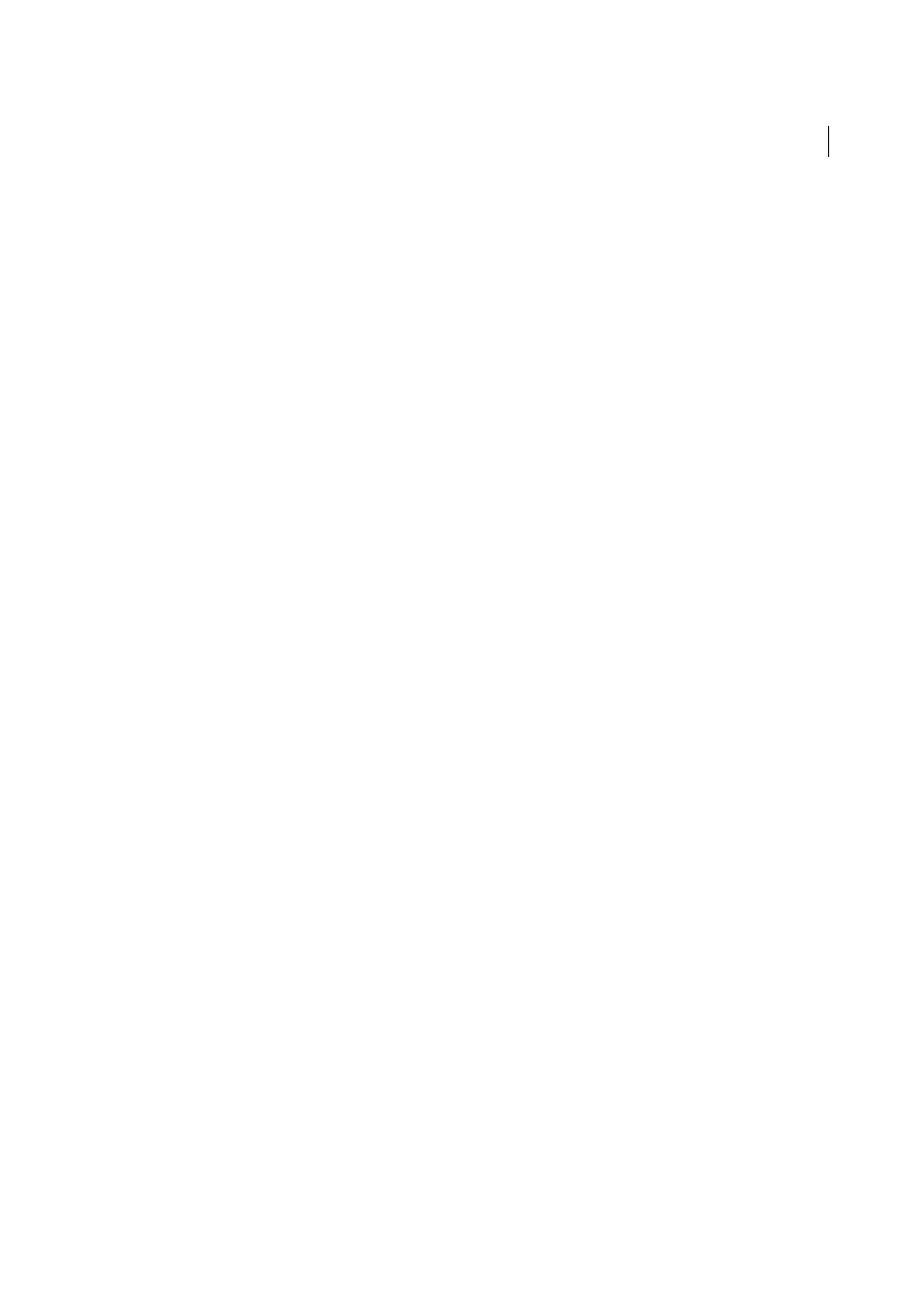
431
Printing
Last updated 1/14/2015
4
Click Advanced.
5
If you created a custom printer settings file with the appropriate separation settings, choose it from the Settings
menu at the top of the Advanced Print Setup dialog box.
6
Select Output on the left, and choose an option from the Color menu:
• Choose Separations if the PPD doesn’t support in-RIP separations.
• Choose In-RIP Separations if the PPD supports in-RIP separations. Trapping options appear. From the Trapping
menu, choose Adobe In-RIP or Off. If you choose Adobe In-RIP, click Trap Presets and select a preset. Click OK.
7
Specify settings for halftone screen frequency and the angle at which the selected ink’s halftone screen is rotated.
8
If the document contains objects with transparency settings, select an option from the Transparency Flattening
Preset menu.
9
Under Ink Manager, deselect any color you don’t want to separate.
The four process colors (cyan, magenta, yellow, and black) always appear at the top of the color plate list, followed
by spot colors in alphabetical order.
10
Click the Ink Manager button to modify ink settings for color separations.
11
Click Marks And Bleeds on the left, and select All Marks.
12
Click PostScript Options on the left, and select settings as needed. Click OK to close the dialog box, and then click
OK again to print the separations.
Additional resources
For more information on high-end PDF printing, see:
• Adobe PDF in the Print Production Workflow:
Declare the presence of trapping information (Acrobat Pro)
If you are sending your PDF files to a print service provider, you can use the Document Properties dialog box to specify
whether a PDF contains trapping information. This detail can help prevent the service provider from adding potentially
conflicting trapping commands to the file. Trapping information can either be imported with other PostScript
information from the authoring application, or it can be created in Acrobat using trapping presets supported by Adobe
In-RIP Trapping.
1
Open the PDF file, and choose File > Properties.
2
Click the Advanced tab.
3
Choose an option from the Trapped menu, and click OK.
Yes
The file contains trapping information.
No
The file doesn’t contain trapping information.
Unknown
You don’t know whether the file contains trapping information.