Chapter 10: electronic signatures, Sign a pdf – Adobe Acrobat XI User Manual
Page 396
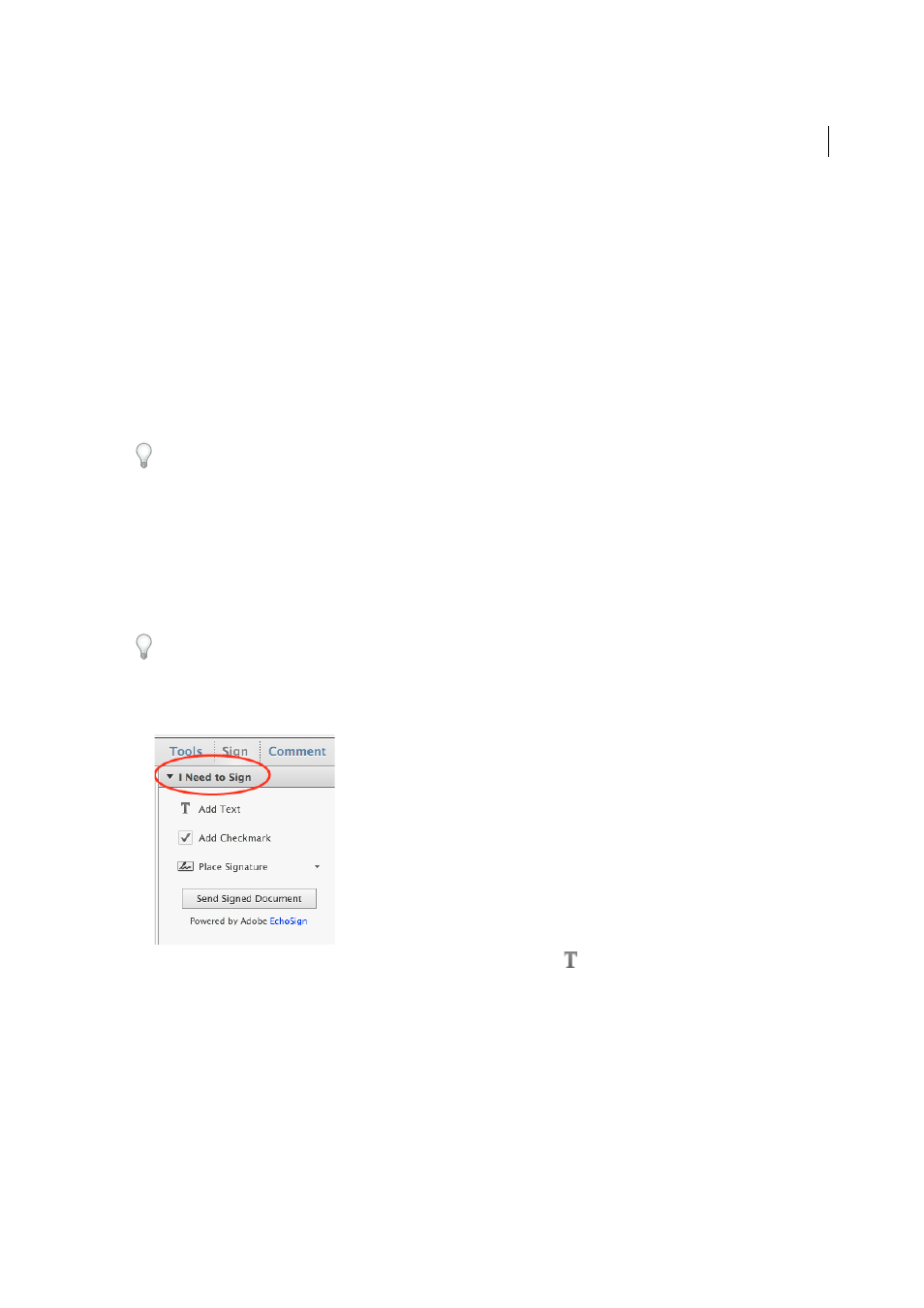
389
Last updated 1/14/2015
Chapter 10: Electronic signatures
Signing PDFs with Adobe EchoSign Electronic Signature
You can sign a document to attest to its contents or approve the document. Based on the intent, you use different types
of signatures.
This document provides instructions for Acrobat XI. If you're using Adobe Reader, see
f you're using Acrobat X, s
And, if you're using Acrobat 7, 8, or 9, see
of
Acrobat Help.
Sign a PDF
To sign a PDF, you can type, draw, or insert an image of your handwritten signature. You can also add text, such as your
name, company, title, or the date. When your document is complete, the signature and text become part of the PDF.
For more information about setting up a digital ID for certificate-based signatures, see
Complete your edits before you sign. Changes made to the document after it is signed can invalidate the signature.
1
Open the PDF you want to sign.
2
Choose Sign > I Need To Sign.
3
To add text, such as your name, company, title, or date, click Add Text
in the I Need To Sign panel. Click in the
document where you want to add the text, and type.