Measuring preferences, Interacting with 3d models – Adobe Acrobat XI User Manual
Page 504
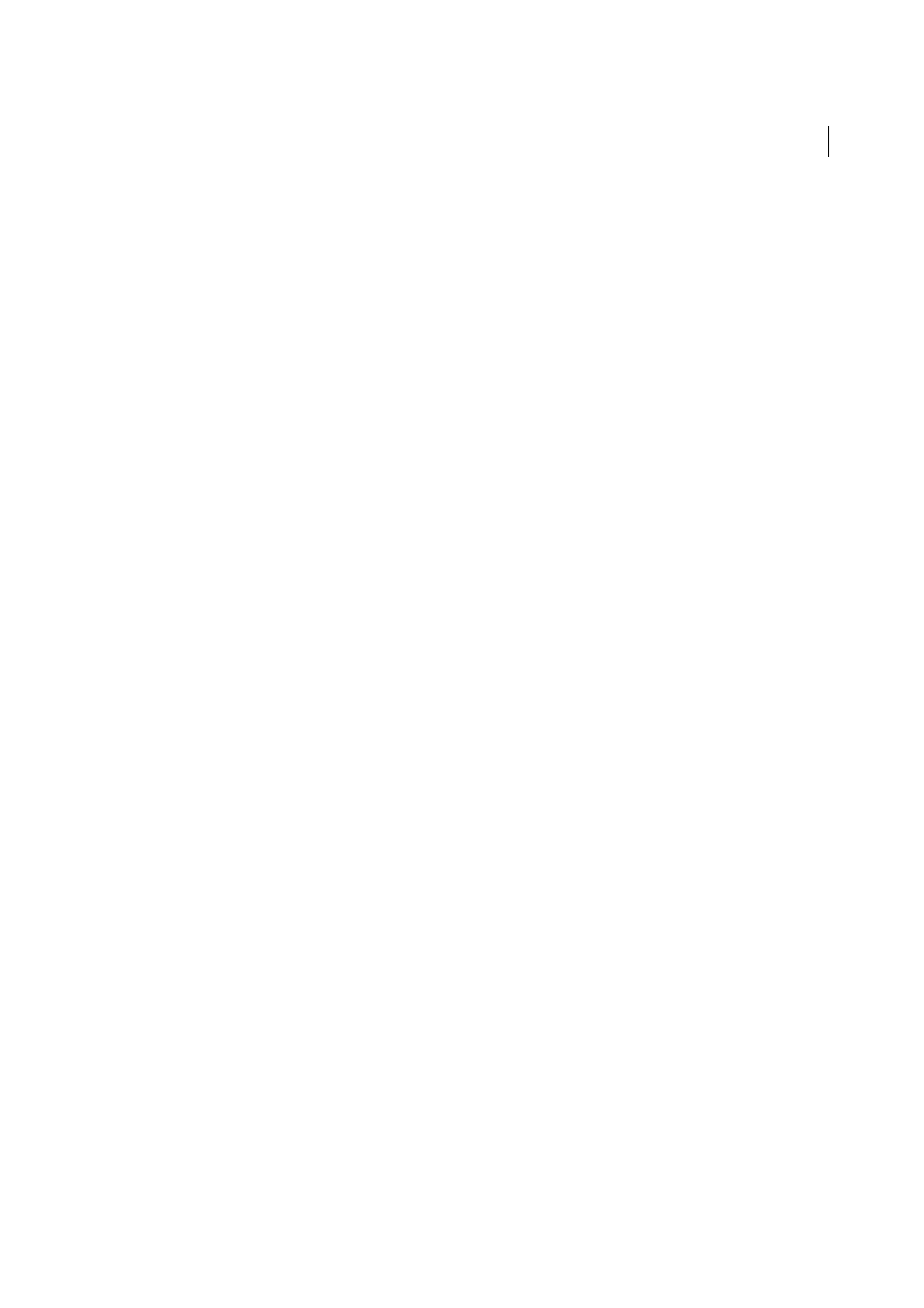
497
Multimedia and 3D models
Last updated 1/14/2015
Measuring preferences
Change the 3D Measuring preferences to determine how 3D data is measured. These options appear in the Measuring
(3D) panel of the Preferences dialog box.
Note: In Adobe Reader, these preferences apply to PDFs that have commenting enabled.
Use Scales And Units From Model (When Present)
Displays measurements based on the model units, if present,
generated from the original 3D model. Deselect this option to specify the units of measurements manually. This setting
can be changed in the 3D Measurement Tool palette.
Use Default Display Unit
Uses units of measurement that you specify here rather than the measurement units in the 3D
model.
Significant Digits To Display
Specifies the maximum number of digits in the measurement number.
3D Measuring Line Color
Specifies the color of the line that appears when you click or drag to measure an object.
Measure Feedback Size
Sets the text size for the measurement display.
Angular Measurements Shown In
Specifies units as either degrees or radians.
Circular Measurements Shown As
Designates whether the diameter or radius is measured for circular parts.
Show Circle For Radial Measurements
Displays the circumference associated with the radial measurement.
3D Snap Settings
Turns on snap and specifies whether points, arcs, edges, silhouette edges, or faces are snapped to.
Sensitivity indicates how close the pointer must be to the item being snapped to. For Snap Hint Color, specify the color
of the snap line that appears when you hold the pointer over the 3D object.
More Help topics
Interacting with 3D models
Change rendering mode, lighting, projection, and background
The model rendering mode determines the surface appearance of the 3D model. The default rendering mode is solid,
but you can also choose another rendering mode. You can also change the lighting of the 3D model as well as the
background.