Working with online accounts, Access pdf files in an online account, Check out a file from sharepoint – Adobe Acrobat XI User Manual
Page 105
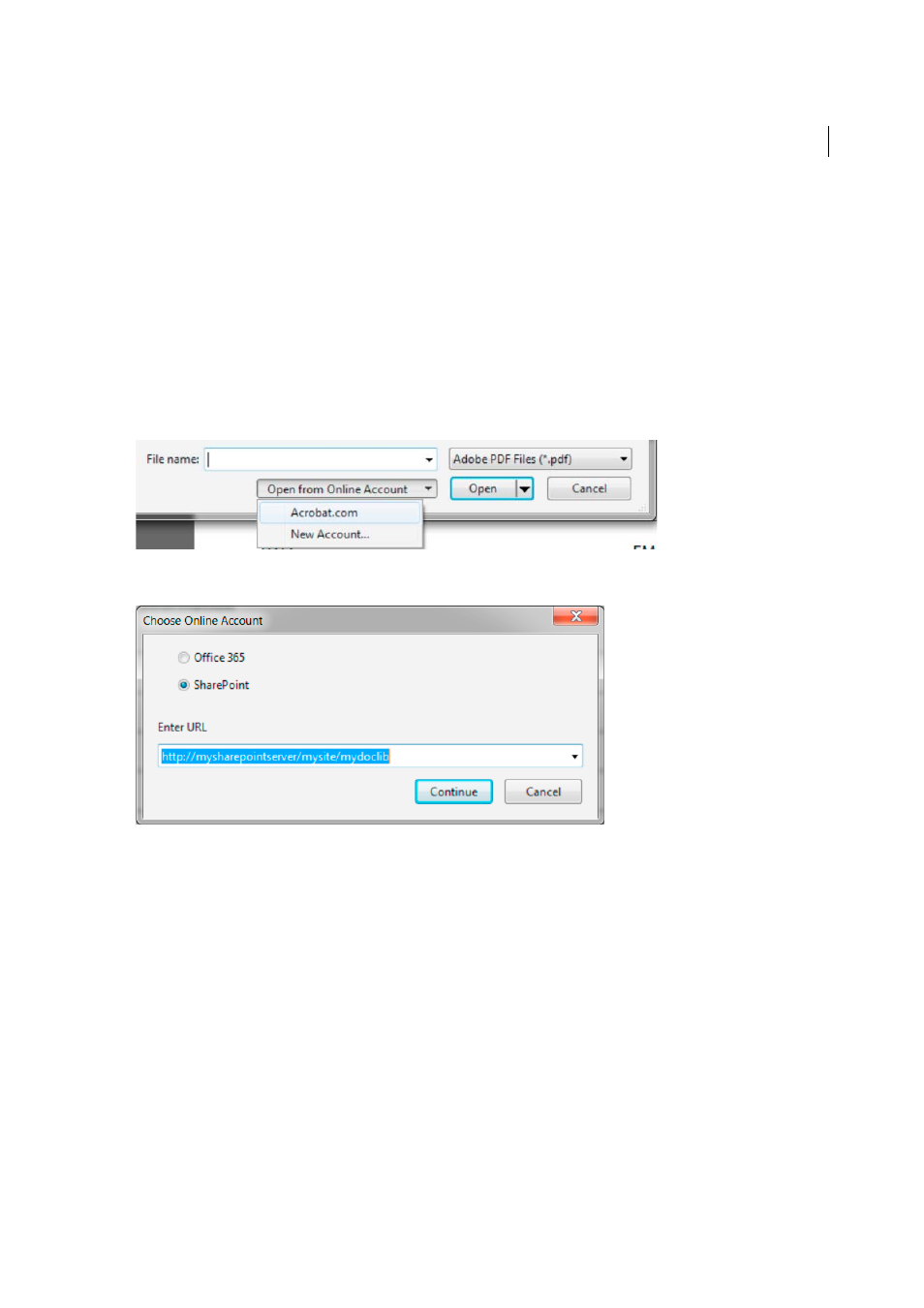
98
Workspace
Last updated 1/14/2015
Working with online accounts
Acrobat and Reader let you open and save files to online file management services such as Adobe.com, Microsoft Office
365, and Microsoft SharePoint. You can access PDF files hosted on these online services either through their web
interface or directly in Adobe Acrobat or Adobe Reader.
Note: Your SharePoint administrator must configure the SharePoint server to enable editing of PDF documents. See this
details.
Access PDF files in an online account
Acrobat Open and Save dialog boxes let you choose an online account.
To access or save to Office 365 or SharePoint resources, choose New Account from the Open/Save To An Online
Account menu.
You can specify the URL using the following options:
• (Windows) URL of the repository; for example, http://mysharepointserver/mysite/mydoclib
• (Windows) Complete UNC path; for example, \\mysharepointserver\mysite\mydoclib
• Mapped network drives
Check out a file from SharePoint
The safest way to work on a PDF file that resides on an Office 365 or SharePoint Server is to check out the file. Other
users cannot edit the file while you're working on it.
1
To check out a PDF file, do one of the following:
• (Windows) Using Internet Explorer, navigate to the PDF file on the Office 365 or SharePoint portal. Click the
document or choose Edit Document from the file pop-up menu.
• In Acrobat or Reader, choose File > Open, choose New Account from the Open An Online Account menu. Then
select either Office 365 or SharePoint, and specify the URL or complete UNC path of the PDF file.