Copy the url of a web link – Adobe Acrobat XI User Manual
Page 169
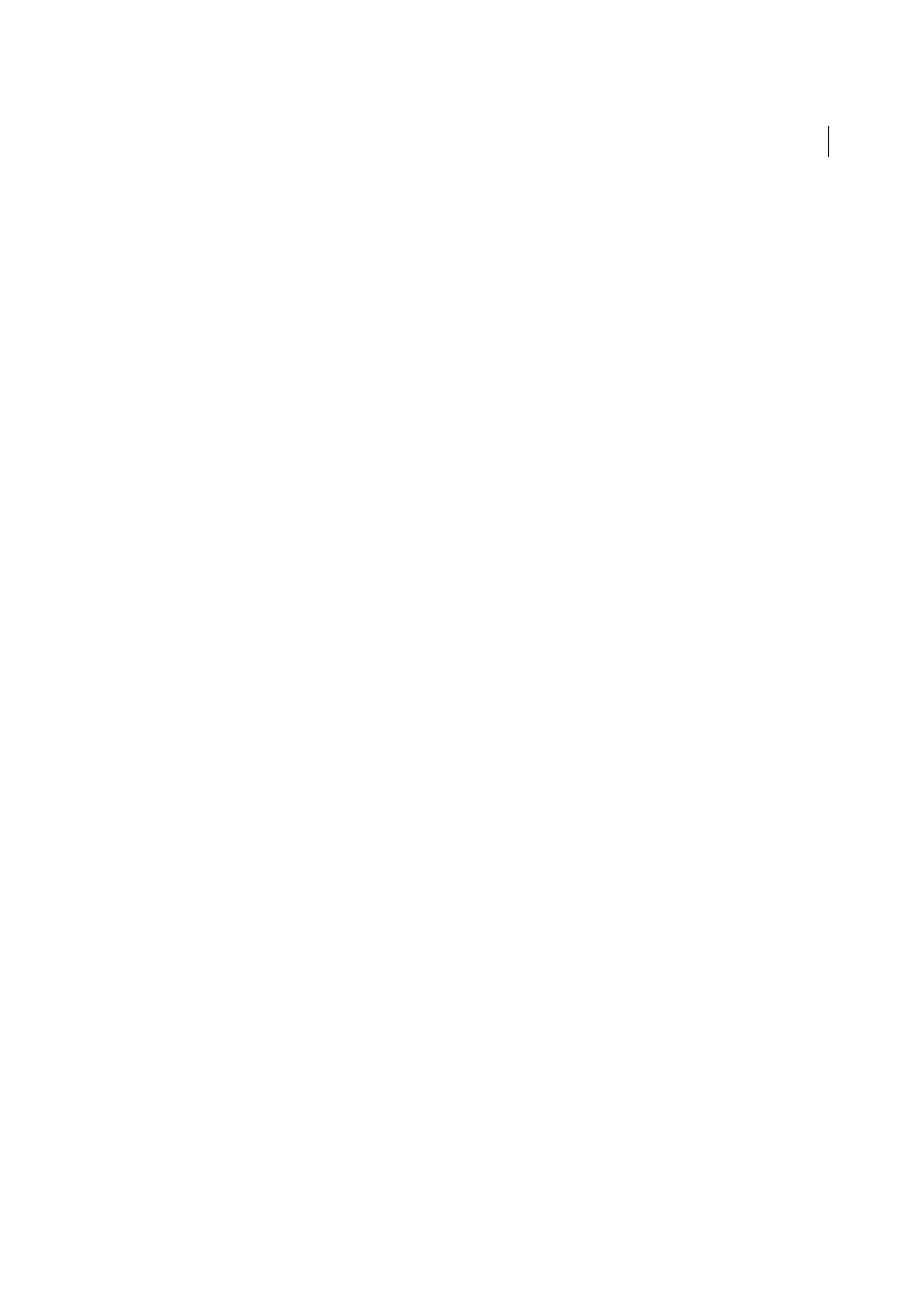
162
Creating PDFs
Last updated 1/14/2015
Note: You can view PDF pages while they are downloading; however, you cannot modify a page until the download
process is complete.
7
If you closed the Download Status dialog box, choose Tools > Document Processing > Web Capture > Bring Status
Dialogs To Foreground to see the dialog box again.
You do not need to wait for the conversion to complete before adding more requests. While a conversion is in progress,
you can convert another page to PDF and that gets added to the queue. The number of requests in the queue are
indicated by the Pending Conversions field in the Download Status dialog box.
Add an unlinked web page to an existing PDF
Use this procedure to append pages to a writable PDF. If the original PDF is read-only, the result will be a new PDF
rather than new pages in the existing PDF.
1
Open the existing PDF in Acrobat (the PDF to which you want to append a web page).
Choose Tools > Document Processing > Web Capture > Add To PDF From Web Page.
2
Enter the URL to the web page you want to append and select options, as described for converting web pages to PDF,
and then click Create.
Add a linked web page to an existing PDF
1
Open the previously converted PDF in Acrobat. If necessary, scroll to the page containing links to the pages you
want to add.
2
Do one of the following:
• Right-click the web link, and choose Append To Document.
• Choose Tools > Document Processing > Web Capture > View Web Links. The dialog box lists all the links on the
current page or on the tagged bookmark’s pages. Select the linked pages to add. Click Properties to set the
download options, as needed, and then click Download.
• Choose Tools > Document Processing > Web Capture >Append All Links On Page.
Note: After pages have been converted, links to these pages change to internal links, and clicking a link takes you to the
PDF page, rather than to the original HTML page on the web.
Convert a linked web page to a new PDF
1
Open the previously converted PDF in Acrobat. If necessary, scroll to the page containing a web link you want to
convert.
2
Right-click the web link, and choose Open Weblink As New Document.
Note: In Windows, you can also convert a linked page from a web page displayed in Internet Explorer, Google Chrome, or
Firefox, using a similar right-click command.
Copy the URL of a web link
Use this procedure to copy the path for a web link to the clipboard, to use it for other purposes.
1
Open the previously converted PDF in Acrobat. If necessary, scroll to the page containing links to the pages you
want to copy.
2
Right-click the web link and choose Copy Link Location.