Remove pdf/x, pdf/a, or pdf/e information, Output intents in pdfs (acrobat pro), About output intents – Adobe Acrobat XI User Manual
Page 561
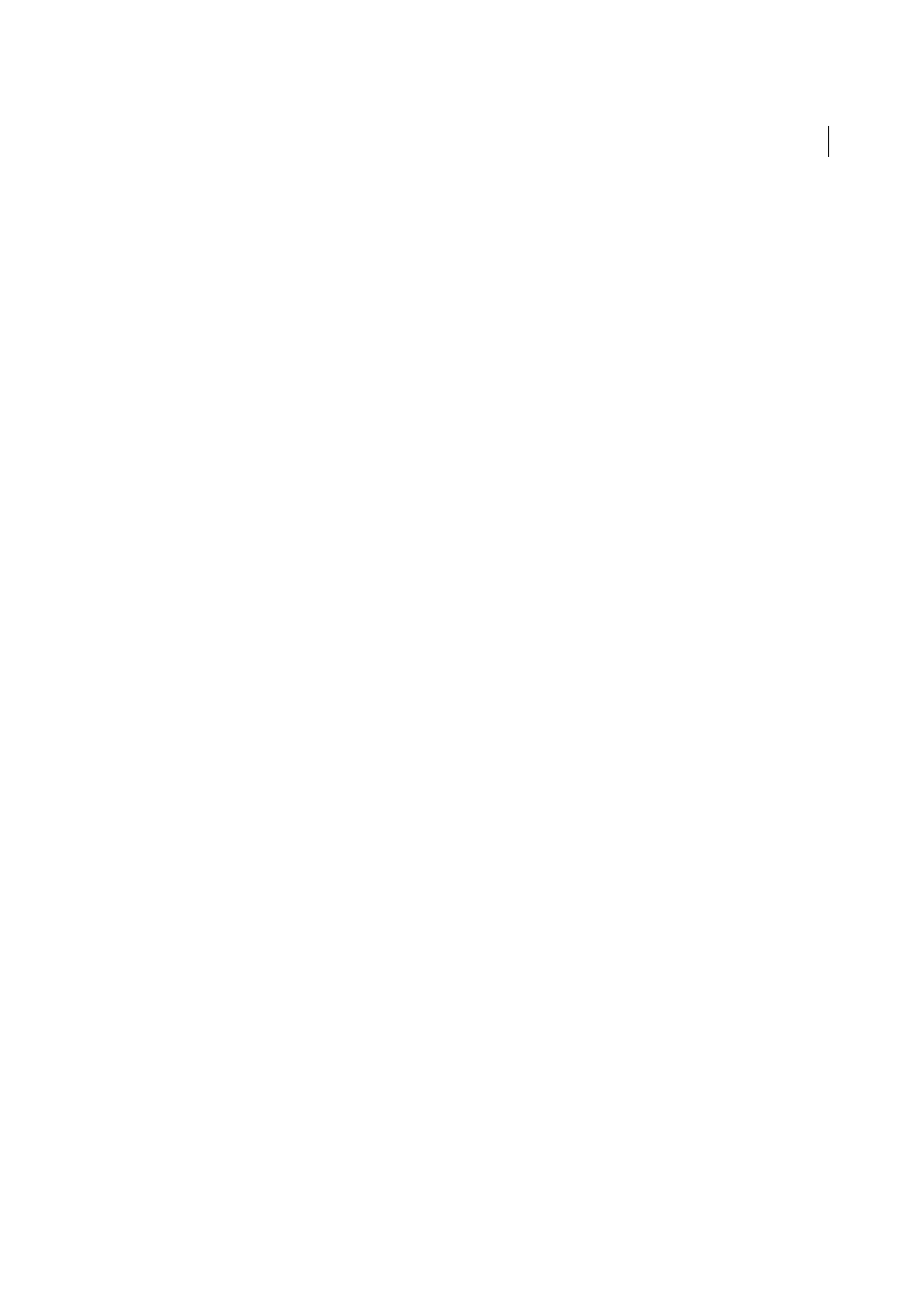
554
Preflight (Acrobat Pro)
Last updated 1/14/2015
The Conformance information indicates the standard used to create the file, the ISO name, and whether the file has
been verified as PDF/X-, PDF/A-, PDF/VT-, PDF/UA-, or PDF/E-compliant. The Output Intent information indicates
the color settings file associated with the file. To verify the standards conformance for the file, click Verify
Conformance.
Remove PDF/X, PDF/A, or PDF/E information
You can remove all PDF/X-, PDF/A-, or PDF/E-specific information, such as the output condition or the GTS_PDFX
version key. This action is useful if a file has been modified, if you want to start over, or if an ICC profile increases the
file size too much.
1
In the Preflight dialog box, click Profiles.
2
Expand a compliance profile and select the Remove fixup. For example, under PDF/A Compliance, select Remove
PDF/A Information.
3
Click Analyze And Fix.
More Help topics
Output intents in PDFs (Acrobat Pro)
More Help topics
About output intents
An output intent describes the final destination device you will use to reproduce the color in the PDF, such as the
separations printing device. Output intents override working spaces during viewing and printing, but they do not
convert the colors in the PDF.
Note: In a PDF/X1-a workflow, the output intent describes the working CMYK space. In a PDF/X-3 workflow, the
embedded ICC profile in the output intent is used to dynamically convert any objects with color-managed color to the color
space of the ICC profile in the output intent. In most cases this will be CMYK, but can also be RGB or Grayscale.
There are two kinds of output intents: One includes an embedded device profile that defines the color space of the
destination device, such as U.S. Web Coated (SWOP) v2; the other is a name that defines the destination color space
and usually names a standard output condition. Using a named output intent rather than an embedded profile helps
reduce the size of a PDF, but this is typically only possible for PDF/X-1a files, or PDF/X-3 files that do not contain color-
managed color.
You include output intents when you create PDF/X (or PDF/A) files, using the Standards panel of the Adobe PDF
Settings dialog box. (You access Adobe PDF Settings differently, depending on the application you’re using.) You can
also use third-party plug-ins to include output intents. For documents with named output intents rather than
embedded profiles, the program looks for the color profile associated with the named intent.