Define the tabbing order, About bookmarks – Adobe Acrobat XI User Manual
Page 202
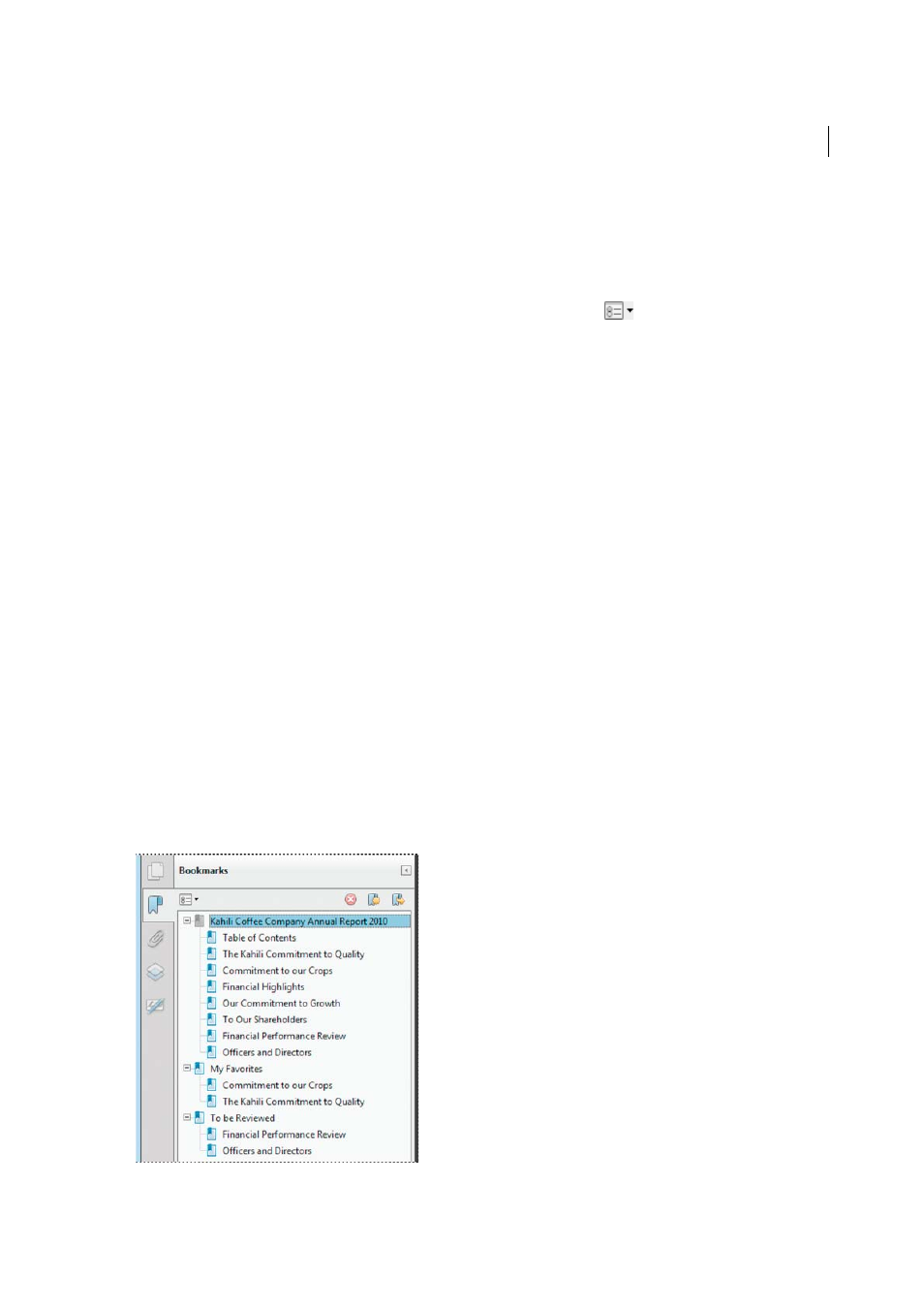
195
Editing PDFs
Last updated 1/14/2015
Define the tabbing order
In the Page Thumbnails panel, you can set the order in which a user tabs through form fields, links, and comments for
each page.
1
Click the Page Thumbnails button on the left.
2
Select a page thumbnail, and choose Page Properties from the options menu
.
3
In the Page Properties dialog box, click Tab Order, and select the tab order:
Use Row Order
Moves through rows from left to right, or right to left for pages with a right-to-left binding.
Use Column Order
Moves through columns from left to right and from top to bottom, or right to left for pages with
a right-to-left binding.
Use Document Structure
Moves in the order specified by the authoring application.
Note: For structured documents—PDFs that were created from desktop publishing applications or that contain tags—
it’s best to select the Use Document Structure option to match the intention of the authoring application.
If the document was created in an earlier version of Acrobat, the tab order is Unspecified by default. With this
setting, form fields are tabbed through first, followed by links and then comments ordered by row.
About bookmarks
A bookmark is a type of link with representative text in the Bookmarks panel in the navigation pane. Each bookmark
goes to a different view or page in the document. Bookmarks are generated automatically during PDF creation from
the table-of-contents entries of documents created by most desktop publishing programs. These bookmarks are often
tagged and can be used to make edits in the PDF.
Initially, a bookmark displays the page that was in view when the bookmark was created, which is the bookmark’s
destination. In Acrobat, you can set bookmark destinations as you create each bookmark. However, it is sometimes
easier to create a group of bookmarks, and then set the destinations later.
In Acrobat, you can use bookmarks to mark a place in the PDF to which you want to return, or to jump to a destination
in the PDF, another document, or a web page. Bookmarks can also perform actions, such as executing a menu item or
submitting a form.
Note: An Acrobat user can add bookmarks to a document only if the security settings allow it.