Adobe Acrobat XI User Manual
Page 33
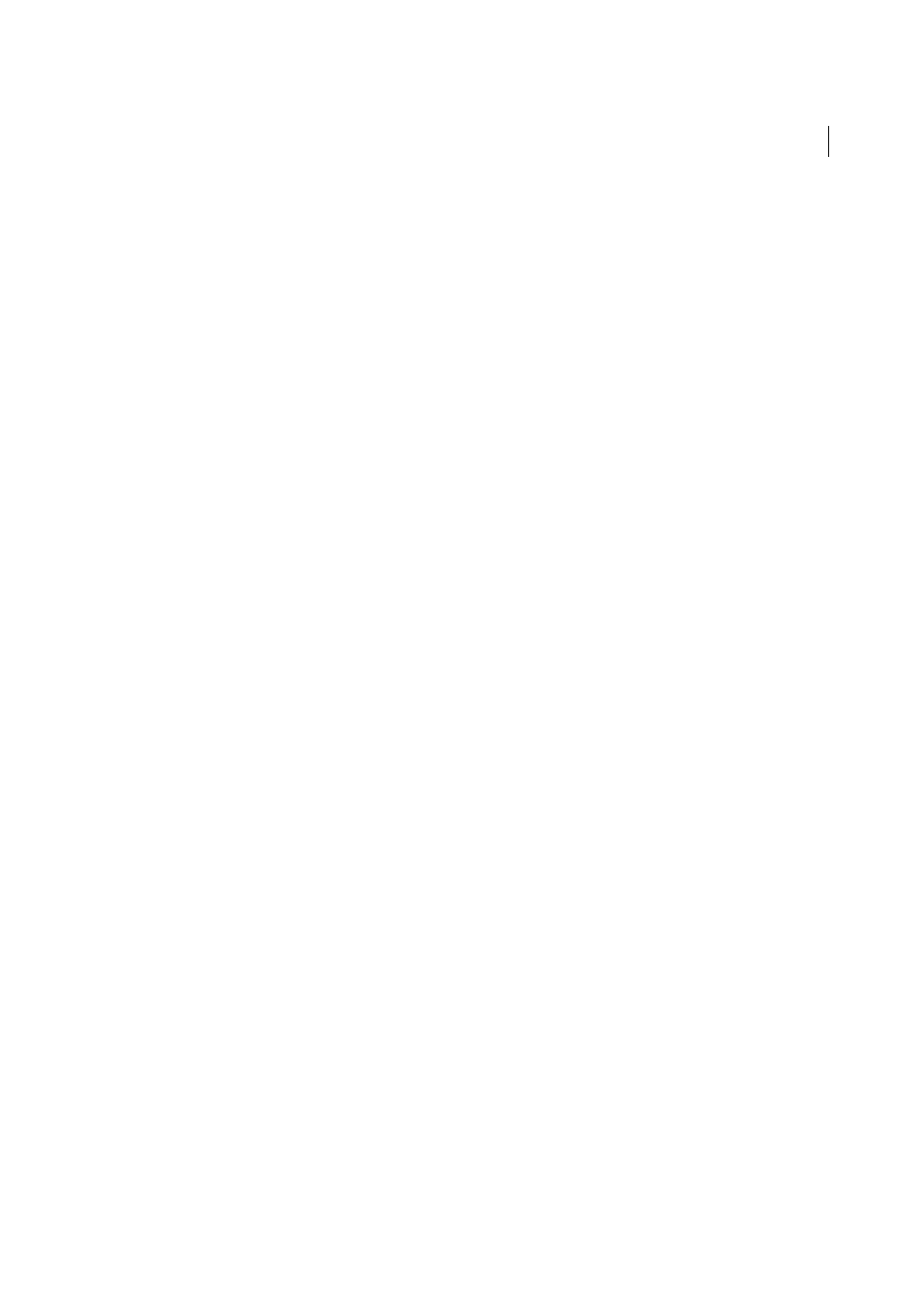
26
Workspace
Last updated 1/14/2015
Use Local Fonts
Specifies whether the application uses or ignores local fonts installed on your system. When
deselected, substitute fonts are used for any font not embedded in the PDF. If a font cannot be substituted, the text
appears as bullets and an error message appears.
Enhance Thin Lines
When selected, clarifies thin lines in the display to make them more visible.
Use Page Cache
Places the next page in a buffer before the current page is viewed to reduce the time required to page
through a document.
Use 2D Graphics Acceleration (Windows only)
(Appears only if your computer hardware supports 2D graphics
acceleration.) Speeds up zooming, scrolling, and redrawing of page content, and speeds the rendering and
manipulation of 2D PDF content. This option is selected by default.
Note: If this option is not available in the Page Display preferences, you may need to update your GPU card driver to enable
this hardware feature. Contact your card vendor or computer manufacturer for an updated driver.
Page Content And Information
Show Large Images
Displays large images. If your system is slow to display image-intensive pages, deselect this option.
Use Smooth Zooming (Windows only)
When deselected, turns off animation effects, which improves performance.
Show Art, Trim, & Bleed Boxes
Displays any art, trim, or bleed boxes defined for a document.
Show Transparency Grid
Displays the grid behind transparent objects.
Use Logical Page Numbers
Enables the Number Pages command for matching the position of the page in the PDF to
the number printed on the page. A page number, followed by the page position in parentheses, appears in the Page
Navigation toolbar and in the Go To Page and Print dialog boxes. For example, i (1 of 1) if the printed number of the
first page is i. If this option is not selected, pages are numbered with arabic numbers starting at 1. Selecting this option
helps prevent unexpected behavior when clicking Back or Go Back in your web browser.
Always Show Document Page Size
Displays the page measurements beside the horizontal scroll bar.
Use Overprint Preview
Specifies whether Overprint Preview mode is on only for PDF/X files, never on, always on, or
set automatically. When set to Automatic, if a document contains overprints, then Overprint Preview mode is activated.
The Overprint Preview mode lets you see (onscreen) the effects of ink aliasing in the printed output. For example, a
printer or service provider could create an ink alias if a document contains two similar spot colors and only one is
required.
Default Transparency Blending Color Space
Sets the default color space, Working RGB or Working CMYK, for
transparency blending.
Reference XObjects View Mode
Show Reference XObject Targets
Specifies the type of documents in which reference XObjects can be viewed.
Location Of Referenced Files
(Optional) Specifies a location for the referenced documents.
More Help topics