Change encryption settings, Remove encryption settings – Adobe Acrobat XI User Manual
Page 374
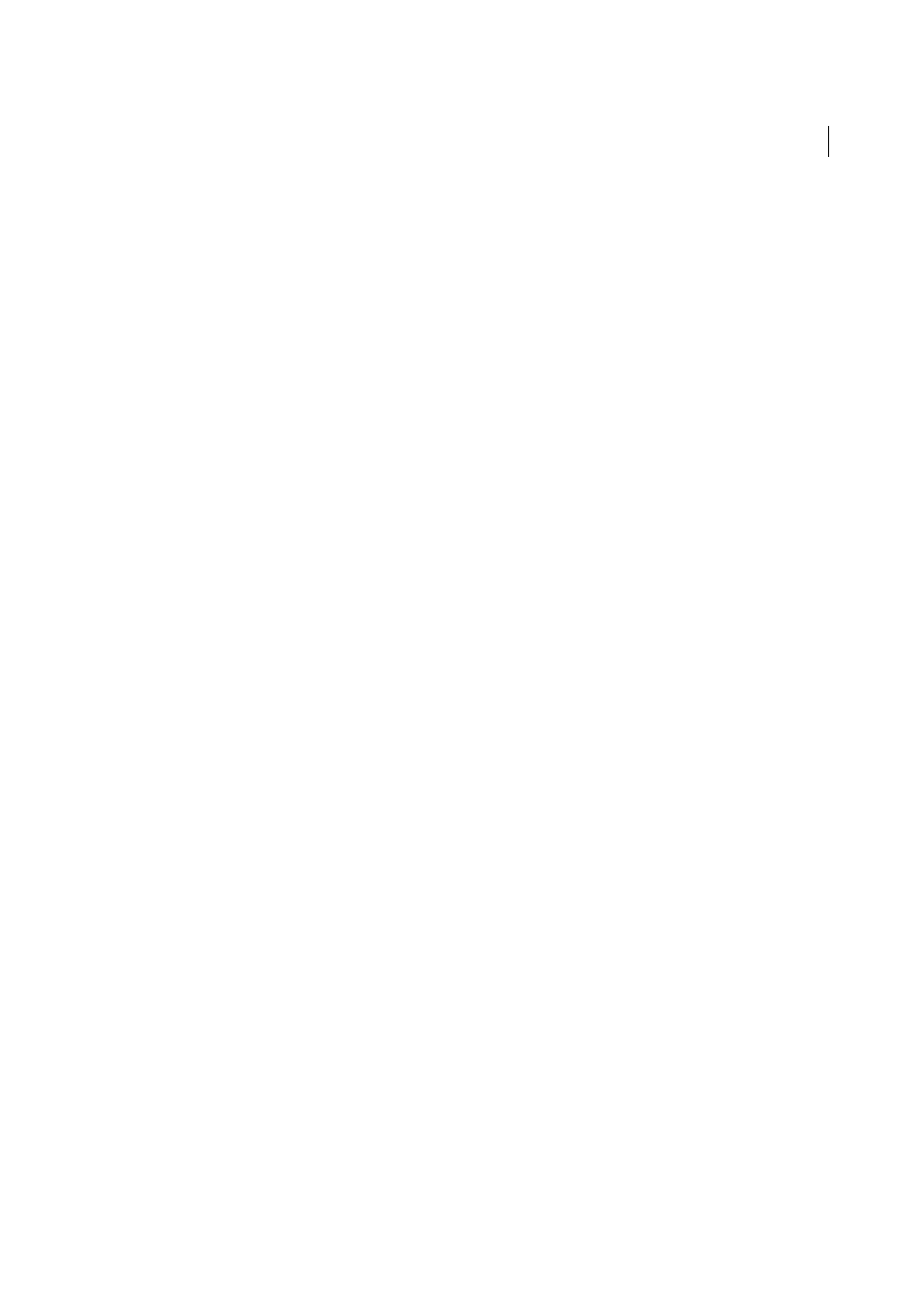
367
Security
Last updated 1/14/2015
The encryption algorithm and key size are version-specific. Recipients must have the corresponding version (or
later) of Acrobat or Reader to decrypt and read the document.
• If you select 128-bit AES, recipients must have Acrobat 7 or later or Reader 7 or later to open the document.
• If you select 256-bit AES, Adobe Acrobat 9 or later or Adobe Reader 9 or later is required to open the document.
5
Create a recipient list for the encrypted PDF. Always include your own certificate in the recipient list so that you are
able to open the document later.
• Click Search to locate identities in a directory server or in your list of trusted identities.
• Click Browse to locate the file that contains certificates of trusted identities.
• To set printing and editing restrictions for the document, select recipients from the list, and then click
Permissions.
6
Click Next to review your settings, and then click Finish.
When a recipient opens the PDF or PDF Portfolio, the security settings you specified for that person are used.
Change encryption settings
1
Do one of the following:
• For a single PDF or a component PDF in a PDF Portfolio, open the PDF.
• For a PDF Portfolio, open the PDF Portfolio and choose View > Portfolio > Cover Sheet.
Select Tools > Protection > More Protection > Security Properties. If you don’t see the Protection panel, see the
instructions for adding panels at
2
Click Change Settings.
3
Do any of the following, and then click Next.
• To encrypt different document components, select that option.
• To change the encryption algorithm, choose it from the menu.
4
Do any of the following:
• To check a trusted identity, select the recipient, and then click Details.
• To remove recipients, select one or more recipients, and then click Remove. Do not remove your own certificate
unless you do not want access to the file using that certificate.
• To change permissions of recipients, select one or more recipients, and then click Permissions.
5
Click Next, and then click Finish. Click OK to close the Document Properties dialog box, and save the document to
apply your changes.
Remove encryption settings
1
Do one of the following:
• For a single PDF or a component PDF in a PDF Portfolio, open the PDF.
• For a PDF Portfolio, open the PDF Portfolio and choose View > Portfolio > Cover Sheet.
Select Tools > Protection > Encrypt > Remove. If you don’t see the Protection panel, see the instructions for adding
panels at
.
2
If prompted, type the permissions password. If you don’t know the permissions password, contact the author of the
PDF.