Add a sticky note comment, Edit a sticky note comment, Delete a sticky note – Adobe Acrobat XI User Manual
Page 315: Add a text comment
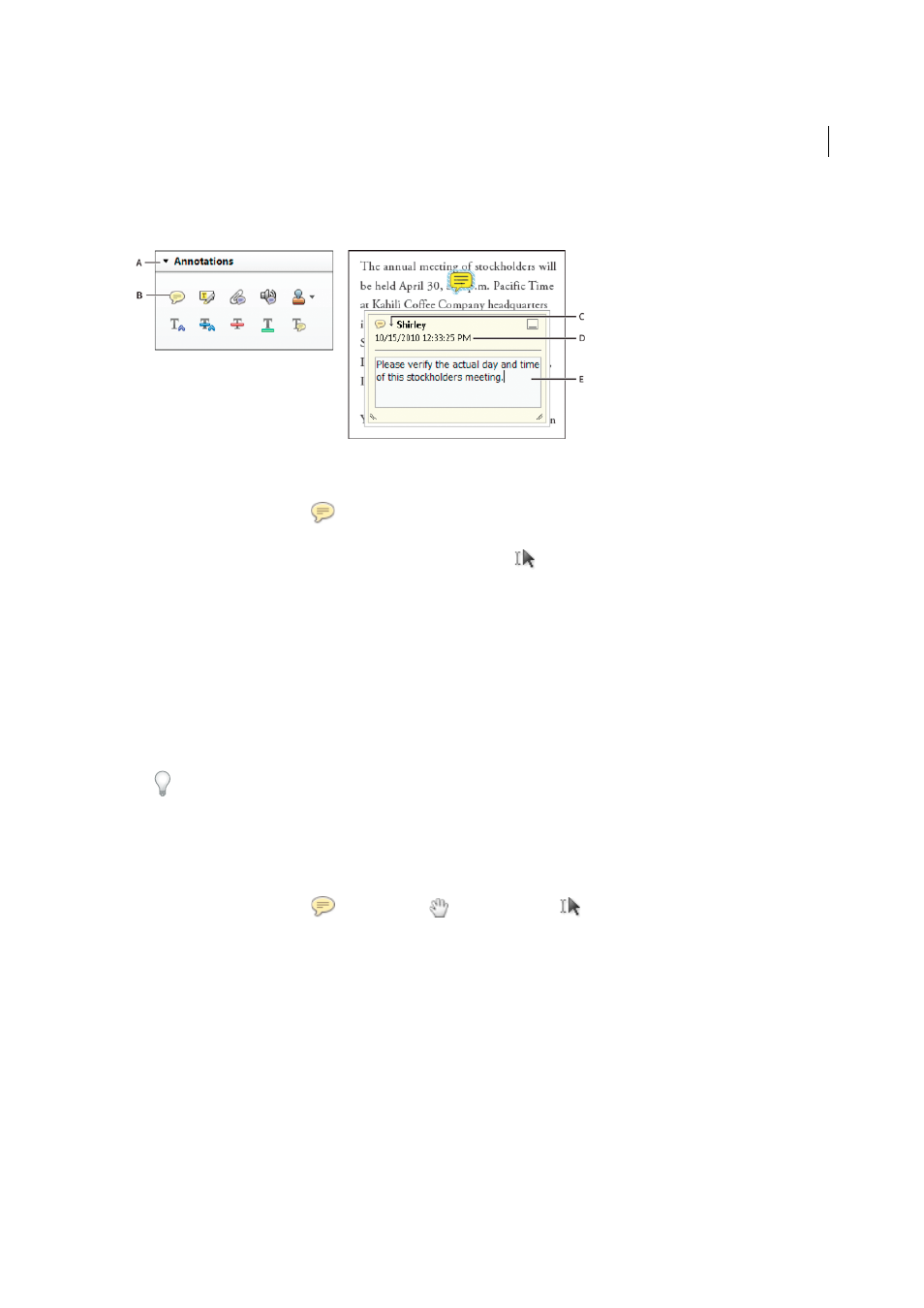
308
Reviews and commenting
Last updated 1/14/2015
The most common type of comment is the sticky note. A sticky note has a note icon that appears on the page and a pop-
up note for your text message. You can add a sticky note anywhere on the page or in the document area.
A Annotations panel B Sticky Note tool C Options menu D Time stamp E Text message
Add a sticky note comment
1
Select the Sticky Note tool
in the Annotations panel, and either click where you want to place the note or drag
to create a custom-sized note.
2
Type text in the pop-up note. You can also use the Select tool
to copy and paste text from a PDF into the note.
Note: If you close the pop-up note, your text remains.
Edit a sticky note comment
1
Click or double-click the note icon.
2
Make changes, as needed:
• To resize the pop-up note, drag the lower-left or lower-right corner.
• To change the text formatting, choose View > Show/Hide > Toolbar Items > Properties Bar, select the text, and
then select the property you want in the toolbar.
Use the Commenting panel in the Preferences dialog box to change the font size, default pop-up behavior, and other
settings for creating and viewing comments
When you’re finished, click the minimize button in the upper-right corner of the pop-up note, or click outside the
pop-up note.
Delete a sticky note
1
Select the Sticky Note tool
, the Hand tool
, or the Select tool
.
2
Select the note icon, and press Delete.
Alternatively, double-click the note icon and choose Delete from the Options menu of the pop-up note.
Add a text comment
Use the Add Text Comment tool <<ICON>> to type text anywhere on the PDF page. The Add Text Comment tool is
similar to the Add Text Box tool.
1
Choose Comment > Annotations, and then select the Add Text Comment tool.
2
Click on the page, to place the cursor
3
In the Add Text Comment tools, specify the font, font size, and other text attributes.