Move through a pdf – Adobe Acrobat XI User Manual
Page 41
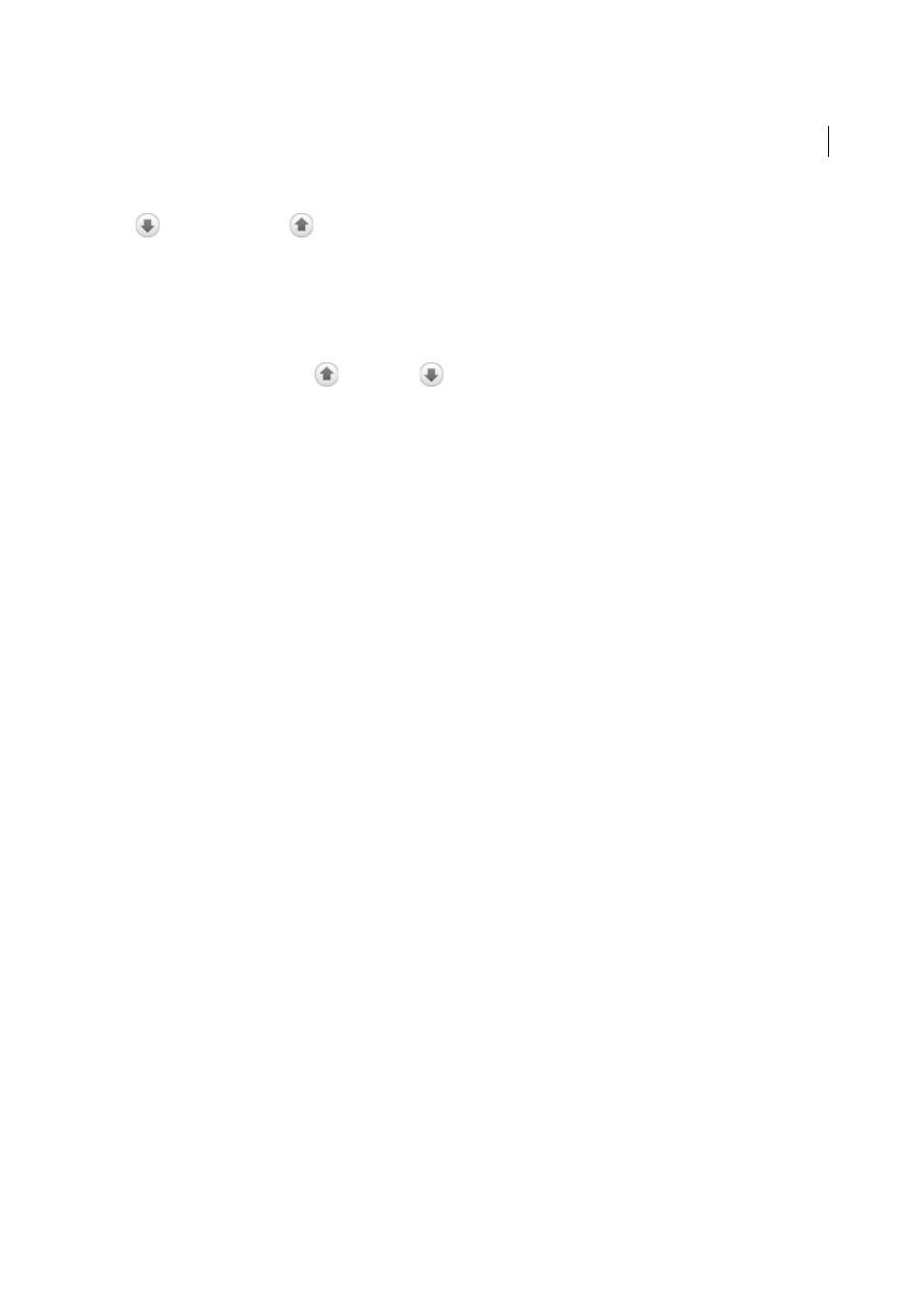
34
Workspace
Last updated 1/14/2015
The Page Navigation toolbar opens by default. The default toolbar contains frequently used tools: the Show Next Page
, Show Previous Page
, and Page Number. Like all toolbars, the Page Navigation toolbar can be hidden and
reopened by choosing it in the Toolbars menu under the View menu. You can display additional tools on the Page
Navigation toolbar by right-clicking the toolbar and choosing an individual tool, Show All Tools, or More Tools and
then selecting and deselecting tools in the dialog box.
Move through a PDF
❖
Do one of the following:
• Click the Previous Page
or Next Page
button in the toolbar.
• Choose View > Page Navigation > [location].
• Choose View > Page Navigation > Page, type the page number in the Go To Page dialog box and then click OK.
• Press the Page Up and Page Down keys on the keyboard.
Jump to a specific page
❖
Do one of the following:
• From Single Page or Two-Up page display view, drag the vertical scroll bar until the page appears in the small
pop-up display.
• Type the page number to replace the one currently displayed in the Page Navigation toolbar, and press Enter.
Note: If the document page numbers are different from the actual page position in the PDF file, the page’s position within
the file appears in parentheses after the assigned page number in the Page Navigation toolbar. For example, if you assign
numbering for a file that is an 18-page chapter to begin with page 223, the number shown when the first page is active
is 223 (1 of 18). You can turn off logical page numbers in the Page Display preferences. See Renumber pages and
Preferences for viewing PDFs.
Jump to bookmarked pages
Bookmarks provide a table of contents and usually represent the chapters and sections in a document. Bookmarks
appear in the navigation pane.