Move or copy pages – Adobe Acrobat XI User Manual
Page 276
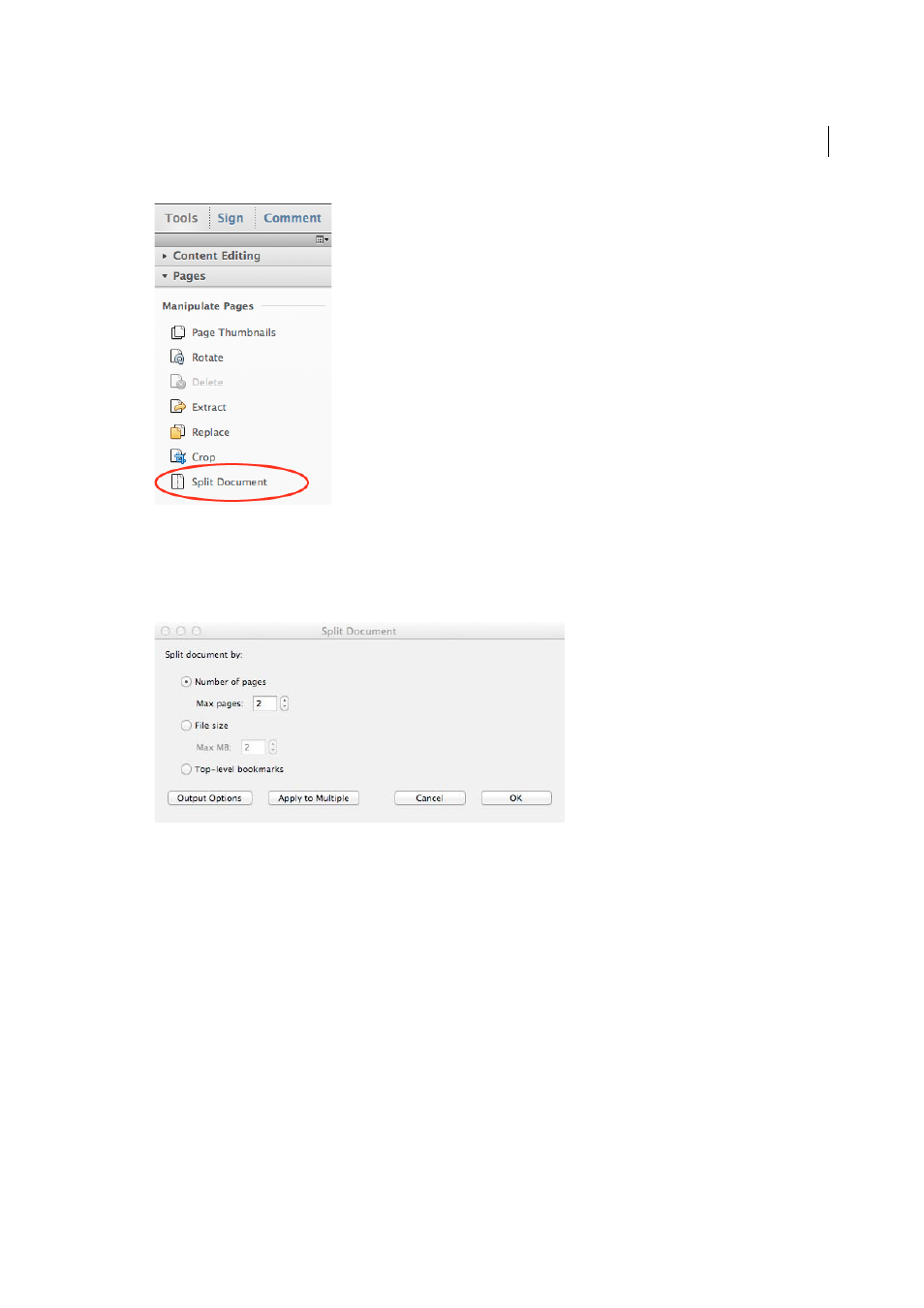
269
Combining files
Last updated 1/14/2015
2
In the Split Document dialog box, specify the criteria for dividing the document:
Number Of Pages
Specify the maximum number of pages for each document in the split.
File Size
Specify the maximum file size for each document in the split.
Top-level Bookmarks
If the document includes bookmarks, creates one document for every top-level bookmark.
3
To specify a target folder for the split files and filename preferences, click Output Options. Specify the options as
needed, and then click OK.
4
(Optional) To apply the same split to multiple documents, click Apply To Multiple. Click Add Files, and choose Add
Files, Add Folders, or Add Open Files. Select the files or folder, and then click OK.
Split one or more PDFs, with no document open (Windows only)
1
Choose Tools > Pages > Split Document.
2
Click Add Files, and choose Add Files, Add Folders. Select the files or folder, and then click OK.
3
Follow steps 2 and 3 in the procedure for splitting documents with a document open.
Move or copy pages
You can use page thumbnails in the Navigation pane to copy or move pages within a document, and copy pages between
documents.