Sign documents electronically, Validating certificate-based signatures – Adobe Acrobat XI User Manual
Page 416
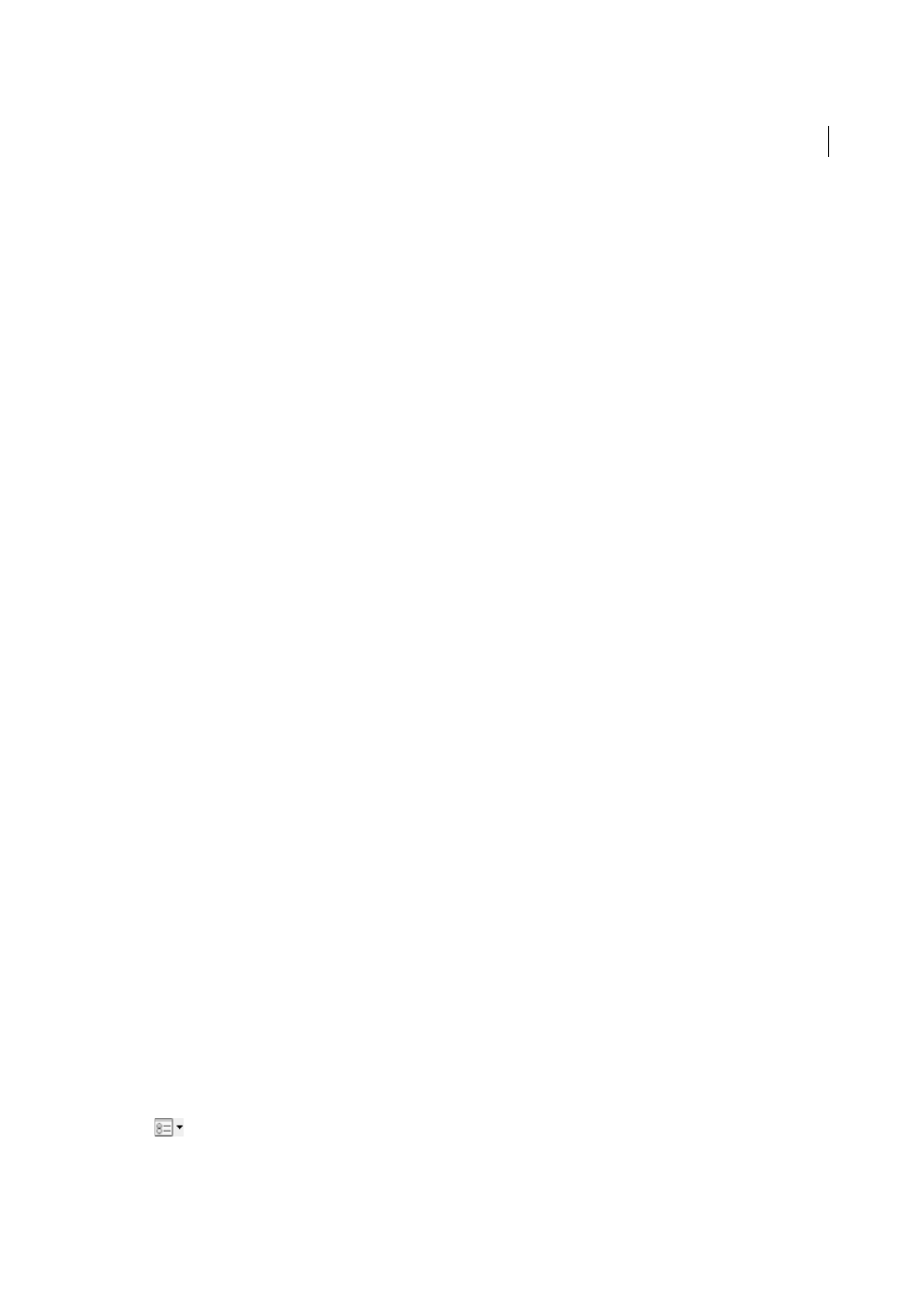
409
Electronic signatures
Last updated 1/14/2015
Sign documents electronically
Easily sign a PDF yourself or get a file e-signed by others.
Validating certificate-based signatures
1
Open the Preferences dialog box.
2
Under Categories, select Signatures.
3
For Verification, click More.
4
To automatically validate all signatures in a PDF when you open the document, select Verify Signatures When The
Document Is Opened. This option is selected by default.
5
Select verification options as needed and click OK.
Note: It is not recommended to trust all root certificates in the Windows Certificate feature. Many certificates that are
distributed with Windows are designed for purposes other than establishing trusted identities.
1
Open the Preferences dialog box.
2
Under Categories, select Signatures.
3
For Identities & Trusted Certificates, click More.
4
Select Trusted Certificates on the left.
5
Select a certificate from the list, and click Edit Trust.
6
In the Trust tab, select any of the following items to trust this certificate:
7
Click OK, close the Digital ID and Trusted Certificate Settings dialog box, and then click OK in the Preferences
dialog box.
1
Set your signature verification preferences. For more information, see
.
2
Open the PDF containing the signature, then click the signature. The Signature Validation Status dialog box
describes the validity of the signature.
3
For more information about the signature and timestamp, click Signature Properties.
4
Review the Validity Summary in the Signature Properties dialog box. The summary might display one of the
following messages:
5
For details about the signer’s certificate, such as trust settings or legal restrictions of the signature, click Show Signer’s
Certificate in the Signature Properties dialog box.
1
In the Signatures panel, select and expand the signature, and choose View Signed Version from the option menu
.