Reorder layers, Add layer navigation, Associate layer visibility with bookmarks – Adobe Acrobat XI User Manual
Page 196: Associate layer visibility with a link destination
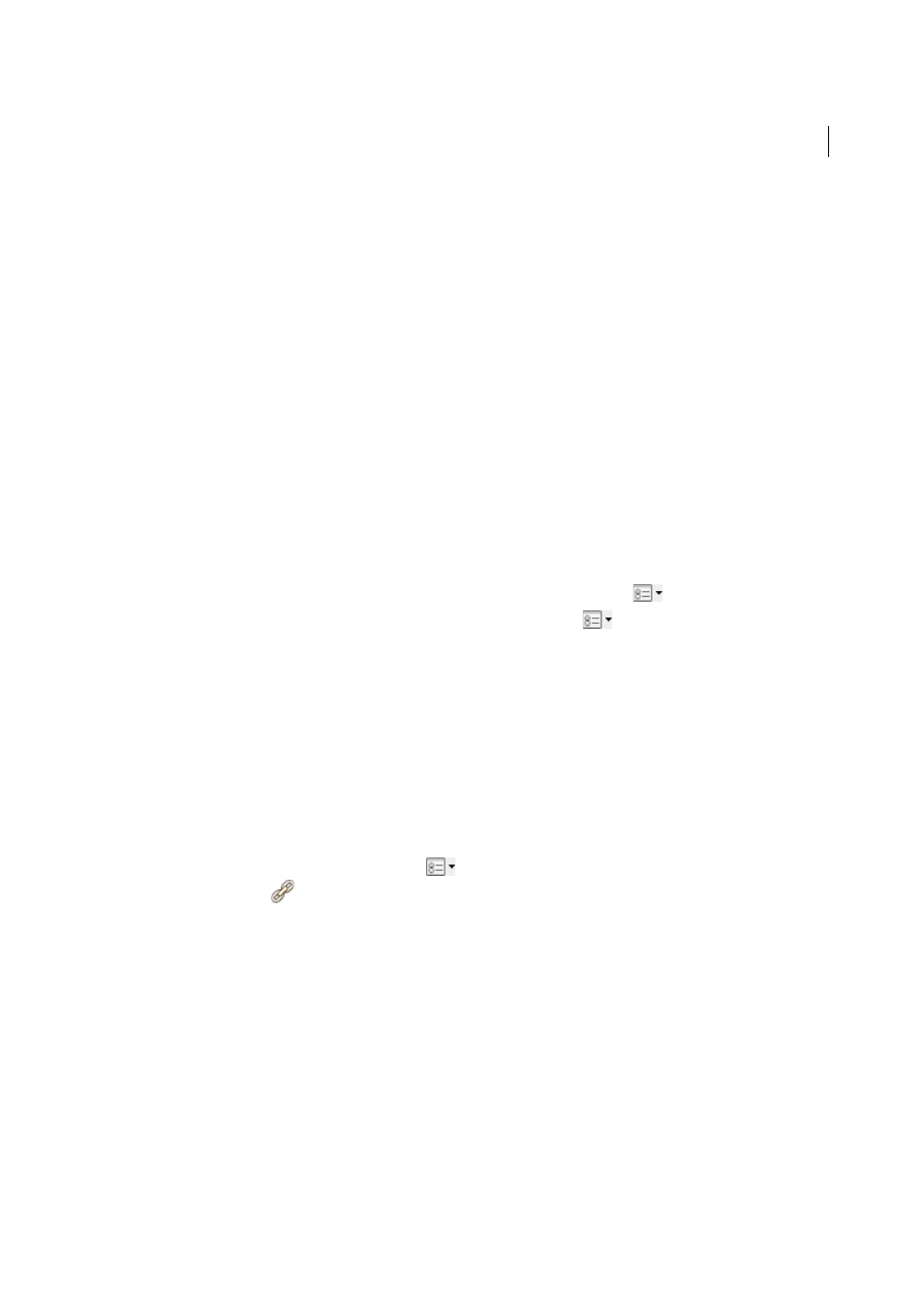
189
Editing PDFs
Last updated 1/14/2015
Reorder layers
You can reorder individual layers in the Layers pane. This action is useful if you want to change the order of layers in
the list, or move a layer from one layer group to another.
Note: You cannot reorder locked layers, and you cannot reorder layers in nested layer groups.
1
In the Layers navigation panel, select a layer.
2
Position the cursor to the left of the layer name, then hold down the Alt key while you drag the layer to the new
location.
Add layer navigation
You can add links and destinations to layers, allowing you to change the view of a document when the user clicks a
bookmark or link.
Note: In general, changes to layer visibility made using the eye icon in the Layers panel are not recorded in the Navigation
toolbar.
Associate layer visibility with bookmarks
1
Set the required layer properties, visibility, and magnification level for the target PDF layer in the document pane.
2
Click the Bookmarks button, and choose New Bookmark from the options menu
.
3
Select the new bookmark, and choose Properties from the options menu
.
4
In the Bookmark Properties dialog box, click the Actions tab.
5
For Select Action, choose Set Layer Visibility, click Add, and then click OK.
6
Select the bookmark label in the Bookmarks panel, and name the bookmark.
Associate layer visibility with a link destination
1
Set the required layer properties for the destination in the document pane.
Choose View > Show/Hide > Navigation Panes > Destinations.
The Destinations pane appears in a floating panel. You can add it to the other panels by dragging it to the navigation
pane. If the panel is collapsed, click the Destinations button to expand it.
Choose New Destination from the options menu
, and name the destination.
2
Select the Link tool
, and drag in the document pane to create a link. (Because content is added to all layers, it
doesn’t matter that you are apparently creating the link on the target layer. The link works from any layer.)
3
In the Create Link dialog box, select Custom Link and click Next.
4
Click the Appearance tab in the Link Properties dialog box, and set the appearance of the link.
5
Click the Actions tab in the Link Properties dialog box, choose Set Layer Visibility, and click Add.
6
Close the dialog boxes.
You can test the link by changing the layer settings, selecting the Hand tool, and clicking the link.