Move, rotate, or resize a text box – Adobe Acrobat XI User Manual
Page 175
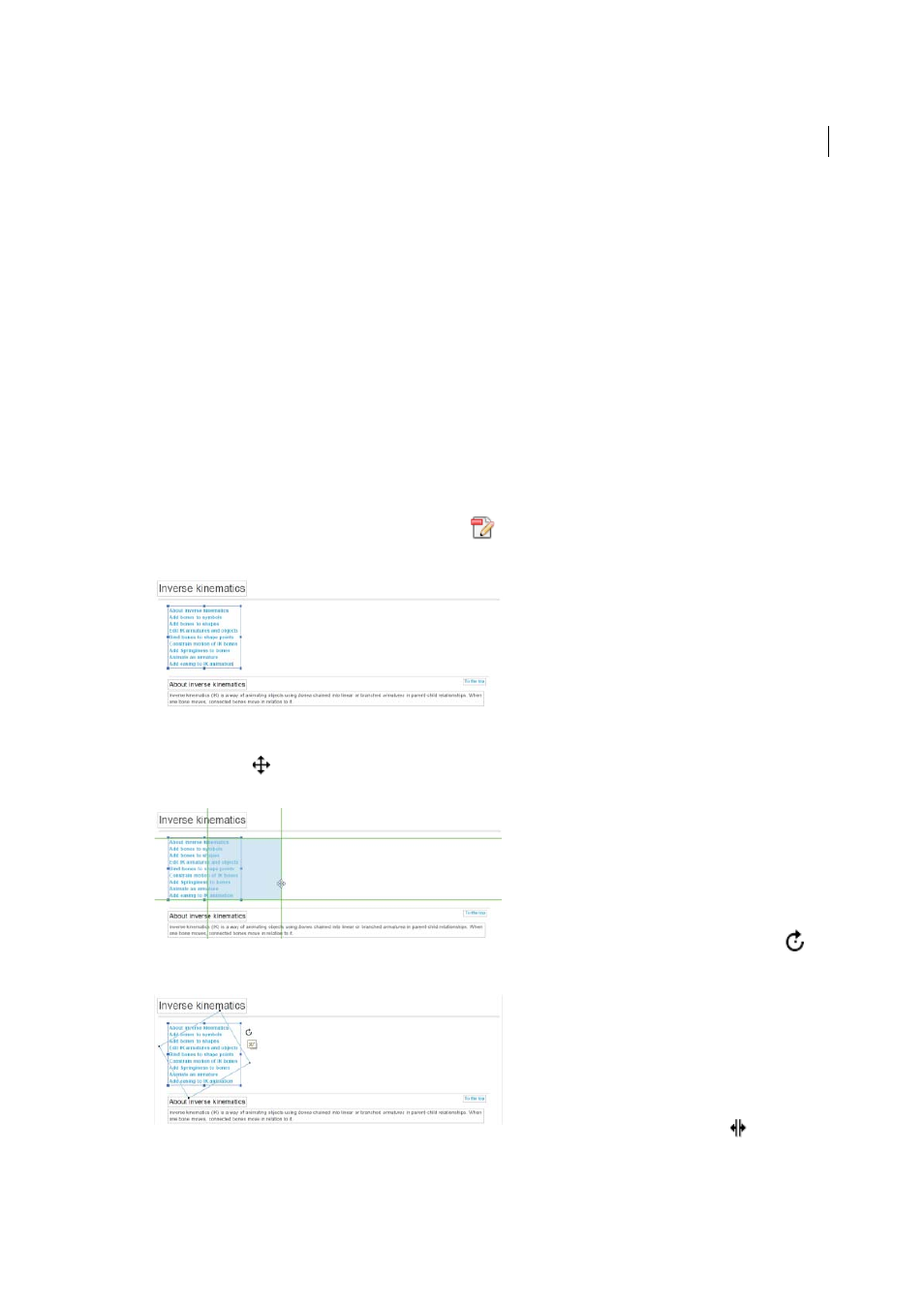
168
Editing PDFs
Last updated 1/14/2015
Add, edit, or move text on noninteractive forms or when signing (Typewriter
tool)
Organizations sometimes provide PDF versions of their paper forms without interactive form fields (called "flat
forms"). Use the Add Text tool on the Sign panel to fill in non-interactive forms or to add text to documents you need
to sign. Text added with this tool is actually a comment and does not change the original PDF. (The Add Text tool is
often called the Typewriter tool. You use it to “type” onto a form, not to change the form.)
Move, rotate, or resize a text box
You can move or rotate text boxes on a page. The Edit Text & Images tool outlines each text box, so it is clear what text
is affected. Edits are confined to the page. You cannot drag a text block to another page, or move or rotate individual
characters or words within a text box. However, you can copy text boxes and paste them on another page.
Resizing a text box causes the text to reflow within the new text box boundaries. It does not change the size of the text.
To change the font size, see
. As with other text edits, resizing is limited to the current page.
Text does not flow to the next page.
1
Choose Tools > Content Editing > Edit Text & Images
.
2
Click the text box you want to move, rotate, or resize.
3
Do any of the following:
Move
Place the pointer over the line of the bounding box (avoid the selection handles). When the cursor changes
to Move pointer
, drag the box to the desired location. Hold down the Shift key as you drag to constrain the
movement vertically or horizontally.
Rotate
Place the pointer just outside a selection handle. When the cursor changes to the Rotation pointer
,
drag in the direction you want it to rotate.
Resize
Place the pointer over a selection handle. When the cursor changes to the Resize pointer
, drag the
handle to resize the text block.