Search index files of cataloged pdfs, Search features preferences – Adobe Acrobat XI User Manual
Page 491
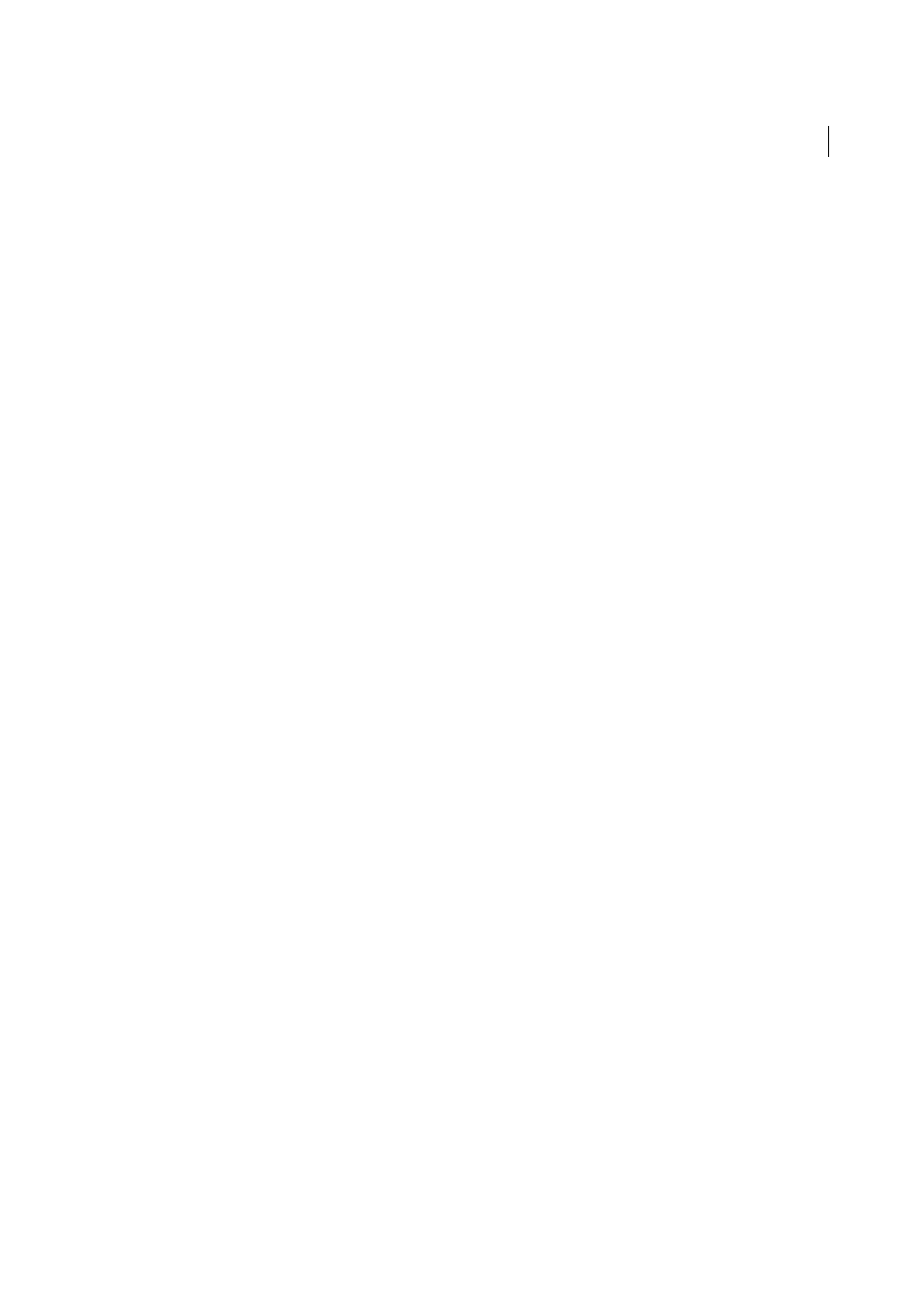
484
Searching and indexing
Last updated 1/14/2015
Search index files of cataloged PDFs
A full-text index is created when someone uses Acrobat to define a catalog of PDFs. You can search that index rather
than running a full-text search of each individual PDF in the catalog. An index search produces a results list with links
to the occurrences of the indexed documents.
Note: To search a PDF index, you must open Acrobat as a stand-alone application, not within your web browser.
InMac OS, indexes created with some older versions of Acrobat are not compatible with the Acrobat X Search feature.
If you have upgraded recently, update the index before using Acrobat X to search.
Choose Edit > Advanced Search.
1
Type the search text, and then click Show More Options, near the bottom of the Search window.
2
For Look In, choose Select Index.
3
Select an index from the list, or click Add and add an index. Repeat as needed.
Note: To read file data about a selected index, click Info. To exclude an index from the search, select it and click Remove.
4
Click OK to close the Index Selection dialog box, and then choose Currently Selected Indexes from the Look In
menu.
5
Proceed with your search as usual.
Note: Selecting the Match Whole Word Only option when searching indexes significantly reduces the time taken to
return results. See
.
Search features preferences
In the Preferences dialog box under Categories, select Search.
Ignore Asian Character Width
Finds both half-width and full-width instances of the Asian language characters in the
search text.
Ignore Diacritics And Accents
Finds the search terms with any variation of the alphabetical characters. For example,
typing cafe finds both cafe and café. Likewise, typing café finds both versions. If this option isn’t selected, typing cafe
doesn’t find café, and vice versa.
Always Show More Options in Advanced Search
Shows the additional options available in the Search window, in
addition to the basic options.
Show Document Title In Search Results
Displays document titles in search results. If a document does not have a title,
displays the filename. When deselected, displays filenames in search results.
Maximum Number Of Documents Returned In Results
Limits the search results in the Search PDF window to a specific
number of documents. The default value is 500, but you can enter any number from 1 to 10,000.
Range Of Words For Proximity Searches
Limits the search results to those in which the number of words between the
search terms isn’t greater than the number you specify. Accepts a range from 1 to 10,000.
Enable Fast Find
Generates a cache of information from any PDF that you search. This cache reduces subsequent
search times for that PDF.
Maximum Cache Size
Limits the temporary cache of search information for the Fast Find option to the specified size
in megabytes (between 5 and 100,000). The default setting is 100.
Purge Cache Contents
Deletes the Fast Find option’s entire temporary cache of search information.