Adobe Acrobat XI User Manual
Page 264
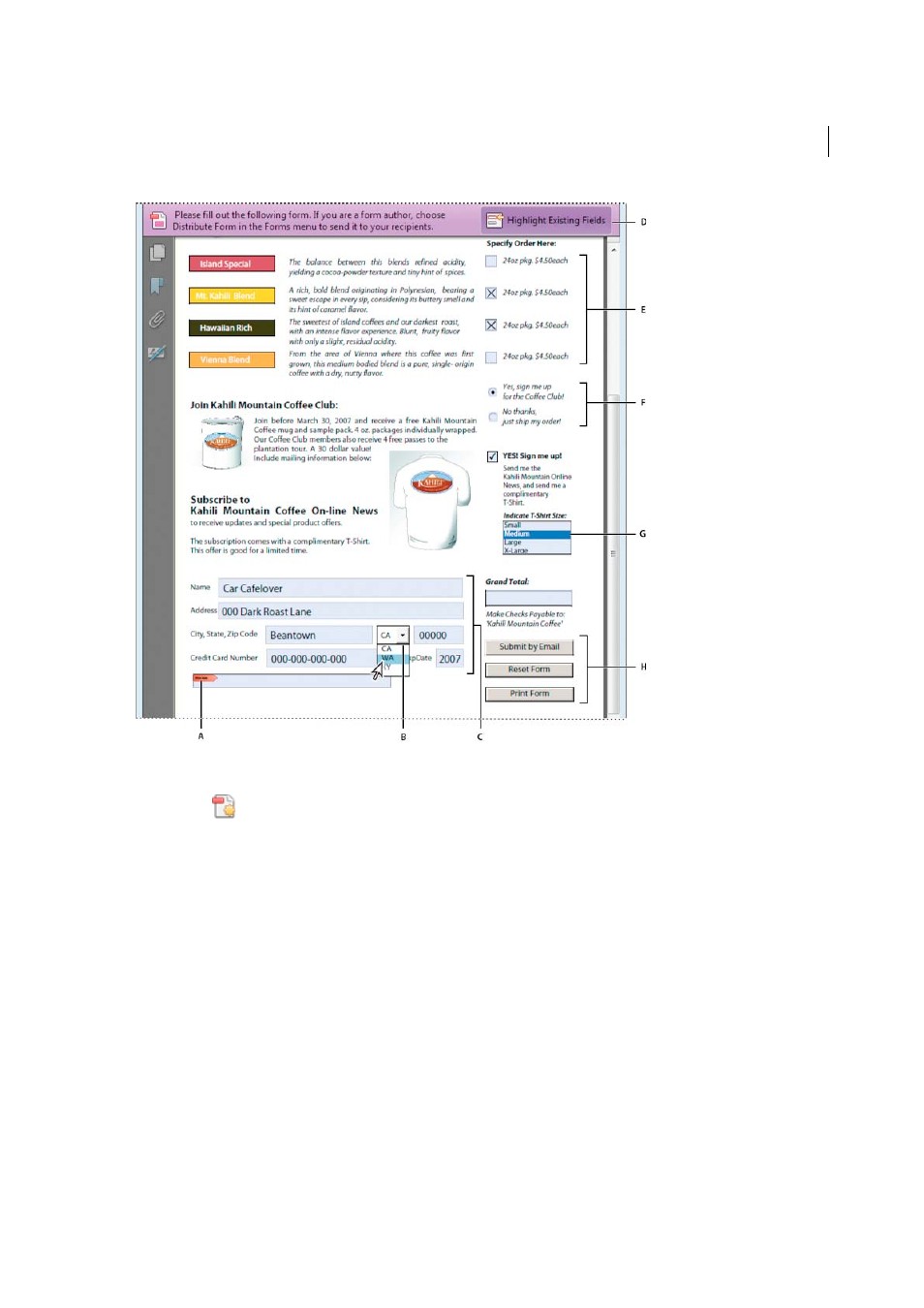
257
Forms
Last updated 1/14/2015
A Certificate-based signature field B Drop-down list box C Text fields D Automatic message bar E Check boxes F Radio buttons G List box
H Buttons
1
From the
Create menu on the toolbar, choose Create Form.
2
Select From Existing Document, and click Next.
3
Select one of the following options:
Use The Current Document
Converts the currently open PDF to an interactive form.
Choose Another File
Converts an existing electronic document (for example, Word, Excel, or PDF) to an interactive
PDF form. Click Browse to locate the file.
Scan A Paper Form
Scans a paper form and converts it to an interactive PDF form.
4
Click Continue, and follow the onscreen instructions.
Acrobat creates the form and opens it in the Form Editing mode. The Forms task pane displays options for editing
the form. The toolbar contains form field tools for adding additional fields.
5
Review the form fields Acrobat created. Add fields using the form field tools in the taskbar. Delete, resize, or arrange
the fields as needed. You can add any of the following types of form fields:
Barcodes
Encode the input from selected fields and display it as a visual pattern that can be interpreted by decoding
software or hardware (available separately).