Add a description to document properties, Create document properties, Edit document metadata – Adobe Acrobat XI User Manual
Page 191: View document metadata
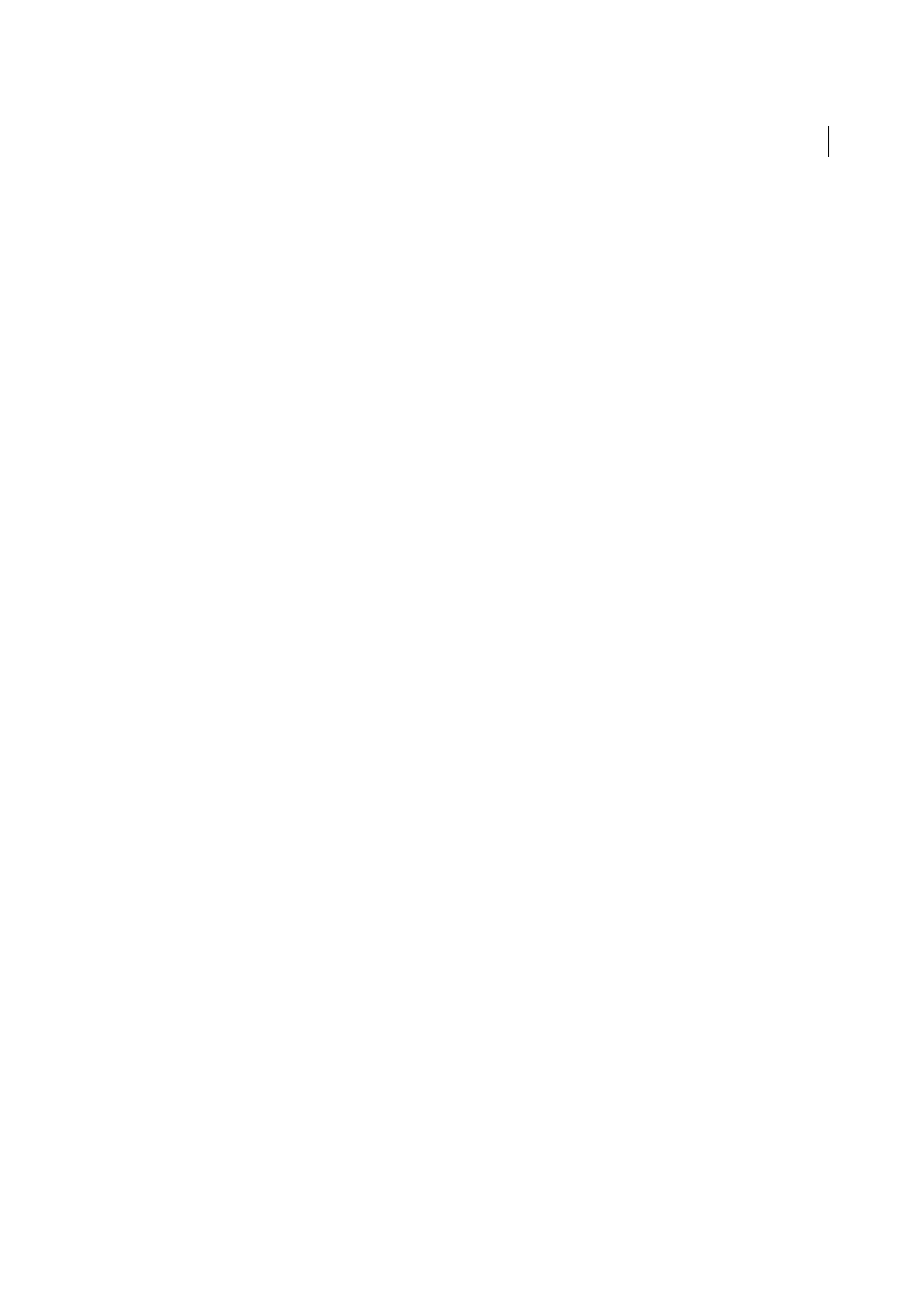
184
Editing PDFs
Last updated 1/14/2015
You can include prepress information, such as trapping, for the document. You can define print presets for a document,
which prepopulate the Print dialog box with document-specific values. You can also set reading options that determine
how the PDF is read by a screen reader or other assistive device.
Add a description to Document Properties
You can add keywords to the document properties of a PDF that other people might use in a search utility to locate the
PDF.
1
Choose File > Properties.
2
Click the Description tab, and type the author’s name, subject, and keywords.
3
(Optional) Click Additional Metadata to add other descriptive information, such as copyright information.
Create document properties
You can add custom document properties that store specific types of metadata, such as the version number or company
name, in a PDF. Properties you create appear in the Document Properties dialog box. Properties you create must have
unique names that do not appear in the other tabs in the Document Properties dialog box.
1
Choose File > Properties, and then select Custom.
2
To add a property, type the name and value, and then click Add.
3
To change the properties, do any of the following, and then click OK:
• To edit a property, select it, change the Value, and then click Change.
• To delete a property, select it and click Delete.
To change the name of a custom property, delete the property and create a new custom property with the name you
want.
Edit document metadata
PDF documents created in Acrobat 5.0 or later contain document metadata in XML format. Metadata includes
information about the document and its contents, such as the author’s name, keywords, and copyright information, that
can be used by search utilities. The document metadata contains (but is not limited to) information that also appears
in the Description tab of the Document Properties dialog box. Document metadata can be extended and modified
using third-party products.
The Extensible Metadata Platform (XMP) provides Adobe applications with a common XML framework that
standardizes the creation, processing, and interchange of document metadata across publishing workflows. You can
save and import the document metadata XML source code in XMP format, making it easy to share metadata among
different documents. You can also save document metadata to a metadata template that you can reuse in Acrobat.
View document metadata
1
Choose File > Properties, and click the Additional Metadata button in the Description tab.
2
Click Advanced to display all the metadata embedded in the document. (Metadata is displayed by schema—that is,
in predefined groups of related information.) Display or hide the information in schemas by schema name. If a
schema doesn’t have a recognized name, it is listed as Unknown. The XML name space is contained in parentheses
after the schema name.