3d files (acrobat pro), Adobe presenter slideshows, Balancing pdf file size and quality – Adobe Acrobat XI User Manual
Page 160: Using the adobe pdf printer, Create pdfs by printing to file
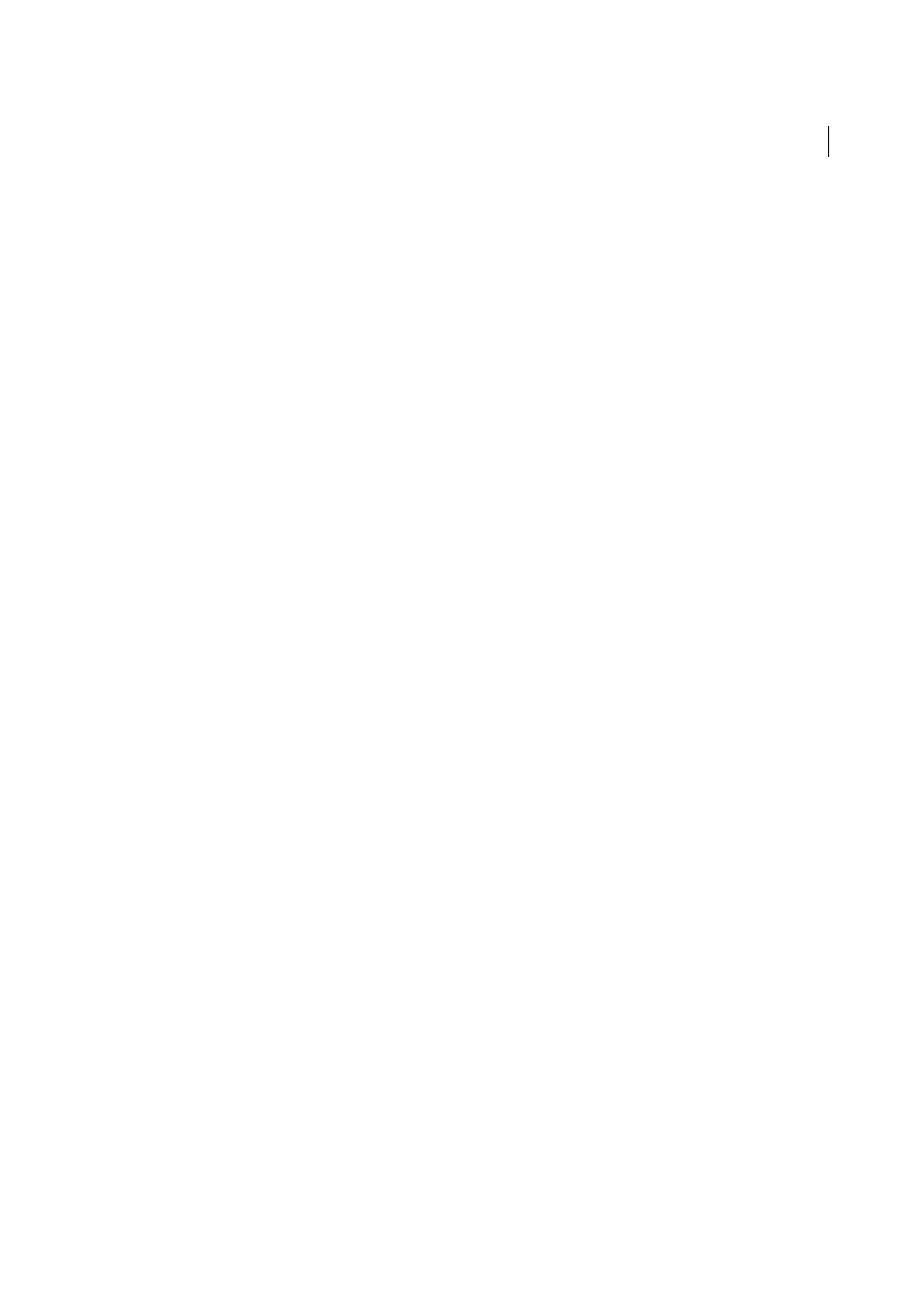
153
Creating PDFs
Last updated 1/14/2015
Context menu
On the desktop or in a folder, by right-clicking.
3D files (Acrobat Pro)
Create menu
Within Acrobat Pro, by choosing PDF From File.
Drag and drop
On the desktop or from a folder.
Adobe Presenter slideshows
Adobe PDF
Within Microsoft PowerPoint, choose Adobe Presenter > Publish.
Balancing PDF file size and quality
You can select various settings to ensure that your PDF has the best balance between file size, resolution, conformity to
specific standards, and other factors. Which settings you select depends on your goals for the PDF that you are creating.
For example, a PDF intended for high-quality commercial printing requires different settings than a PDF intended only
for onscreen viewing and quick downloading over the Internet.
Once selected, these settings apply across PDFMaker, Acrobat, and Acrobat Distiller. However, some settings are
limited to specific contexts or file types. For example, PDFMaker options can vary among the different types of
Microsoft Office applications.
For convenience, you can select one of the conversion presets available in Acrobat. You can also create, define, save, and
reuse custom presets that are uniquely suited to your purposes.
For scanned documents, you can choose from Autodetect Color Mode or several scanning presets that are optimized
for scanning documents and images in color or black and white. You can modify these presets, or use your own custom
scanning settings.
More Help topics
Using the Adobe PDF printer
Create PDFs by printing to file
In many authoring applications, you can use the Print command with the Adobe PDF printer to convert your file to
PDF. Your source document is converted to PostScript and fed directly to Distiller for conversion to PDF, without
manually starting Distiller. The current Distiller preference settings and Adobe PDF settings are used to convert the
file. If you’re working with nonstandard page sizes, create a custom page size.