What to do if a digital id is lost or stolen, Smart cards and hardware tokens, Choosing a security method for pdfs – Adobe Acrobat XI User Manual
Page 391: Choosing which type of security to use
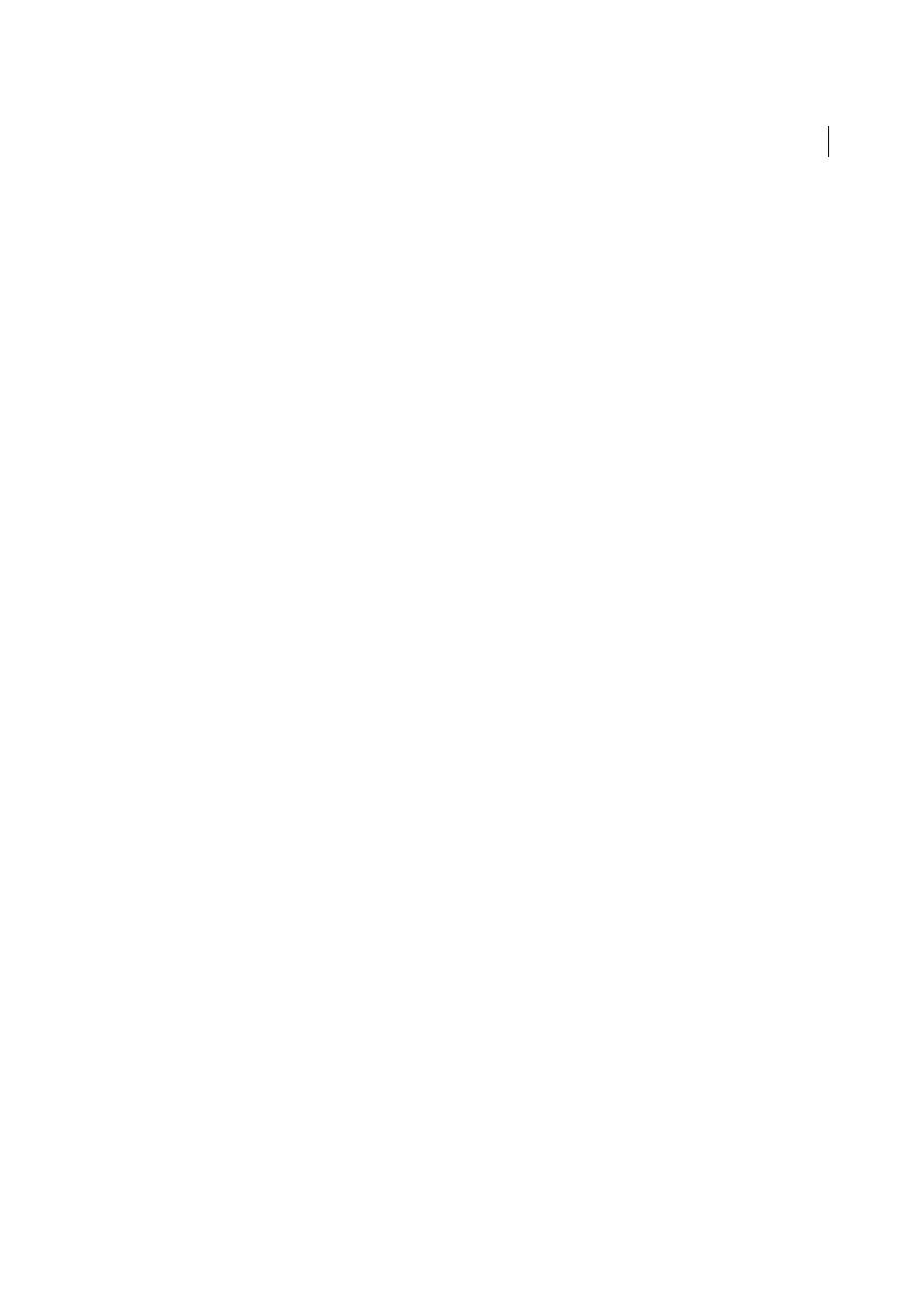
384
Security
Last updated 1/14/2015
The mechanisms used to protect private keys stored in the Windows certificate store vary depending on the company
that has provided the storage. Contact the provider to determine how to back up and protect these keys from
unauthorized access. In general, use the strongest authentication mechanism available and create a strong password or
PIN when possible.
What to do if a digital ID is lost or stolen
If your digital ID was issued by a certificate authority, immediately notify the certificate authority and request the
revocation of your certificate. In addition, you should not use your private key.
If your digital ID was self-issued, destroy the private key and notify anyone to whom you sent the corresponding public
key (certificate).
Smart cards and hardware tokens
A smart card looks like a credit card and stores your digital ID on an embedded microprocessor chip. Use the digital
ID on a smart card to sign and decrypt documents on computers that can be connected to a smart card reader. Some
smart card readers include a keypad for typing a personal identification number (PIN).
Similarly, a security hardware token is a small, keychain-sized device that you can use to store digital IDs and
authentication data. You can access your digital ID by connecting the token to a USB port on your computer or mobile
device.
If you store your digital ID on a smart card or hardware token, connect it to your device to use it for signing documents.
More Help topics
Choosing a security method for PDFs
Note: For a full list of articles about security, se
By adding security to documents, you can limit viewing, editing, printing, and other options to only the specified users.
Choosing which type of security to use
Security features range from relatively simple measures to sophisticated systems adopted by corporations and agencies.
Which feature you choose depends on what you want to achieve. Here are some examples:
• You want only certain people to view your PDF. The easiest solution is to add a password to the PDF and send it
to your intended recipients. (See
Password security and restricting printing, editing, and copying
• You don’t want anyone to print or edit your PDF. You can block printing and editing from the same dialog box
that you use to add a password. (See
Password security and restricting printing, editing, and copying
• You want to assure your recipients that the PDF is really from you. The best way is to purchase a digital ID from
a certificate authority. Alternatively, you can create a self-signed digital ID if you are communicating with a group
that you trust. (See
and