How to edit text in a pdf, How to edit images in pdf files, Rotate, move, delete, and renumber pdf pages – Adobe Acrobat XI User Manual
Page 177: Rotate pages
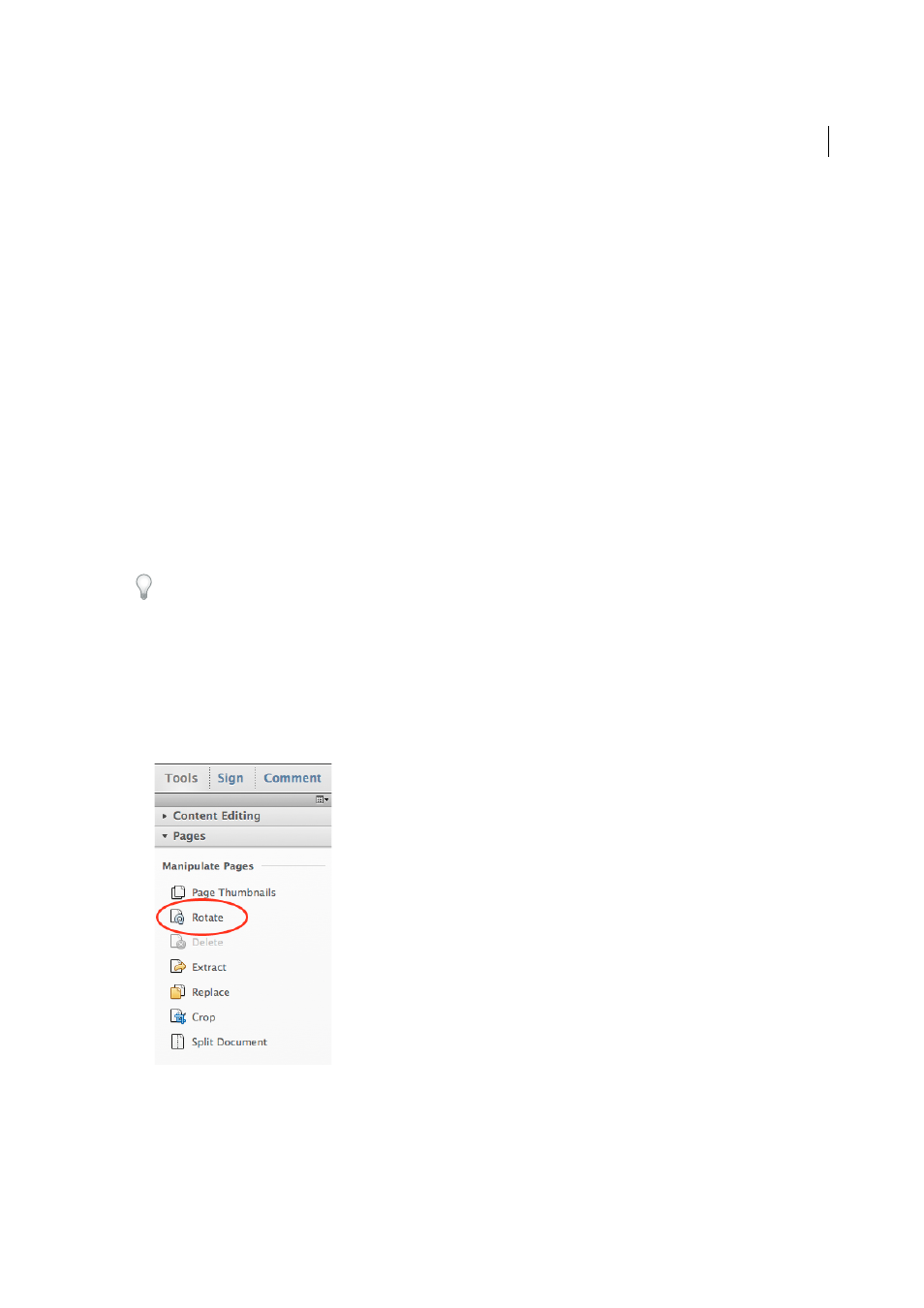
170
Editing PDFs
Last updated 1/14/2015
How to edit text in a PDF
Learn how to edit text in Acrobat XI.
How to edit images in PDF files
Learn how to edit images in Acrobat XI.
Rotate, move, delete, and renumber PDF pages
To manipulate pages in a PDF, make sure that you have permissions to edit the PDF. To check, choose File > Properties,
and then click the Security tab. Permissions appear in the Document Restrictions Summary.
This document provides instructions for Acrobat XI. If you're using Adobe Reader, see
If you're using Acrobat X, see
And, if you're using Acrobat 7, 8 , or 9, see
Acrobat Help.
Rotate pages
You can rotate all or selected pages in a document. Rotation is based on 90° increments. You can rotate pages using the
rotate tools in the Page Thumbnails pane or using the Rotate option (described below).
1
Choose Tools > Pages > Rotate.
2
For Direction, select the amount and direction of the rotations: Counterclockwise 90 Degrees, Clockwise 90
Degrees, or 180 Degrees.
3
For Pages, specify whether all pages, a selection of pages, or a range of pages are to be rotated.
4
From the Rotate menu, specify Even Pages, Odd Pages, or both, and select the orientation of pages to be rotated.