Options for working in forms – Adobe Acrobat XI User Manual
Page 229
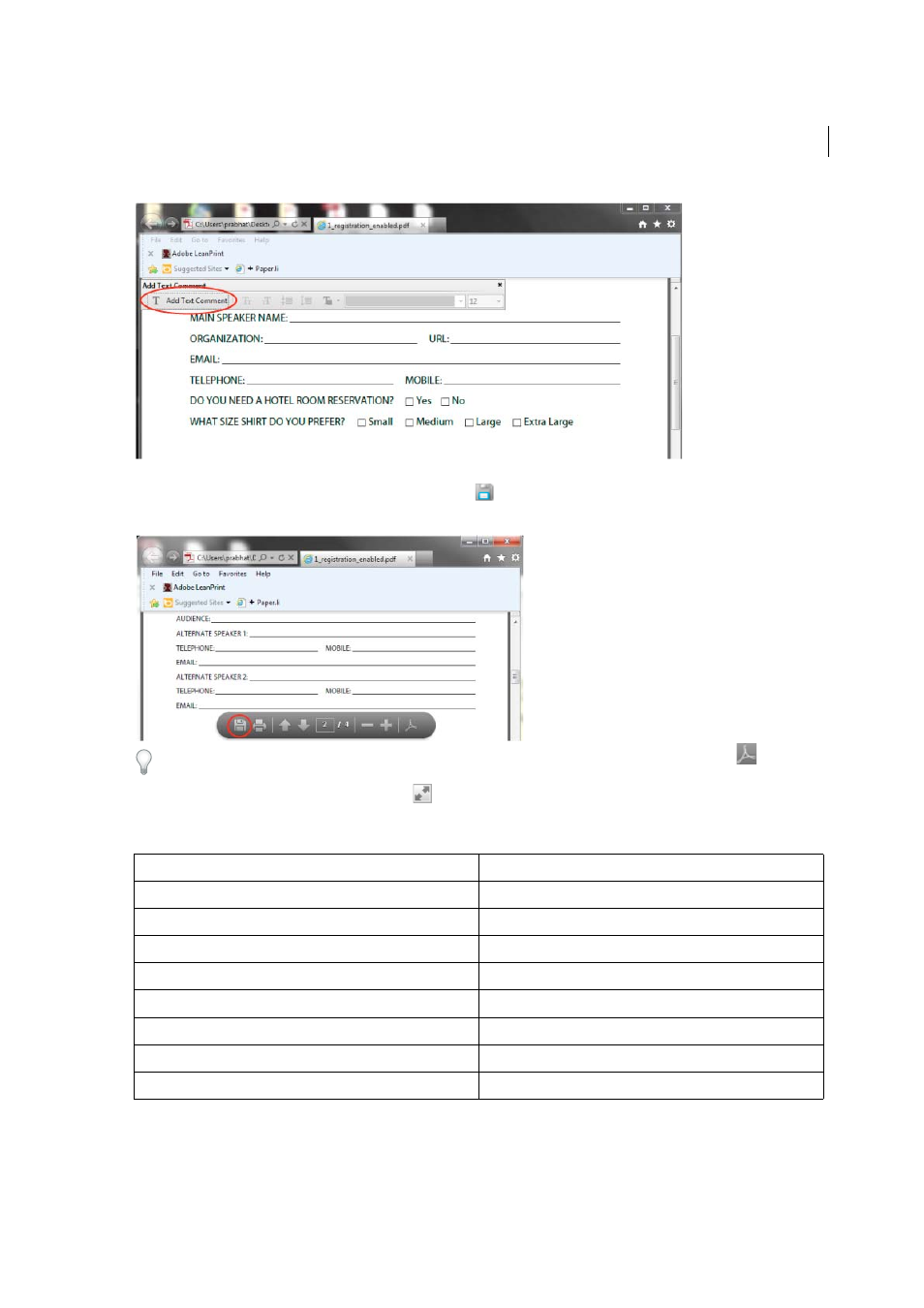
222
Forms
Last updated 1/14/2015
If you don’t see the Add Text toolbar and you can’t select or type in the fields, save the PDF to your computer. (Roll your
cursor near the bottom of the form and click the Save icon
in the semi-transparent floating toolbar.) Open the PDF
form in Acrobat, and choose Sign > Add Text. Then click the page and start typing.
If you close the Add Text toolbar, roll your cursor near the bottom of the form and click the Acrobat icon
in the semi-
transparent floating toolbar. The Add Text toolbar reappears. If you close the Add Text toolbar again, roll down to the
floating toolbar and click the Read Mode button
. Then click the Acrobat icon again.
Options for working in forms
Key
Result
Tab or Shift+Tab
Accepts typing and moves to next field
Up/Left Arrow
Selects previous radio button in a group
Down/Right Arrow
Selects next radio button
Esc
Reject and deselect form field.
Esc (press twice)
Exits Full Screen mode
Enter or Return (single-line text field)
Accepts typing and deselects field
Enter or Return (multiline text field)
Creates paragraph return in same form field
Enter or Return (check box)
Turns check box on or off