How to create mobile-ready pdf files – Adobe Acrobat XI User Manual
Page 120
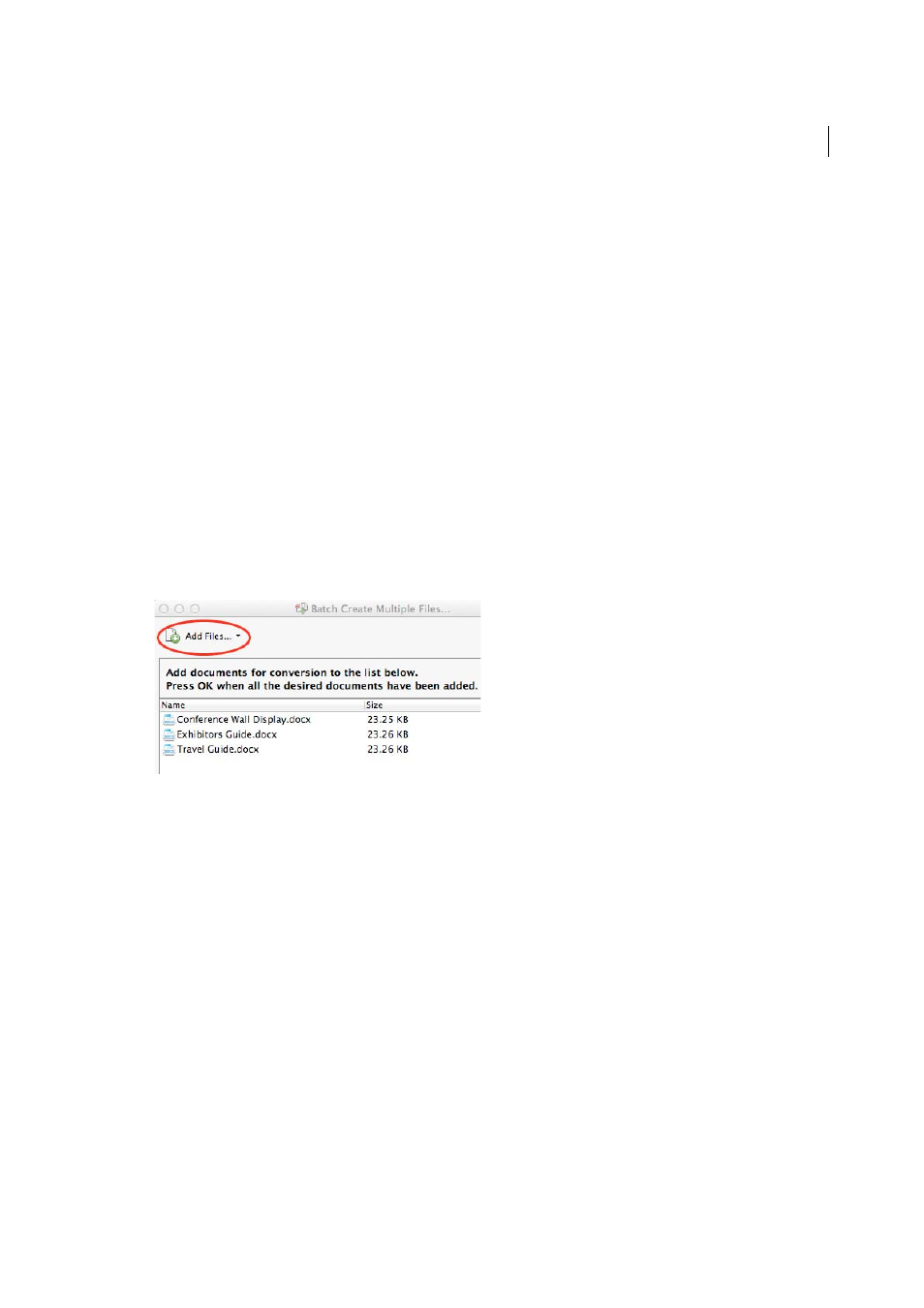
113
Creating PDFs
Last updated 1/14/2015
This process can be useful for creating a one-page PDF. For longer, more complex, or heavily formatted documents, it’s
better to create the source document in an application that offers more layout and formatting options, such as Adobe
InDesign or Microsoft Word.
1
In Adobe Acrobat XI, close all open documents.
2
Do one of the following:
• (Windows) Choose Tools > Pages >More Insert Options > Insert Blank Page.
• (Mac OS) Press Command+Shift+Q.
A blank single-page PDF is created. Using Insert Blank Page command again adds another page to the existing PDF.
Create multiple PDFs from multiple files (Acrobat Pro)
You can create multiple PDFs from multiple native files, including files of different supported formats, in one operation.
This method is useful when you must convert a large number of files to PDF.
Note: When you use this method, Acrobat applies the most recently used conversion settings without offering you access to
those settings. If you want to adjust the conversion settings, do so before using this method.
1
Choose File > Create > Batch Create Multiple Files.
2
Choose Add Files > Add Files or Add Folders, and then select the files or folder.
3
Click OK. The Output options dialog box appears.
4
In the Output Options dialog box, specify your target folder and filename preferences, and then click OK.
More Help topics
How to create mobile-ready PDF files
Learn how to create PDF files that can be accessed by mobile devices.