Import layers (acrobat pro), Merge or flatten layers (acrobat pro), Merge layers – Adobe Acrobat XI User Manual
Page 197: Flatten layers, Editing layered content
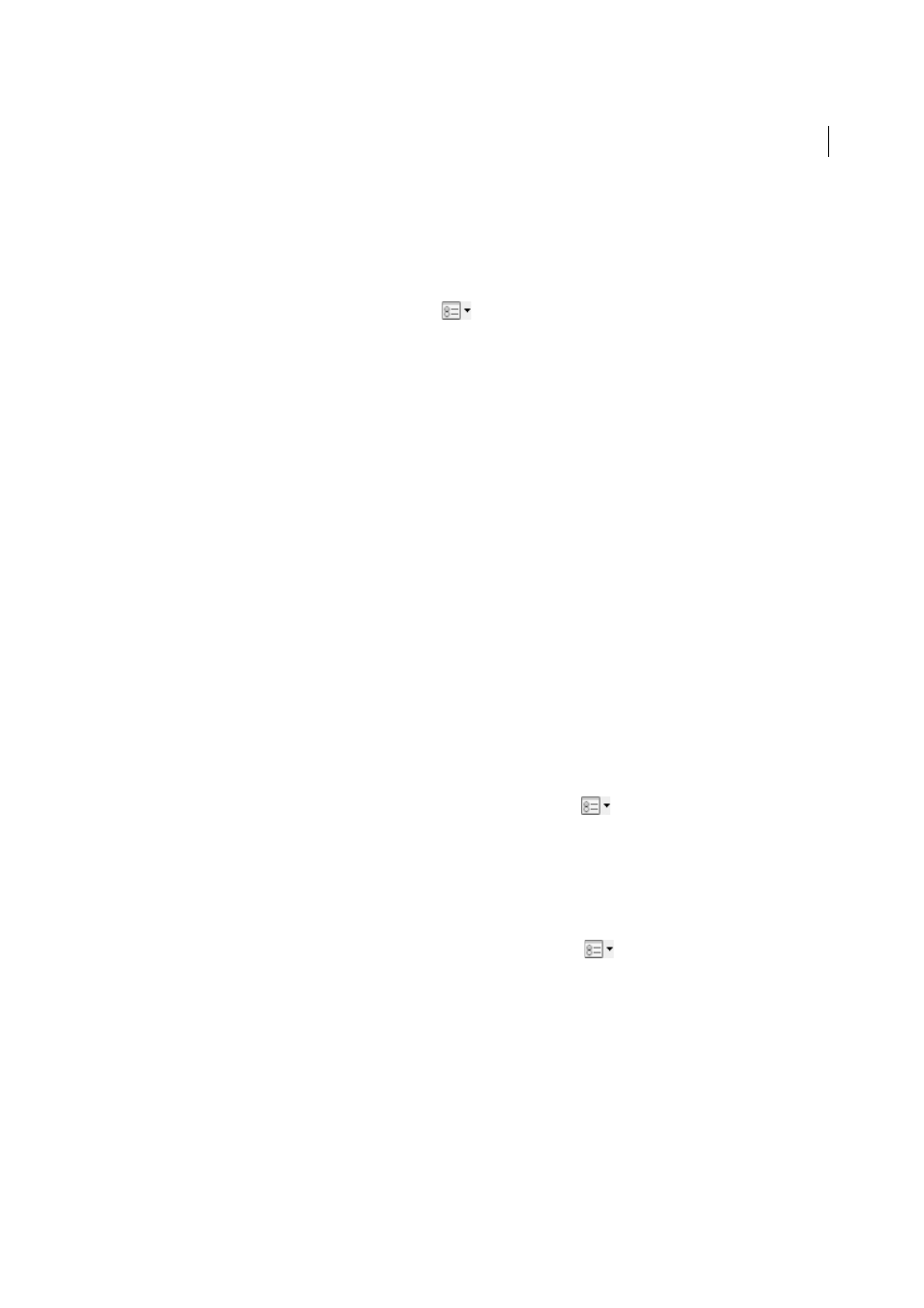
190
Editing PDFs
Last updated 1/14/2015
Import layers (Acrobat Pro)
You can import layers from a PDF or image file into a target PDF. Supported image file formats are BMP, GIF, JPEG,
JPEG 2000, PCX, PNG, and TIFF.
1
Click the Layers button in the navigation pane.
2
Choose Import As Layer from the options menu
.
3
In the Import As Layer dialog box, click Browse and locate the file to import. If the source file is a multipage
document, enter the page number you want to import in Page Number. If the target file is a multipage document,
specify the Target Page Number in the Preview section of the dialog box.
4
Select one of the following import options:
Create New Layer
Creates a single, separate layer from the source document. Enter a name for the new layer.
Add To Group
Specifies the existing layer group in which to add the imported layer. This option is available only
when the target PDF contains one or more existing layer groups, and when Create New Layer is selected.
Add To Existing Layer
Adds the content from the source document to an existing layer in the target document.
Select a layer from your target document. The imported content will have the same layer properties as the existing
layer in the target document. This option is available only when the target document contains layers.
Copy Layers From Source
Imports the layers from the source document. This option is available only when the
source document contains layers.
5
Adjust the Position and Appearance settings as needed, and then click OK.
Merge or flatten layers (Acrobat Pro)
Merged layers acquire the properties of the layer into which they are merged (the target layer). Flattening PDF layers
hides any content that is not visible when the flattening operation is executed and consolidates all layers.
Note: You cannot undo either a merging or a flattening operation.
Merge layers
1
Click the Layers button, and select Merge Layers from the options menu
.
2
In the Layers To Be Merged pane, select one or more layers, and click Add.
3
To remove a layer from the center panel, select one or more layers, and click Remove.
4
In the Target Layer To Merge Into pane, select the layer into which to merge the selected layers.
Flatten layers
❖
Click the Layers button, and select Flatten Layers from the options menu
.
Editing layered content
You can select or copy content in a layered PDF document using the Select tool or the Snapshot tool. (In Reader, the
PDF must include usage rights.) In Acrobat, you can edit content using Edit Text & Images tool. These tools recognize
and select any content that is visible, regardless of whether the content is on a selected layer.