Adobe online services preferences, Email account preferences – Adobe Acrobat XI User Manual
Page 323
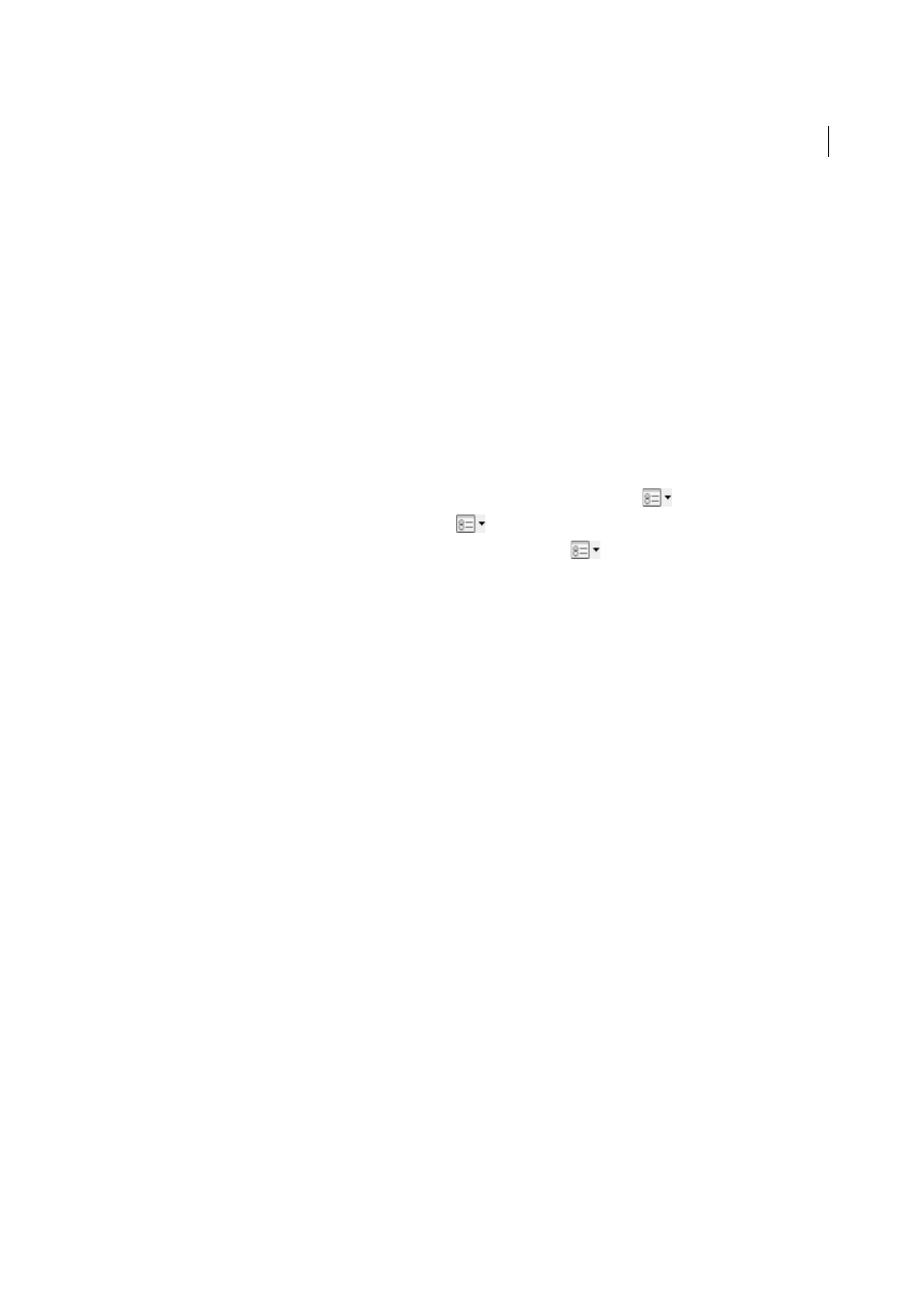
316
Reviews and commenting
Last updated 1/14/2015
• If you are conducting the collaboration session on Acrobat.com, choose an option from the Access Level menu
to specify who can download the file.
1
In the Collaborate Live email invitation, do one of the following:
• If the email contains a PDF attachment, double-click the attachment.
• If the email contains a URL, click the URL or type the URL in the address box of a browser. If prompted, log in
with your Adobe ID and password.
2
If prompted, sign in as a guest or with your Adobe ID and password.
3
While in a Collaborate Live session, do any of the following as needed:
• Type chat messages in the box at the bottom of the pane. Click the color box to choose a different color for your
chat text.
• To share your pages so that the same page view appears for all participants, click the Start Page Sharing button.
During page sharing, the button changes to Stop Page Sharing, and you can stop sharing at any time.
• To share your screen in an Adobe ConnectNow meeting, from the options menu
, choose Share My Screen.
• To save the chat history, from the options menu
, choose Save Chat.
• To disable live collaboration in a document, from the options menu
, choose Disable Chat & Page Sharing
In My Copy, or (initiator only) Disable Chat & Page Sharing In All Copies. If you disable live collaboration in all
copies, then users cannot log in to a live collaboration session with any copy of the document.
Adobe Online Services preferences
To change your Acrobat.com account settings, open the Preferences dialog box, and under Categories, select Online
Services.
Email Address (Adobe ID)
Specifies your email address associated with your Adobe ID.
Sign Out
Click to sign out of your Acrobat.com account.
Manage Account
Click to view and manage your account settings.
Change Password
Click to clear your currently saved password and specify a new one.
Copy Me When I Send An Email Invitation using Adobe online services
When selected, sends you a copy of your
initiating email for shared reviews, and form distributions.
Email account preferences
To change or add email accounts, open the Preferences dialog box, and under Categories, select Email Accounts. The
email account is used in various worflows such as send file and review. You can use an account configured through your
default email client, or use webmail accounts such as Gmail or Yahoo! Mail.
Accounts
Lists all the email accounts.
Add Account
Select an email account to add. For Gmail and Yahoo! enter your email address. For other accounts, you’ll
need to enter more details such as your password, and server settings.
Edit
Edits the settings for other email accounts.
Make Default
Click to use the selected account to use as default.
Delete
Click to delete the selected account.