Change the reading order in the order panel, Tag a region, Change the tag for a region – Adobe Acrobat XI User Manual
Page 459
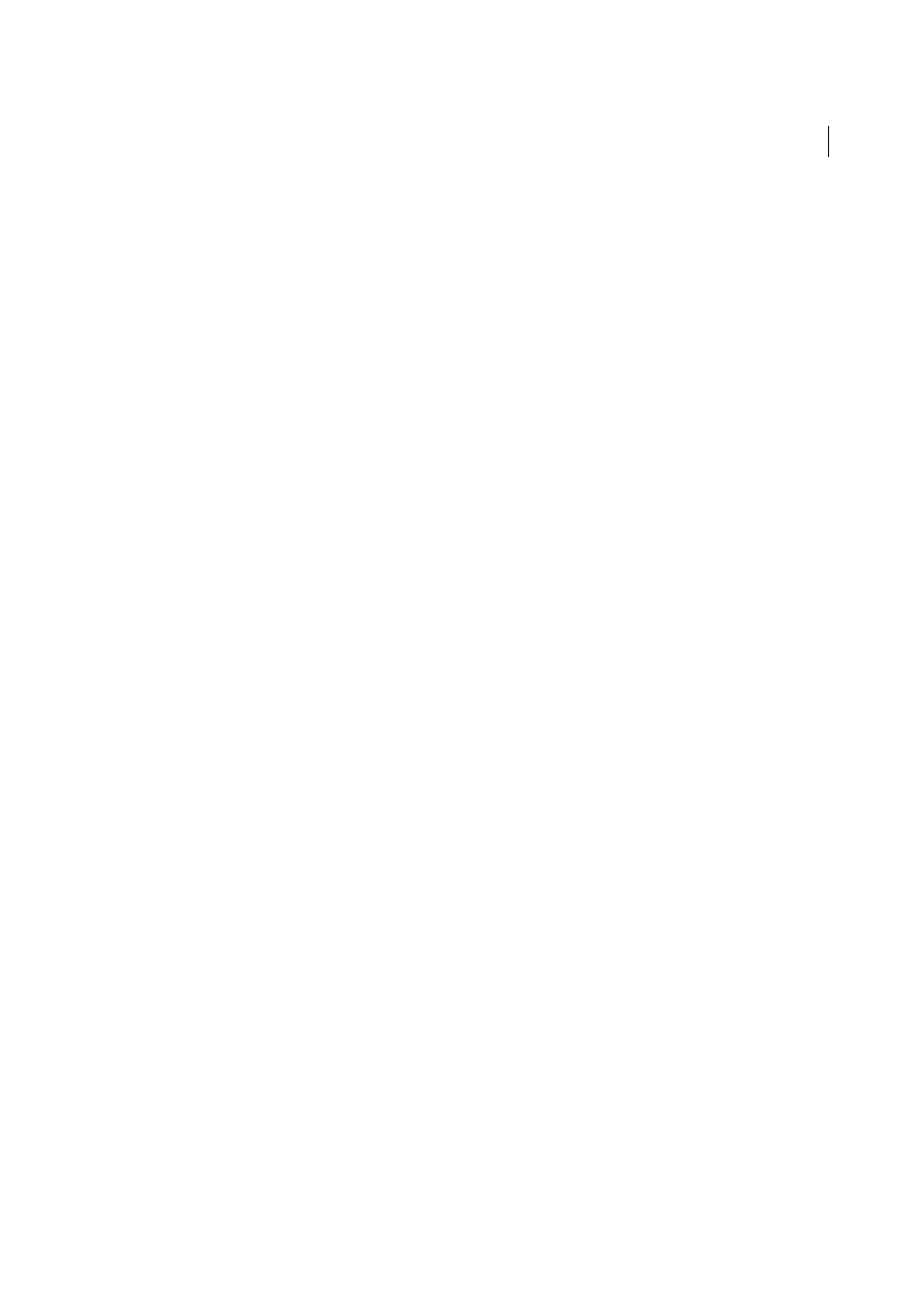
452
Accessibility, tags, and reflow
Last updated 1/14/2015
5
Check the numbered order of all highlighted regions. If consecutive, numbered regions don’t follow one another,
reorder them in the Order panel.
6
Click Show Order Panel, and then select each content entry (in brackets [ ]) in the Order panel to highlight that
content region in the document pane. Use this method to find numbered regions that you can’t see or locate on the
page.
Change the reading order in the Order panel
1
Select the Touch Up Reading Order tool.
2
In the Touch Up Reading Order dialog box, click Show Order Panel.
3
In the Order panel, navigate to view a list of highlighted regions that appear in the document pane.
4
In the Order panel, drag the tag for a highlighted region to the location you want. As you drag, a line appears to show
potential locations. After you drag an item to a new location, the highlighted regions are renumbered to show the
new reading order. You can select and move multiple, adjacent regions.
Change the reading order by dragging on the page
1
Select the Touch Up Reading Order tool.
2
In the Touch Up Reading Order dialog box, select Show Page Content Groups, and then click Page Content Order.
3
In the document pane, place the pointer over the number for the highlighted region you want to move. Thenh, drag
it to where you want it to be read. The text-insertion pointer shows target locations within the text.
When you release the highlighted region, the location of the text-insertion pointer becomes the dividing line. The
underlying highlighted region is split into two new highlighted regions. All highlighted regions are renumbered to
show the new reading order.
Edit tags with the Touch Up Reading Order tool (Acrobat Pro)
You can use the Touch Up Reading Order tool to create tags in untagged PDFs or to add new tags to an existing
structure. However, this manual tagging doesn’t provide the same level of detail to the tagging structure as the Add Tags
To Document command, such as paragraphs, bulleted and numbered lists, line breaks, and hyphens. Before you clear
the existing structure, make sure that manual tagging is your only recourse.
Tag a region
1
Using the Touch Up Reading Order tool, drag within the document pane to select a region of the page that contains
one type of content (for example, a text block).
2
Do one of the following:
• To add more page content to the current selection, Shift-drag.
• To remove page content from the current selection, Ctrl-drag.
3
Click the appropriate button in the Touch Up Reading Order dialog box to specify the tag type.
Change the tag for a region
If Acrobat tags a page element incorrectly, you can change the tag type for the highlighted region.
1
Select the Touch Up Reading Order tool.
2
In the Touch Up Reading Order dialog box, select Show Page Content Groups, and then click Page Content Order.