Print booklets, Print comments – Adobe Acrobat XI User Manual
Page 421
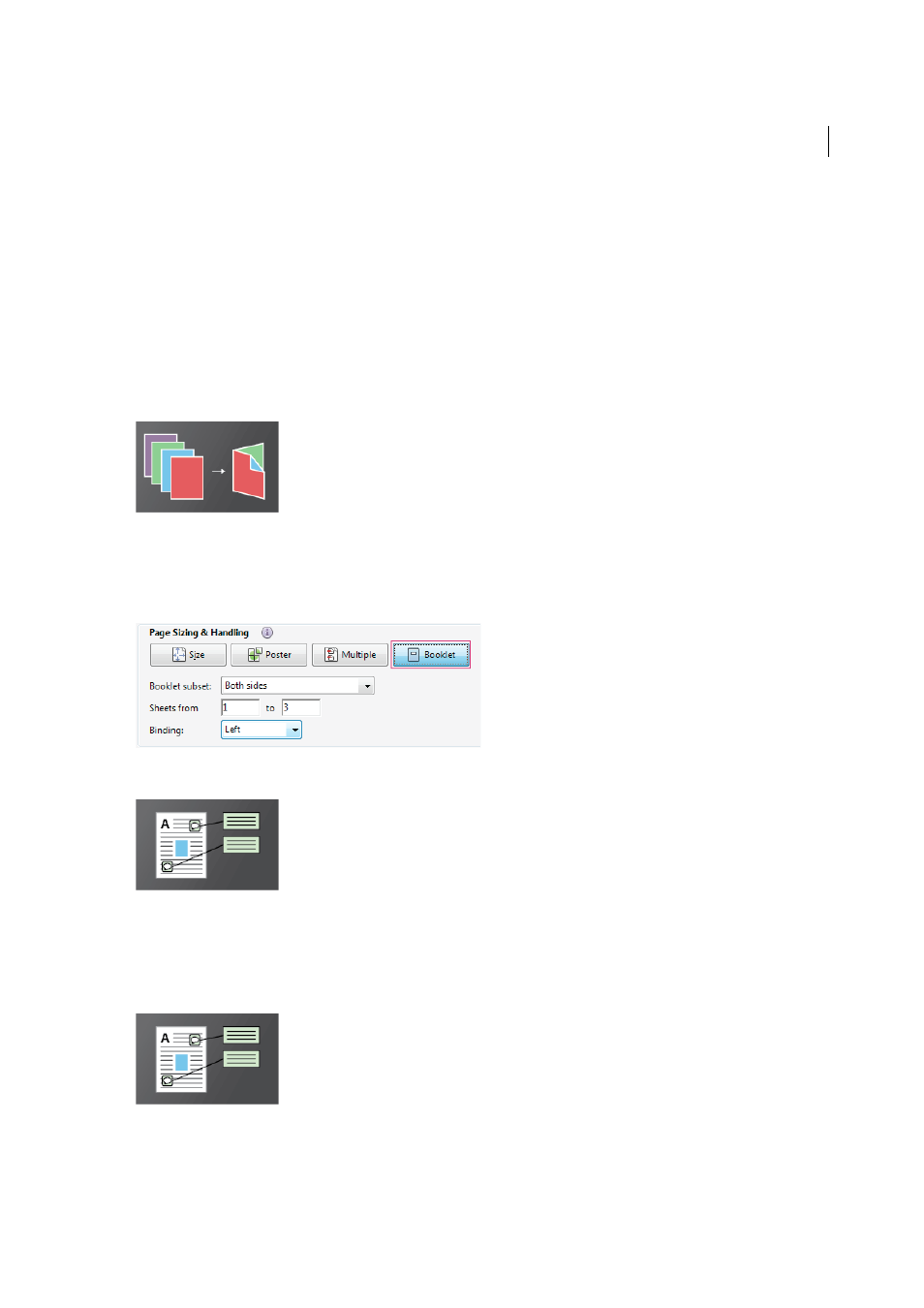
414
Printing
Last updated 1/14/2015
Page Order
Defines how the pages are ordered on paper. Horizontal places pages from left to right, top to bottom.
Horizontal Reversed places pages from right to left, top to bottom. Vertical places pages top to bottom, left to right.
Vertical Reversed places pages top to bottom, right to left. Both reversed options are suitable for Asian-language
documents.
Print Page Border
Prints the crop box (the page boundary of PDF pages).
Note:
Printing multiple pages per sheet in Acrobat is independent of the N-up printing features of printer drivers. The
Acrobat print settings don’t reflect the N-up settings of the printer drivers. Select the multple pages options either in
Acrobat or in the printer driver, but not both.
Print booklets
You can print a multipage document as a booklet. The pages are laid out two per sheet. When you collate, fold, and
staple the double-sided sheets, the result is a single book with the correct page order.
• In the Print dialog box, click Booklet and then specify the booklet options.
For more information, se
.
Print comments
You can print comments either in a summary list, or in place (like sticky notes on a page).
Do one of the following:
Summary- In the Comments and Forms area, click Summarize Comments.
Drawing Markups
- In the Comments and Forms area, choose Document And Markups.
Comments on the page
- Follow these steps:
1
Open the Preferences dialog box, click Comments category on the left, and select Print Notes And Pop-Ups.