Postscript options – Adobe Acrobat XI User Manual
Page 430
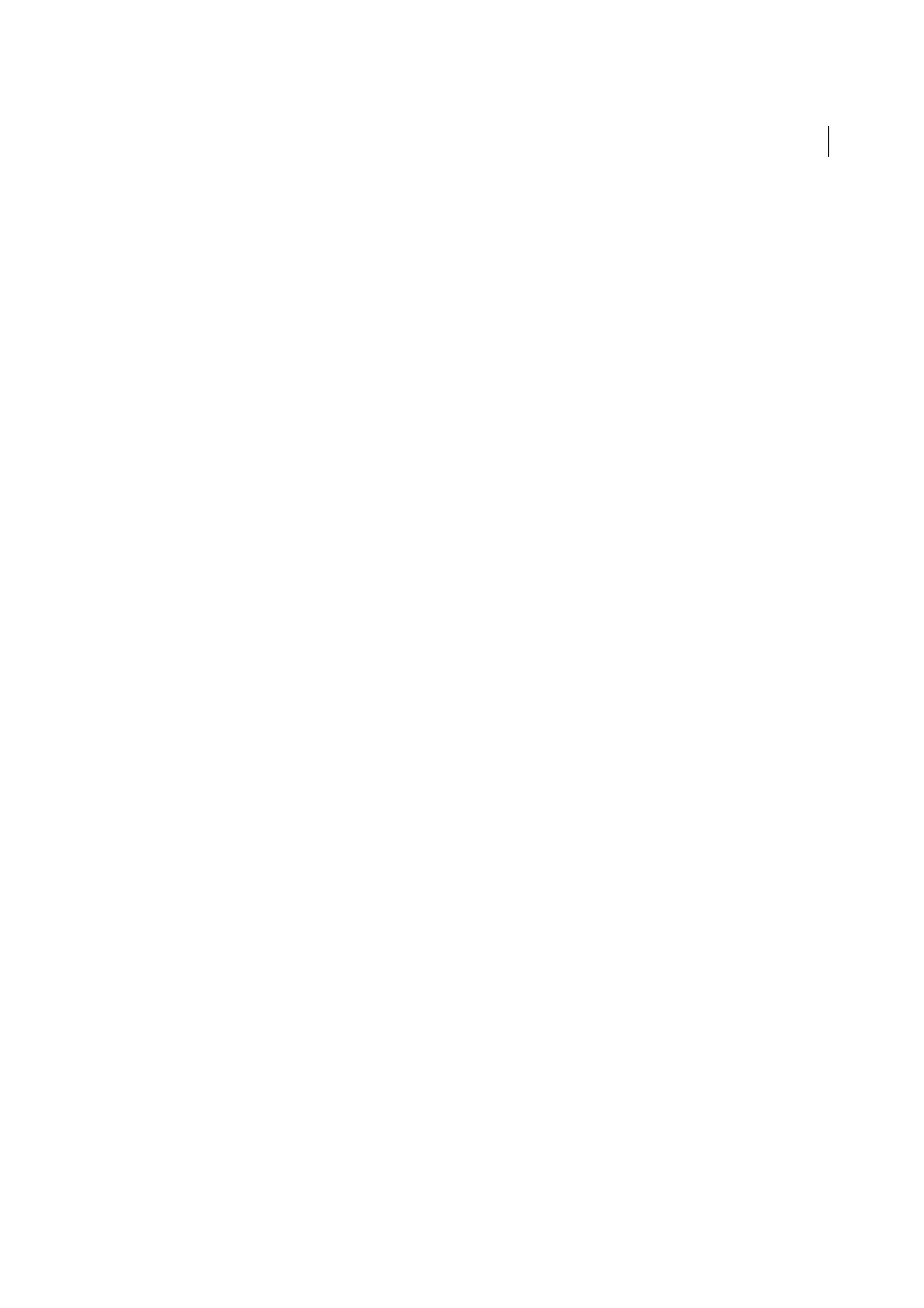
423
Printing
Last updated 1/14/2015
6
Click OK to accept the settings and return to the Print dialog box.
PostScript options
Use the PostScript Options panel of the Advanced Print Setup dialog box to set options for a particular PostScript
printer. These options include how to handle nonresident printer fonts and whether to download Asian fonts. If a PDF
contains device-dependent settings, such as halftones and transfer functions, these settings can be sent in the PostScript
output to override the default settings in the printer. To use these options, you must be connected to a PostScript printer
or have a PostScript printer driver installed with a PPD file selected.
Font And Resource Policy
Specifies how fonts and resources in the document are sent to a printer when those fonts and
resources aren’t present on the printer.
Send At Start
Downloads all fonts and resources at the start of the print job. The fonts and resources remain on the
printer until the job has finished printing. This option is the fastest but uses the most printer memory.
Send By Range
Downloads fonts and resources before printing the first page that uses them, and then discards them
when they are no longer needed. This option uses less printer memory. However, if a PostScript processor reorders the
pages later in the workflow, the font downloading can be incorrect, resulting in missing fonts. This option does not
work with some printers.
Send For Each Page
Downloads all fonts and resources for a given page before the page prints, and then discards the
fonts when the page has finished printing. This option uses the least printer memory.
Print Method (Acrobat Pro)
Specifies the level of PostScript to generate for the pages. Choose the level of PostScript
appropriate for your printer.
Language (Acrobat Pro)
Specifies the level of PostScript to generate for the pages. Choose the level of PostScript
appropriate for your printer.
Download Asian Fonts
Prints documents with Asian fonts that aren’t installed on the printer or embedded in the PDF.
The Asian fonts must be present on the system.
Emit Undercolor Removal/Black Generation (Acrobat Pro)
Black Generation calculates the amount of black to be used
when reproducing a particular color. Undercolor removal (UCR) reduces cyan, magenta, and yellow components to
compensate for the black added by the black generation. Because it uses less ink, UCR is used for newsprint and
uncoated stock.
Emit Halftones (Acrobat Pro)
Allows you to emit the embedded halftones instead of using the halftones in the output
device. Halftone information controls how much ink is deposited at a specific location on the paper. Varying the dot
size and density creates the illusion of variations of gray or continuous color. For a CMYK image, four halftone screens
are used: one for each ink used in the printing process.
Emit Transfer Functions (Acrobat Pro)
Emits embedded transfer functions. Transfer functions are traditionally used to
compensate for dot gain or dot loss that occurs when an image is transferred to film. Dot gain occurs when the ink dots
that make up a printed image are larger (for example, due to spreading on paper) than in the halftone screen. Dot loss
occurs when the dots print smaller. With this option, the transfer functions are applied to the file when the file is output.
Emit Flatness (Acrobat Pro)
allows you to use the flatness value of the PDF if the PDF already has flatness settings. If
the PDF doesn’t have any flatness settings, Acrobat controls it for the PostScript printing. The flatness value sets the
limit for how much Acrobat can approximate a curve.
Emit PS Form Objects (Acrobat Pro)
Emits PostScript form objects for Form XObjects within the PDF. Selecting this
option reduces the overall size of the print job, but it could increase the printer memory that is used. A form XObject
is a container of graphics objects (including path objects, text objects, and sampled images) within the PDF. Form
XObjects create a single description for complex objects that can appear many times in a single document, such as
background images or company logos.