Securing pdfs with certificates, Certificate security, Encrypt a pdf or pdf portfolio with a certificate – Adobe Acrobat XI User Manual
Page 373
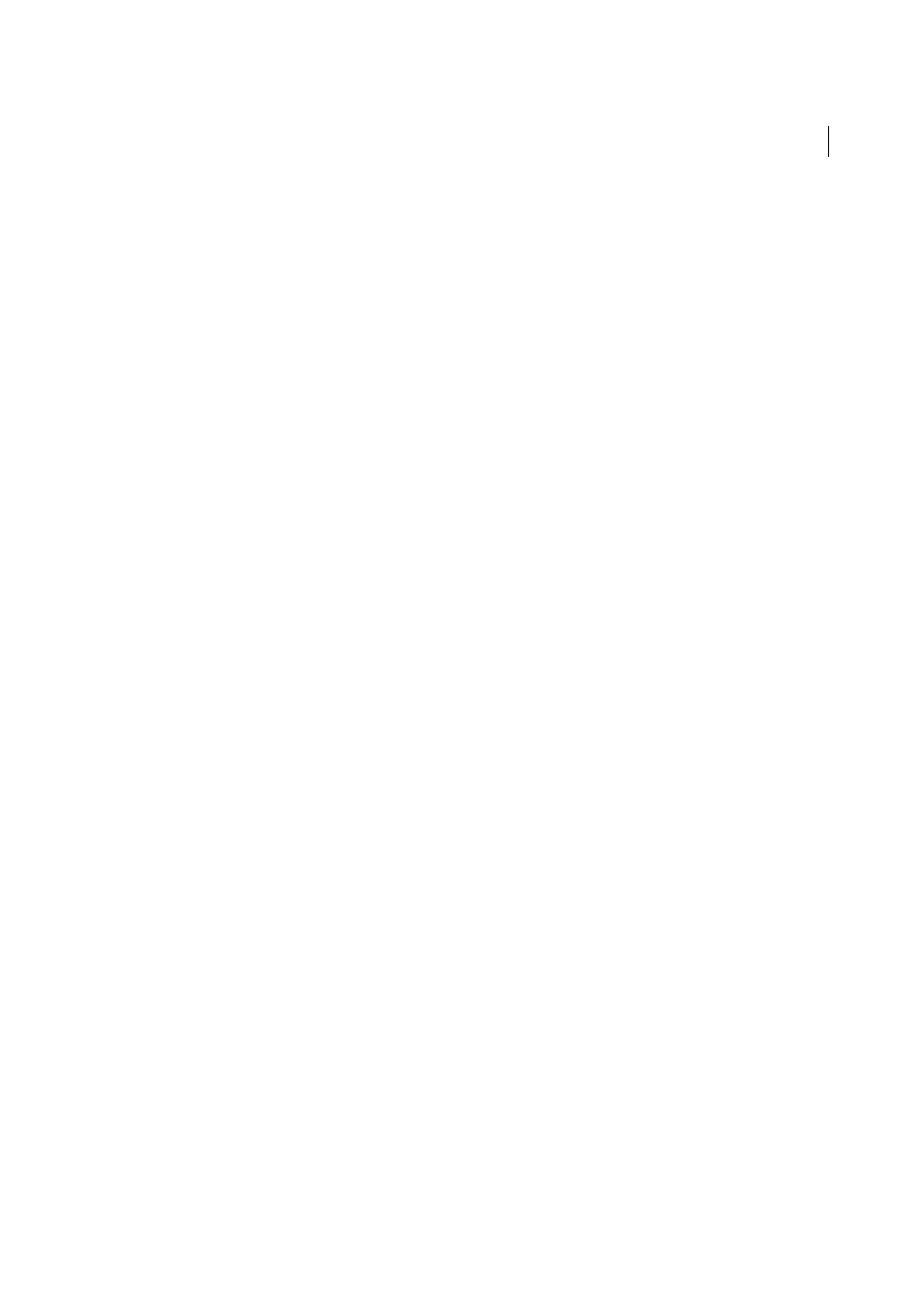
366
Security
Last updated 1/14/2015
In addition to visible web links in a PDF document, form fields can contain hidden JavaScript that open a page in a
browser or silently request data from the Internet.
Note: Acrobat and Reader X, 9.3, and 8.2 enable enhanced security by default. Adobe recommends that you enable
enhanced security if it is not already enabled, and bypass restrictions only for trusted content.
More Help topics
Securing PDFs with certificates
Note: For a full list of articles about security, se
Certificate security
Use certificates to encrypt documents and to verify a digital signature. A digital signature assures recipients that the
document came from you. Encryption ensures that only the intended recipient can view the contents. A certificate
stores the public key component of a digital ID. For more information about digital IDs, see
When you secure a PDF using a certificate, you specify the recipients and define the file access level for each recipient
or group. For example, you can allow one group to sign and fill forms and another to edit text or remove pages. You can
choose certificates from your list of trusted identities, files on disk, LDAP server, or the Windows certificate store
(Windows only). Always include your certificate in the recipient list so that you can open the document later.
Note: If possible, encrypt documents using certificates from third-party digital IDs. If the certificate is lost or stolen, the
issuing authority can replace it. If a self-signed digital ID is deleted, all PDFs that were encrypted using the certificate from
that ID are inaccessible forever.
Encrypt a PDF or PDF Portfolio with a certificate
To encrypt many PDFs, use Action Wizard in Acrobat Pro (File > Action Wizard) to apply a predefined sequence.
Alternatively, edit a sequence to add the security features you want. You can also save your certificate settings as a
security policy and reuse it to encrypt PDFs.
Note: For PDF Portfolios, Action Wizard applies security to the component PDFs but not to the PDF Portfolio itself. To
secure the entire PDF Portfolio, apply security to the portfolio’s cover sheet.
1
For a single PDF or a component PDF in a PDF Portfolio, open the PDF. For a PDF Portfolio, open the PDF Portfolio
and choose View > Portfolio > Cover Sheet.
Choose Tools > Protection > Encrypt > Encrypt with Certificate. If you don’t see the Protection panel, see the
instructions for adding panels at
2
At the prompt, click Yes.
3
In the Certificate Security Settings dialog box, select the document components to encrypt.
4
From the Encryption Algorithm menu, choose a rate of encryption, and then click Next.