Apply a flattener preset, Edit a flattener preset in the pdf optimizer, Color conversion and ink management (acrobat pro) – Adobe Acrobat XI User Manual
Page 536: About color conversion
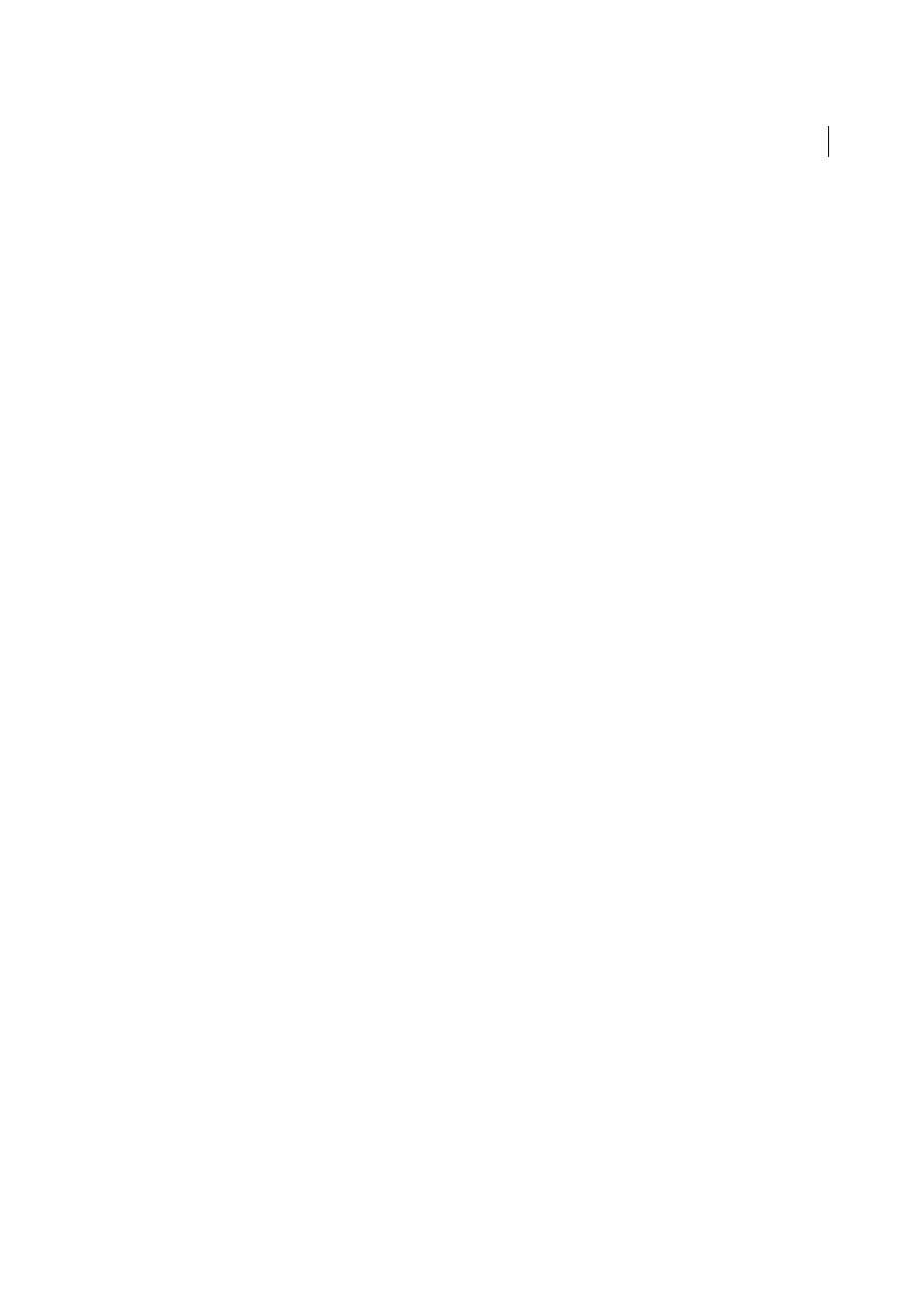
529
Print production tools (Acrobat Pro)
Last updated 1/14/2015
Flattener presets are stored in the same location as printer settings files:
(Windows XP)
\Documents and Settings\[current user]\Application Data\Adobe\Acrobat\10.0\Preferences
(Windows Vista®/Windows 7)
\Users\[current user]\AppData\Roaming\Adobe\Acrobat\10.0\Preferences
(Mac OS)
Users/[current user]/Library/Preferences/Adobe/Acrobat/10.0
Note: Flattener presets created in Acrobat have a different file format from the presets created in other Adobe applications,
so you cannot share them between applications.
Choose Tools > Print Production >Flattener Preview.
1
To base a preset on an existing one, select it from the Preset menu.
2
Set flattening options.
3
If necessary, click Reset to return to the default settings.
4
Click Save.
5
Type a name and click OK.
Note: To delete a custom preset, choose it from the Preset menu and press Delete. Low, Medium, and High settings are built-
in and can’t be deleted.
Apply a flattener preset
❖
Do one of the following:
• In the Flattener Preview dialog box, choose a preset from the menu, specify a page range, and click Apply.
• In the PDF Optimizer, select Transparency on the left, and then select a preset from the list.
• In the Advanced Print Setup dialog box, select the Output panel on the left, and then select a preset from the
Transparency Flattener Preset menu.
• Choose File > Save As Other > More Options > Encapsulated PostScript or PostScript, and then click Settings.
In the Output panel, select a preset from the Transparency Flattener Preset menu.
Edit a flattener preset in the PDF Optimizer
You can modify custom presets only.
1
Choose File > Save As Other > Optimized PDF.
2
Select Transparency on the left.
3
Double-click the custom preset you want to edit, modify the settings, and click OK.
Color conversion and ink management (Acrobat Pro)
About color conversion
Colors must often be converted when they are displayed on a monitor or sent to a printer. Conversion is necessary when
the color models do not match (for example, when CMYK color is displayed on an RGB monitor, or when a document
with images in an RGB color space is sent to a printer).