Chapter 14: multimedia and 3d models, Setting 3d views in pdfs, Default view – Adobe Acrobat XI User Manual
Page 497: Create a custom view
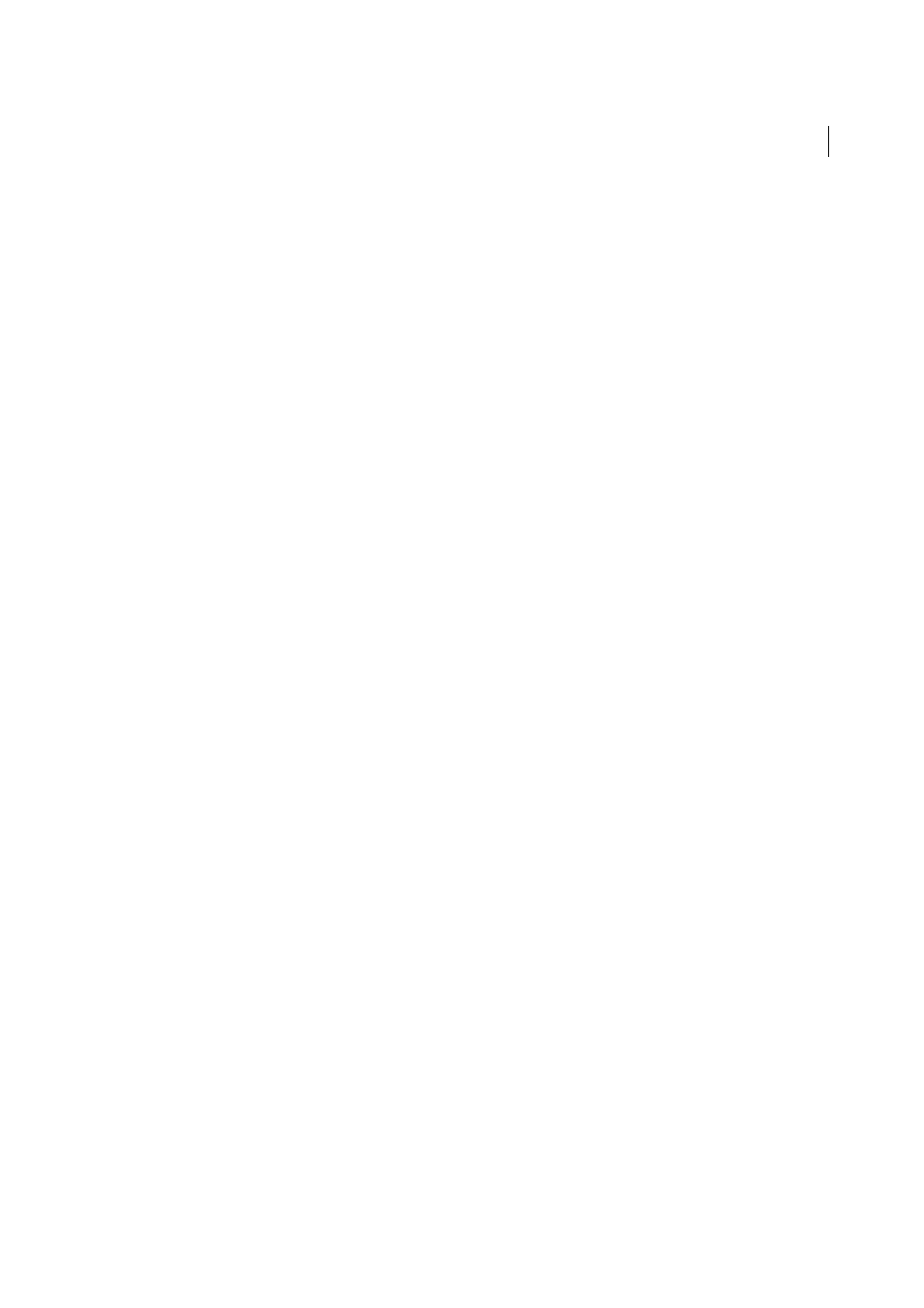
490
Last updated 1/14/2015
Chapter 14: Multimedia and 3D models
Setting 3D views in PDFs
The default view of a 3D model lets you quickly revert to a starting point at any time as you interact with the model. A
default view is different from a preview, which determines what the 3D model looks like when it’s not activated. The
list of all available views for the 3D model appears in the Views menu on the 3D toolbar and in the View pane of the
Model Tree.
You can also create additional views of the 3D model in Acrobat that let you quickly navigate the 3D content as you
want (such as top, bottom, left, right, inside, outside, exploded, or assembled). A view can include lighting, camera
position, rendering mode, the Model Tree state, and transparency and cross section settings. Custom views can include
precise camera properties.
You can link views to bookmarks in the Bookmarks panel, or you can use the Go To 3D View action to link views to
buttons and links that you create on the page.
Default view
When you create a PDF from a 3D model or add a 3D file to an existing PDF, Acrobat creates an initial default view.
The default view is generated independently of whether additional default views are created or views exist in the 3D file.
The characteristics of the default view generated are as follows:
• A perspective projection is used.
• The viewpoint is placed away from the object such that all visible nodes fill most of the field view.
• The direction and orientation of the offset is mainly along the negative X-axis, with a relatively small offset along
the negative Y-axis, and a smaller positive Z-axis offset.
• The camera points at the center of the visible nodes, oriented such that the Z-axis is vertical and upwards direction
is positive in the displayed annotation.
Set the background color, render mode and lighting for the default view by checking the Show Advanced Options box
in the Insert 3D dialog, selecting the 3D tab and adjusting the parameters shown.
Create a custom view
1
With the Hand tool, click the 3D model to enable it.
2
Use the Rotate, Pan, and Zoom tools in the 3D toolbar to change the view.
3
In the View Properties dialog box, select the display settings to include in the view.
Properties that are not selected use the settings that were last displayed. For example, if Background Color is not
selected, the background color of the view remains the same as the background that was previously displayed.
The view is listed as NewView in the View pane of the Model Tree. Select it to rename it.