Adding specialized echosign fields, Enable reader users to save form data, Limitations on saving filled-in forms locally – Adobe Acrobat XI User Manual
Page 267
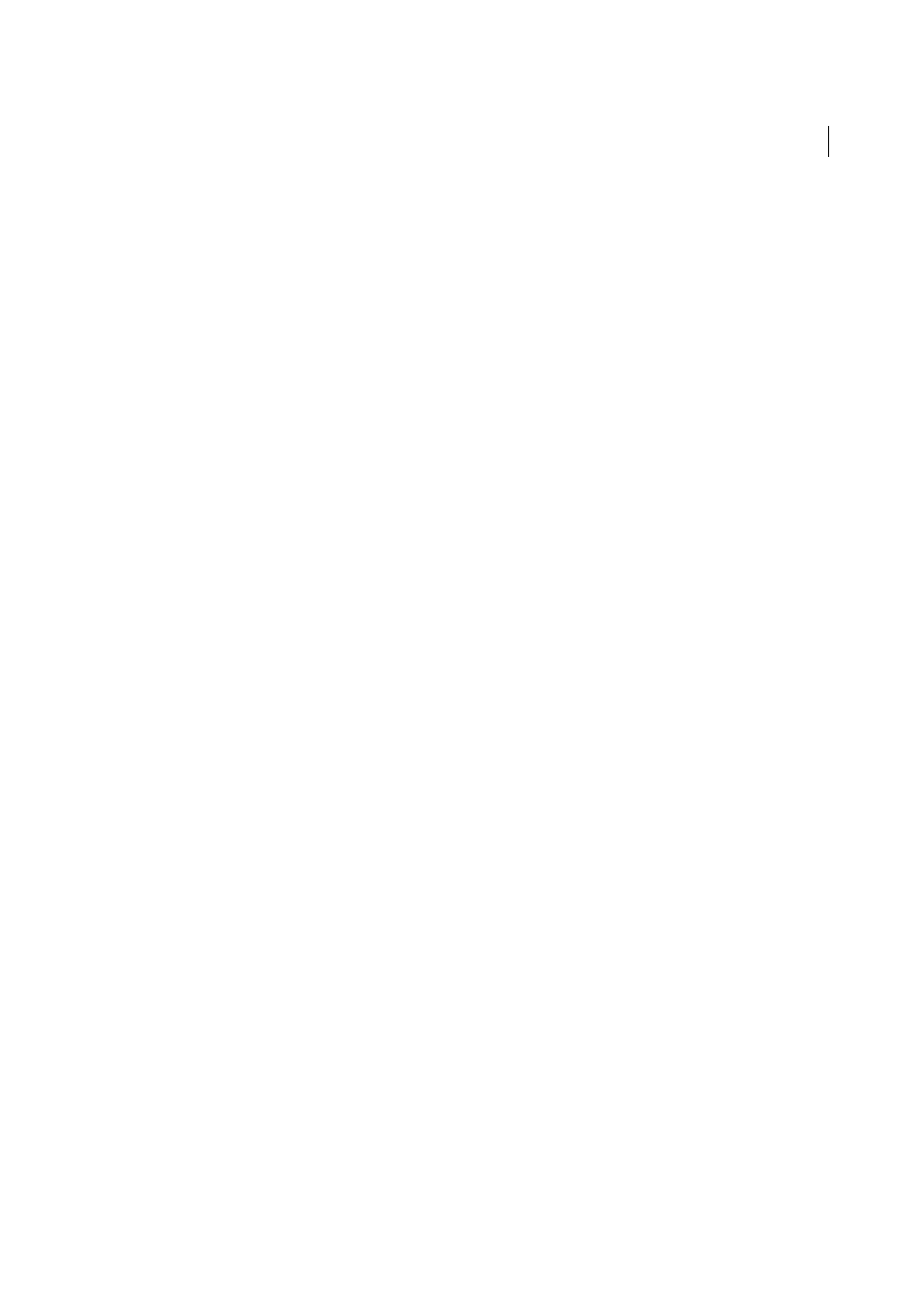
260
Forms
Last updated 1/14/2015
Adding specialized EchoSign fields
You can create specialized EchoSign fields, such as dropdown lists or fields that validate or limit data to specific values.
You name the field using a special text tag. The syntax of the tag includes all the information required to create the field.
You do not see the features of the field in Acrobat. EchoSign uses the text tag to build the field after you upload the form
to the EchoSign website.
You enter the text tag in the Name field when you first place the field. Optionally you can edit its name on the General
tab of the Properties dialog box (double-click the field to open its properties). For a list of EchoSign text tags, see
When you insert a text tag in Acrobat, omit the brackets that enclose the tag:
{{tag}}.
Enable Reader users to save form data
Ordinarily, users of Reader X and earlier can’t save filled-in copies of forms that they complete. However, you can
extend the rights of a PDF to allow these users to save form data. If you have Acrobat Pro, you can include additional
capabilities for Reader users, such as adding text to non-interactive forms.
Note: Unlike earlier versions of Reader, Reader XI includes both the Add Text tool and the ability to save form data. Acrobat
users can type in non-fillable forms, add comments, and digitally sign PDFs without extending special rights.
1
Open a single PDF, or preview a component PDF in a PDF Portfolio.
2
If you are editing the form, click Close Form Editing in Forms task pane.
3
Choose File > Save As Other > Reader Extended PDF, and choose one of the following options:
Enable Adding Text In PDFs (that are not PDF forms)
(Acrobat Pro) Lets users add text to PDFs or flat, non-fillable
forms (for earlier versions of Reader).
Commenting & Measuring
(Acrobat Pro) Allows users to add comments or access the Object Data, Measuring, and
Geospatial tools.
Enable More Tools (includes form fill-in & save)
Lets users save data they’ve entered in interactive or fillable forms.
Limitations on saving filled-in forms locally
Acrobat Standard and Acrobat Pro, each allow Adobe Reader 8 or later users to fill in and save PDF forms locally. The
use of the Reader Extensions capability for local saving of PDF forms (called extended documents) is limited in two
ways:
Number of deployed extended documents
An Acrobat Standard or Acrobat Pro customer can send an extended
document to an unlimited number of recipients for them to fill in. For example, an Acrobat customer can post an empty
form template on a web page that allows users to fill in and save PDF forms locally. An unlimited number of people can
access the template. However, the Acrobat customer can collect only 500 responses from the filled-in form. This
limitation includes both hardcopy (paper form submission) and electronic representations of the filled-in form.
Number of recipients of the extended document
An Acrobat Standard or Acrobat Pro customer can send an extended
document to no more than 500 unique recipients. For example, an Acrobat customer belongs to an organization with
500 people or less. The Acrobat customer can send an unlimited number of copies of the extended document to those
500 recipients and collect unlimited responses from the filled-in form.
Both limitations apply per entity/company, and multiple users in an entity cannot abuse this feature. Obtaining
additional licenses to use Acrobat does not increase the above restrictions. For example, five Acrobat Standard 9 users
in a company cannot send out the same extended document to receive and extract data collectively more than 500
times.