How to work with files in the cloud, Create pdfs with pdfmaker (windows), About acrobat pdfmaker – Adobe Acrobat XI User Manual
Page 121: Convert a file to pdf using pdfmaker
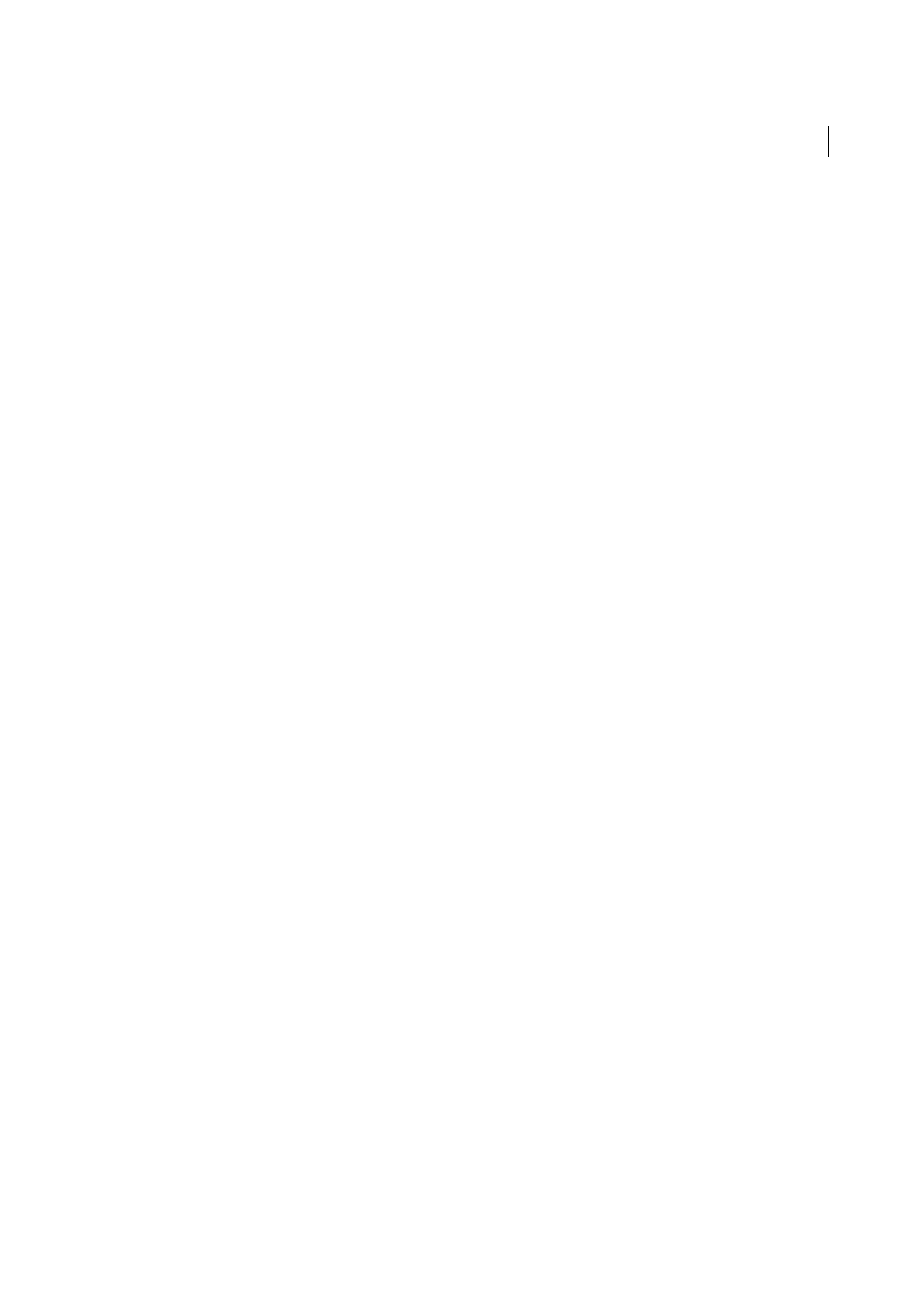
114
Creating PDFs
Last updated 1/14/2015
How to work with files in the cloud
Learn how you can open or save PDFs to Acrobat.com.
Create PDFs with PDFMaker (Windows)
About Acrobat PDFMaker
PDFMaker is an Acrobat feature that operates within many business applications, such as Microsoft Office applications,
AutoCAD, and Lotus Notes. When you install Acrobat, PDFMaker controls appear in the work area of the authoring
application.
Note: Some PDFMaker features are not available in certain versions of the authoring applications. For a comparison chart,
see
.
Using PDFMaker within an authoring application is a simple, one-click procedure. It involves clicking an Acrobat
PDFMaker toolbar button or choosing a command on the Adobe PDF menu. It is not necessary to open Acrobat.
Convert a file to PDF using PDFMaker
In Windows, Acrobat installs both an Acrobat PDFMaker toolbar and an Adobe PDF menu in many popular authoring
applications. You can use either the toolbar buttons or the Adobe PDF menu (the Action menu in Lotus Notes) to create
PDFs, but the menu also provides access to conversion settings. Although many of the conversion options are common
to all authoring applications, a few are application-specific.
For Microsoft Office 2007 and later applications such as Word, Excel, and PowerPoint, the options for creating PDFs
are available from the Acrobat ribbon.
Note: If you don’t see the PDF toolbar buttons in an application, you must show or activate the PDF toolbar. For other
troubleshooting issues, see
Show or activate PDFMaker in Microsoft Office and Lotus Notes
If the PDF toolbar buttons don’t appear in your Microsoft Office or Lotus Notes application, use one of the following
methods to show or activate PDFMaker.
For Lotus Notes 8 or later, choose File > Preferences. In the dialog box that appears, choose Toolbar > Toolbars, and
select the Visible option for Acrobat PDFMaker.
For Office 2003 or earlier, choose View > Toolbars > Acrobat PDFMaker.
For Office 2007 or Office 2010, follow these steps:
1
Do one of the following:
• (Outlook 2007) Choose Tools > Trust Center.