Rotate, move, delete, and renumber pdf pages, Rotate pages, Extract pages – Adobe Acrobat XI User Manual
Page 274
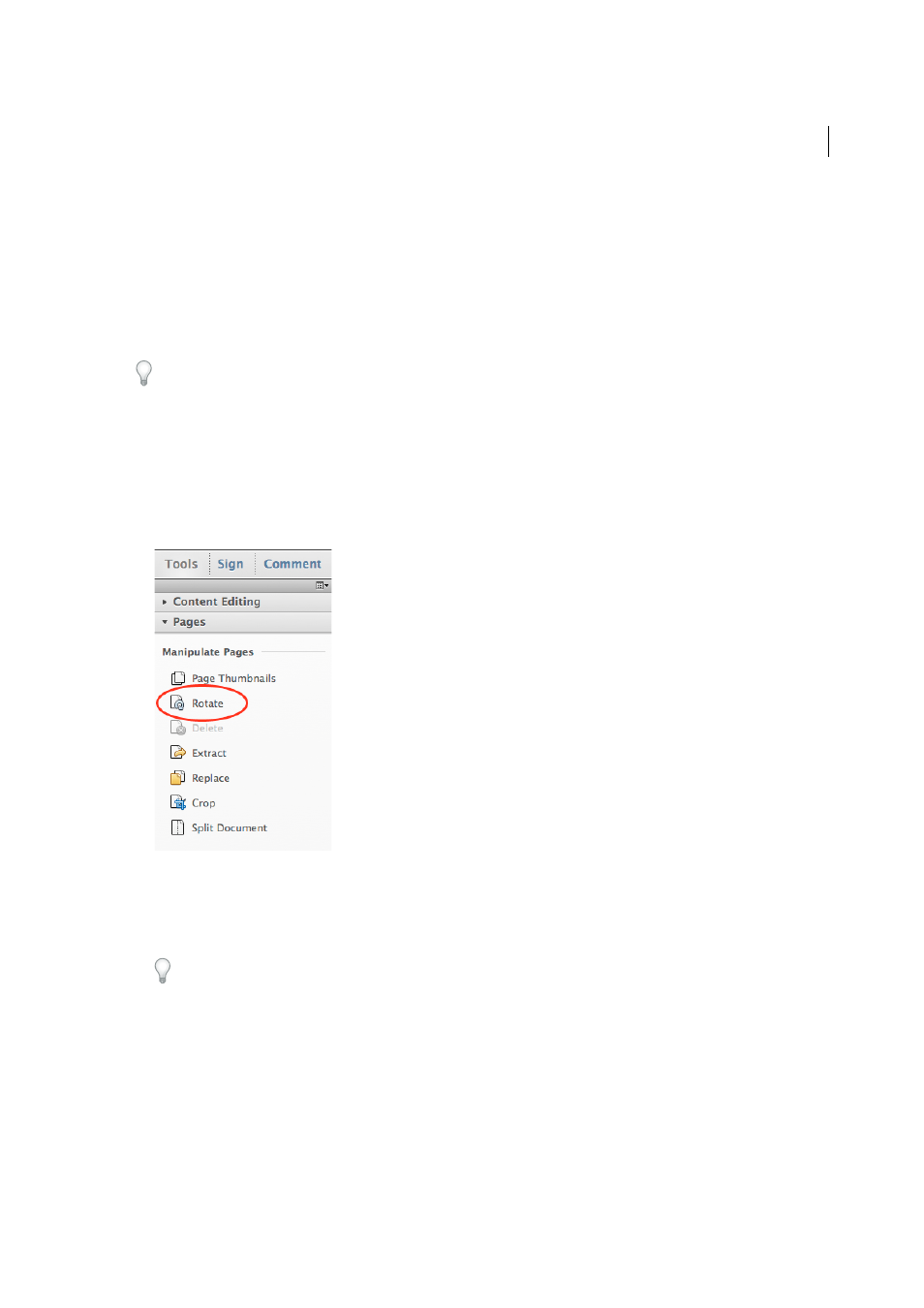
267
Combining files
Last updated 1/14/2015
3
Click OK.
Rotate, move, delete, and renumber PDF pages
To manipulate pages in a PDF, make sure that you have permissions to edit the PDF. To check, choose File > Properties,
and then click the Security tab. Permissions appear in the Document Restrictions Summary.
This document provides instructions for Acrobat XI. If you're using Adobe Reader, see
If you're using Acrobat X, see
And, if you're using Acrobat 7, 8 , or 9, see
Acrobat Help.
Rotate pages
You can rotate all or selected pages in a document. Rotation is based on 90° increments. You can rotate pages using the
rotate tools in the Page Thumbnails pane or using the Rotate option (described below).
1
Choose Tools > Pages > Rotate.
2
For Direction, select the amount and direction of the rotations: Counterclockwise 90 Degrees, Clockwise 90
Degrees, or 180 Degrees.
3
For Pages, specify whether all pages, a selection of pages, or a range of pages are to be rotated.
4
From the Rotate menu, specify Even Pages, Odd Pages, or both, and select the orientation of pages to be rotated.
To temporarily change your view of the page, choose View > Rotate View > Clockwise or Counterclockwise. The
original page orientation is restored the next time you open the PDF.
Extract pages
Extraction is the process of reusing selected pages of one PDF in a different PDF. Extracted pages contain not only the
content but also all form fields, comments, and links associated with the original page content.
You can leave the extracted pages in the original document or remove them during the extraction process—comparable
to the familiar processes of cutting-and-pasting or copying-and-pasting, but on the page level.