Adobe Acrobat XI User Manual
Page 167
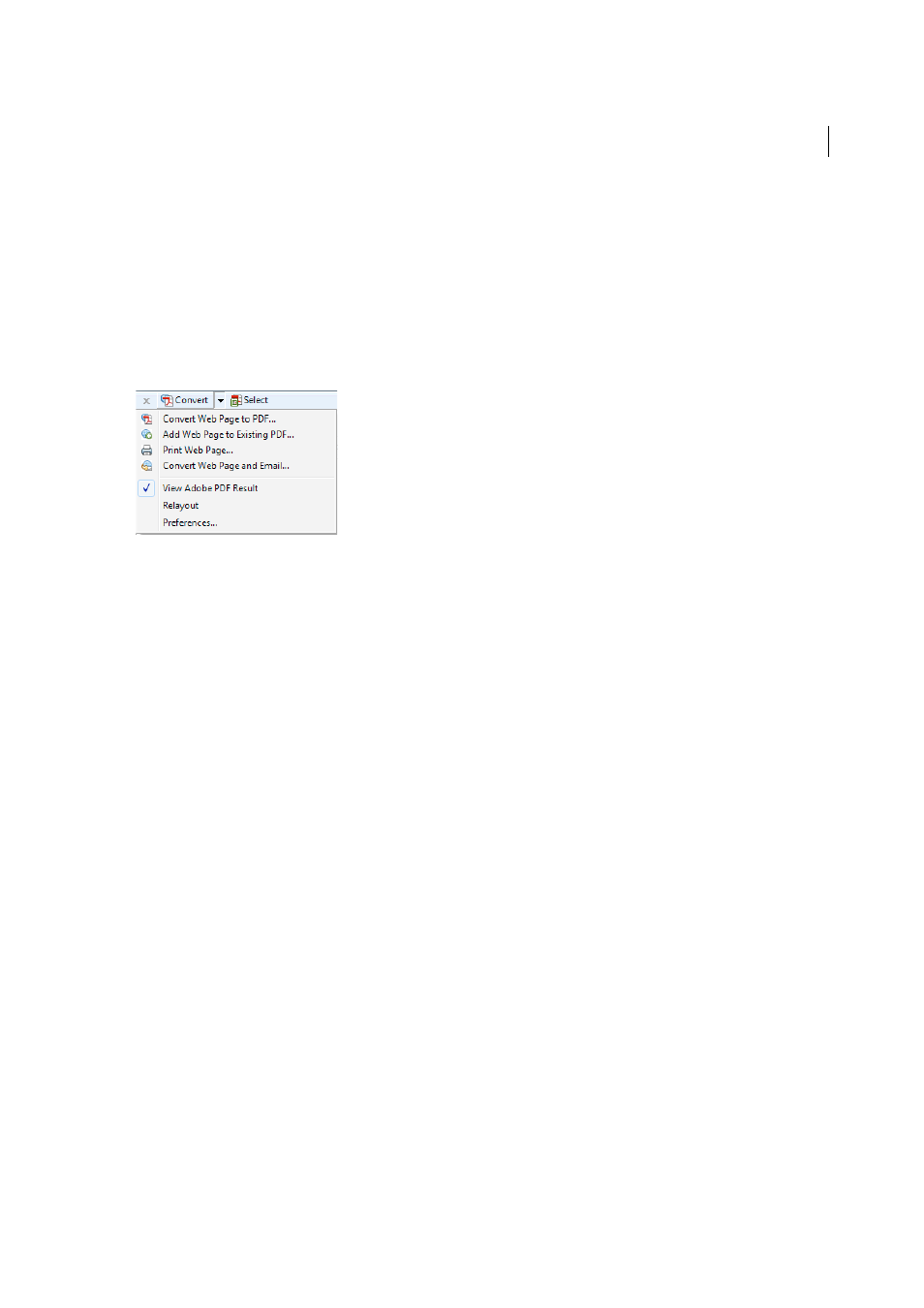
160
Creating PDFs
Last updated 1/14/2015
Convert web pages to PDF in Internet Explorer, Google Chrome, and Firefox
(Windows)
Acrobat installs an Adobe PDF toolbar in Internet Explorer (version 7.0 or later), Google Chrome, and Firefox (version
3.5 or later). Using the commands on this toolbar, you can convert the currently displayed web page to PDF in various
ways. For example, you can convert the entire web page or selected areas of it. Or, you can create a PDF or append the
converted web page to an existing PDF. The toolbar has additional commands that initiate further actions after
conversion, such as attaching the new PDF to a new email message or printing it.
See the vide
r additional information.
Convert a web page to PDF
To convert a webpage to PDF, do the following:
1
Go to the web page.
• For Windows, use Internet Explorer, Firefox, or Chrome.
• For Mac, use Firefox.
2
Using the Convert menu on the Adobe PDF toolbar, do one of the following:
• To create a PDF from the currently open web page, choose Convert Web Page To PDF. Then select a location,
type a filename, and click Save.
• To add a PDF of the currently open web page to another PDF, choose Add Web Page To Existing PDF. Then locate
and select the existing PDF, and click Save.
• (Internet Explorer and Firefox only) To create and print a PDF from the currently open web page, choose Print
Web Page. When the conversion is complete and the Print dialog box opens, specify options and click OK.
• (Internet Explorer and Firefox only) To create a PDF from the currently open web page and attach it to a blank
email message, choose Convert Web Page And Email. Then specify a location and filename for the PDF, and click
Save. Type the appropriate information in the email message that opens after the conversion is complete.
• For any of these options, to open the output PDF after conversion, select View Adobe PDF Results.
Note: The Adobe Create PDF icon gets added to the supported browsers when you install Acrobat. If you’re unable to see
the Create PDF icon, do the following:
• In Internet Explorer, choose View > Toolbars > Adobe PDF
• In Firefox, choose Firefox > Add Ons > Extensions, and then enable Adobe Acrobat - Create PDF
• In Google Chrome, choose Customize menu > Settings and then click Extensions from the left pane. Enable Adobe
Acrobat - Create PDF extension.
Convert part of a web page to PDF (Internet Explorer and Firefox)
1
Drag the pointer to select text and images on a web page.