How to distribute existing pdf forms, Collecting and managing pdf form data, Collect user data – Adobe Acrobat XI User Manual
Page 233: Compile form data, Add user data to an existing response file
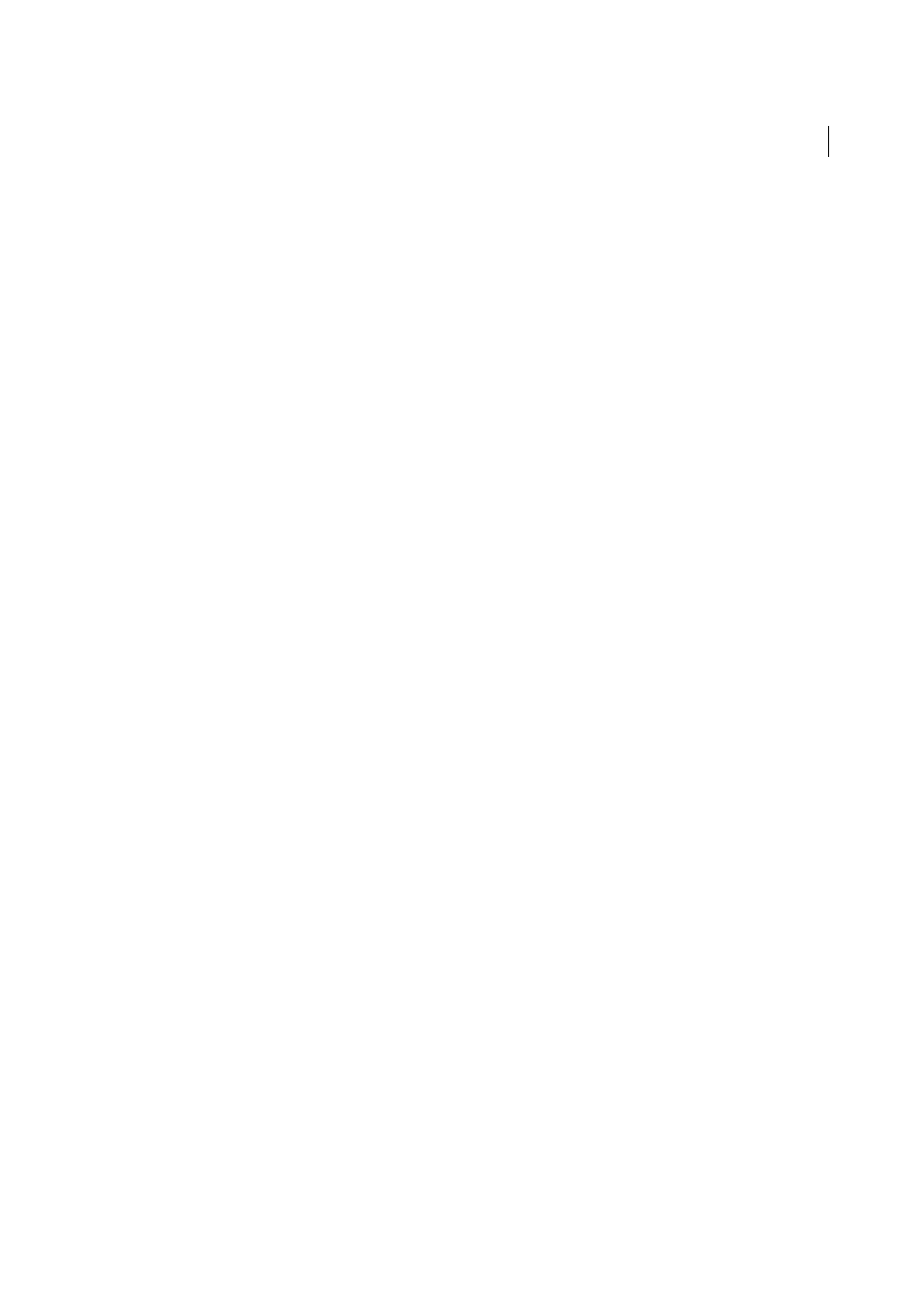
226
Forms
Last updated 1/14/2015
How to distribute existing PDF forms
Learn to distribute a PDF form using Adobe FormsCentral, Email, or an internal server or network drive.
Collecting and managing PDF form data
When you distribute a form, Acrobat automatically creates a PDF Portfolio for collecting the data submitted by users.
By default, this file is saved in the same folder as the original form and is named filename_responses. You can use this
file to compile returned forms.
More Help topics
Collect user data
1
After a user submits a form, open the returned form.
2
In the Add Completed Form To Responses File dialog box, select one of the following:
Add To An Existing Responses File
Compiles the data in the response file that was created when you used the
Distribute Form wizard to send out the form. (If necessary, click Browse and locate the response file.)
Create A New Responses File
Creates a new response file, using the name and location you specify.
The response file opens after you click OK. Each returned form added to the response file appears as a component file
of a PDF Portfolio.
Compile form data
In Acrobat, choose Tools > Forms > More Form Options > Compile Returned Forms.
1
In the Compile Data dialog box, do one of the following to select a PDF response file:
• Click Browse, and then locate and select the response file.
• Type the path to the response file.
2
Click Add File, and navigate to the returned form.
3
Repeat the previous step as many times as necessary to add more returned forms.
After you click OK, the data from the selected forms is added to the response file. Each returned form appears as a
component file of a PDF Portfolio.
Add user data to an existing response file
In Acrobat, open the response file.
1
In the left navigation panel, click Add.