Invite additional reviewers, Add or change a deadline, End a review – Adobe Acrobat XI User Manual
Page 332: Send a message, Update your profile, Update your review profile
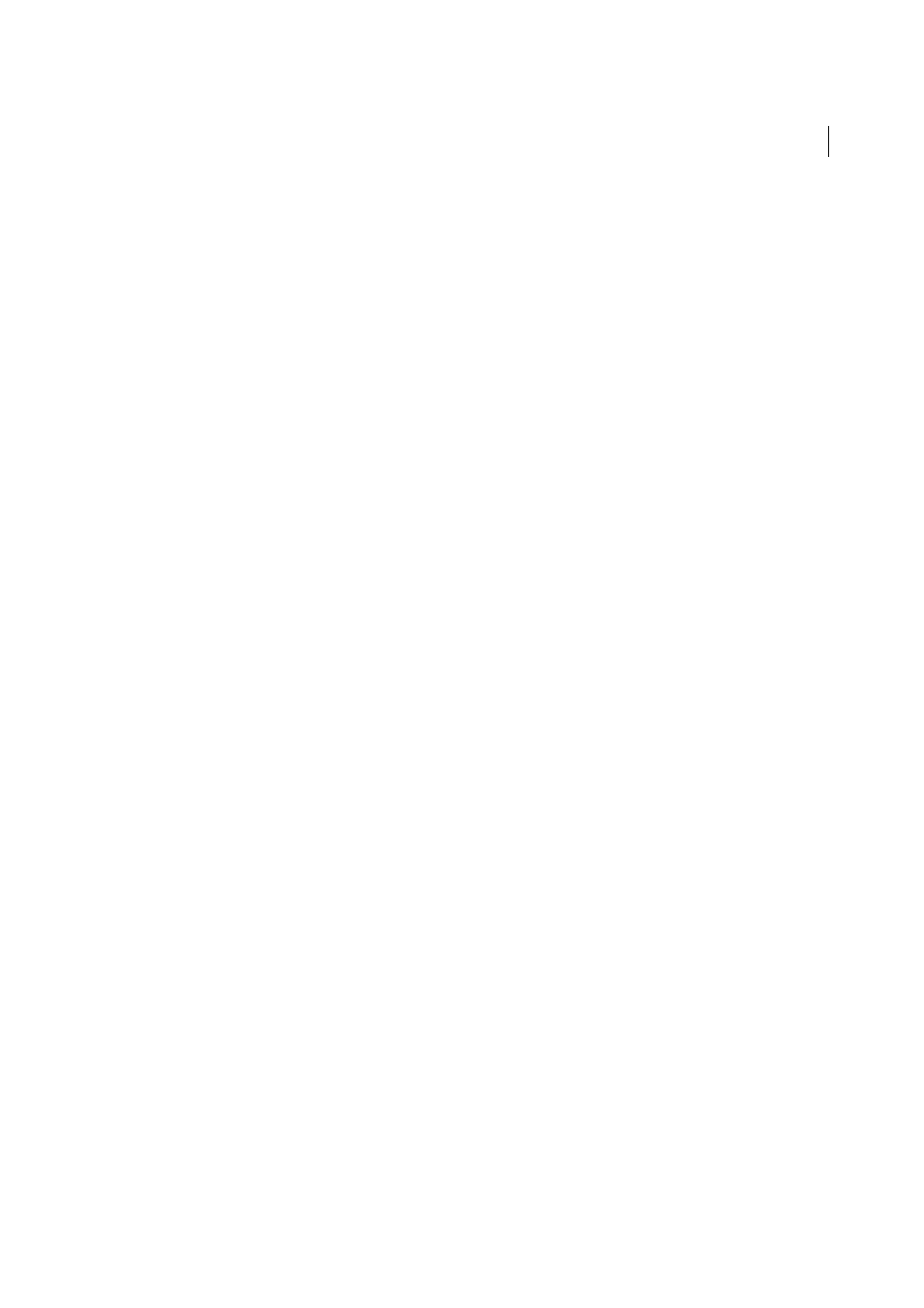
325
Reviews and commenting
Last updated 1/14/2015
Invite additional reviewers
If you’re the review initiator, you can invite others to participate in the review. If you’re a reviewer and want other people
to participate, ask the review initiator to invite them. That way, the initiator can automatically track all participants and
receive notification when their comments are received.
1
In the Tracker, select the PDF under Sent, and then click Add Reviewers on the right.
2
Specify the email addresses of the reviewers whom you want to add. Change the message as needed and then send
the message.
Additional reviewers appear with other participants in the right pane of the Tracker.
Add or change a deadline
A review initiator can add or change a deadline in an existing review.
1
In the Tracker, select the PDF, and do one of the following:
• If the review has no deadline, click Add Deadline.
• If the review has a deadline, click Change Deadline.
2
Click Review Deadline, change the deadline as needed, and click OK.
3
Change the email recipients, subject, and message as needed, and then click Send.
End a review
A review initiator can end an existing review. Once a review has ended, participants cannot publish comments to the
server. You can change the review deadline later if you want to restart the review.
❖
In the Tracker, select the PDF and click End Review.
Start a shared review with the same reviewers from an existing review
1
In the Tracker, select a PDF and click Start New Review With Same Reviewers.
2
Follow the steps for starting a shared review.
Send a message
Sometimes during a review, you want to contact other reviewers or send them a reminder of their approaching
deadline.
1
In the Tracker, select the PDF and click Email All Reviewers.
2
In the email message, change the To and Subject boxes or the body of the email message as needed, and then click
Send.
Update your profile
Your comments identify you as the author by displaying your name—the name you provided when you joined or
started a review, or your system login. You can change the author name and other profile information at any time. If
you do, your updated profile appears only in new comments; existing comments aren’t affected.
Update your review profile
1
In the Preferences dialog box under Categories, select Commenting.