Starting a pdf review, Start a shared review – Adobe Acrobat XI User Manual
Page 320
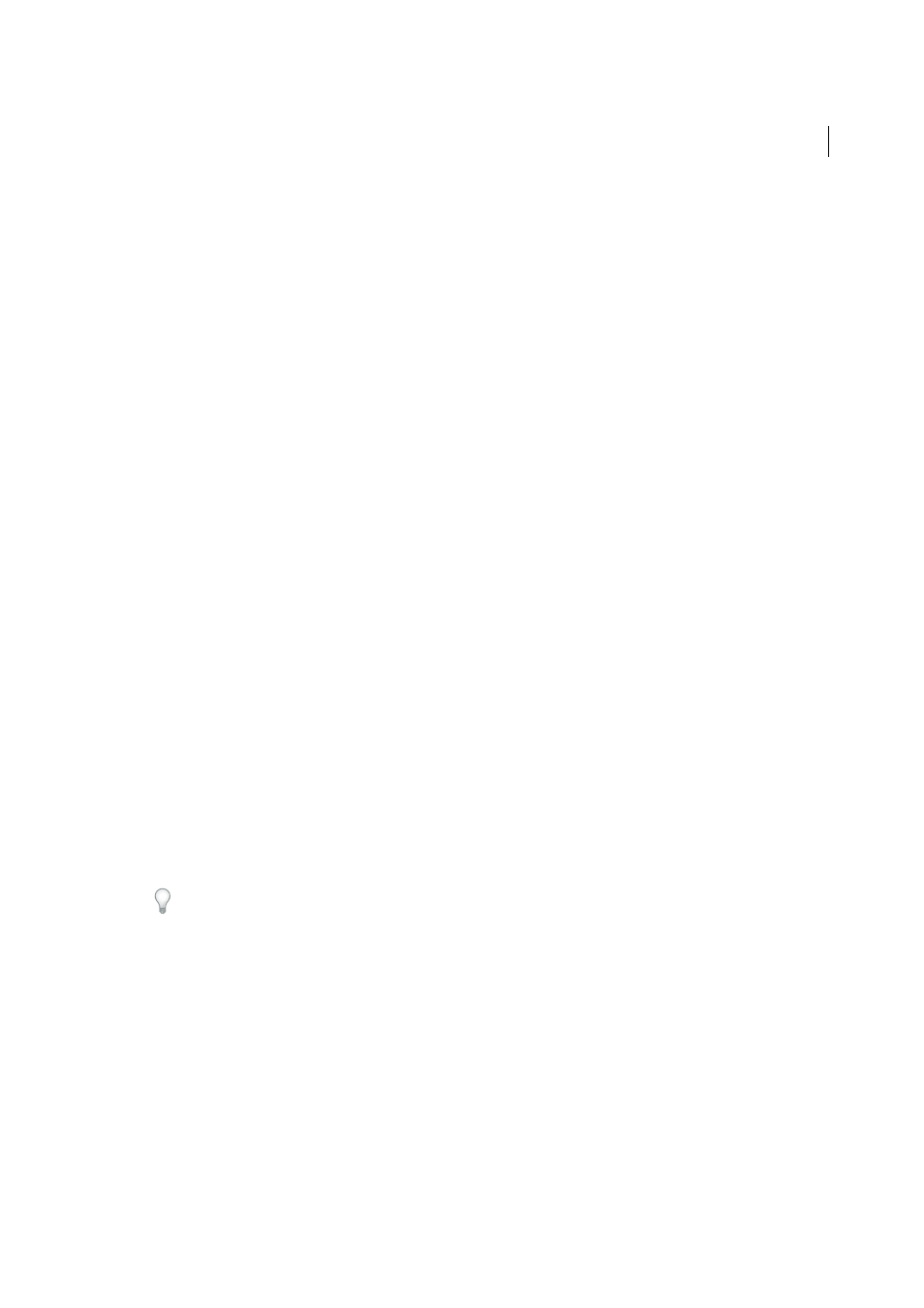
313
Reviews and commenting
Last updated 1/14/2015
• To resize the image, select it and then drag one of its handles. Press the Shift key when resizing the image to
maintain the original proportions.
• To change the image properties, right-click it and choose Properties.
• To delete the image, right-click it and choose Delete.
More Help topics
Starting a PDF review
Start a shared review
The shared PDF that you send includes the Annotation and Drawing Markups panels, and instructions in the
document message bar.
1
Choose Comment > Review > Send For Shared Review.
You can also start a shared review directly from other applications that use PDFMaker, such as Microsoft Word.
Choose Adobe PDF > Convert To Adobe PDF And Send For Review. For Office 2007/2010 applications, choose
Acrobat > Create And Send For Review.
2
If prompted, specify a PDF.
3
Choose a delivery and collection method. You can use your own internal server. Then follow the onscreen
instructions.
4
On the email screen, specify the following settings as needed:
Delivery Method
Click to specify a different delivery and collection method from the one that is currently selected.
To, Cc
Enter the email addresses of your reviewers. Insert a semicolon or a return after each address. Click the To or
Cc button to select email addresses from your email application address book.