Chapter 12: accessibility, tags, and reflow, Create and verify pdf accessibility (acrobat pro), Make pdfs accessible (acrobat pro) – Adobe Acrobat XI User Manual
Page 441
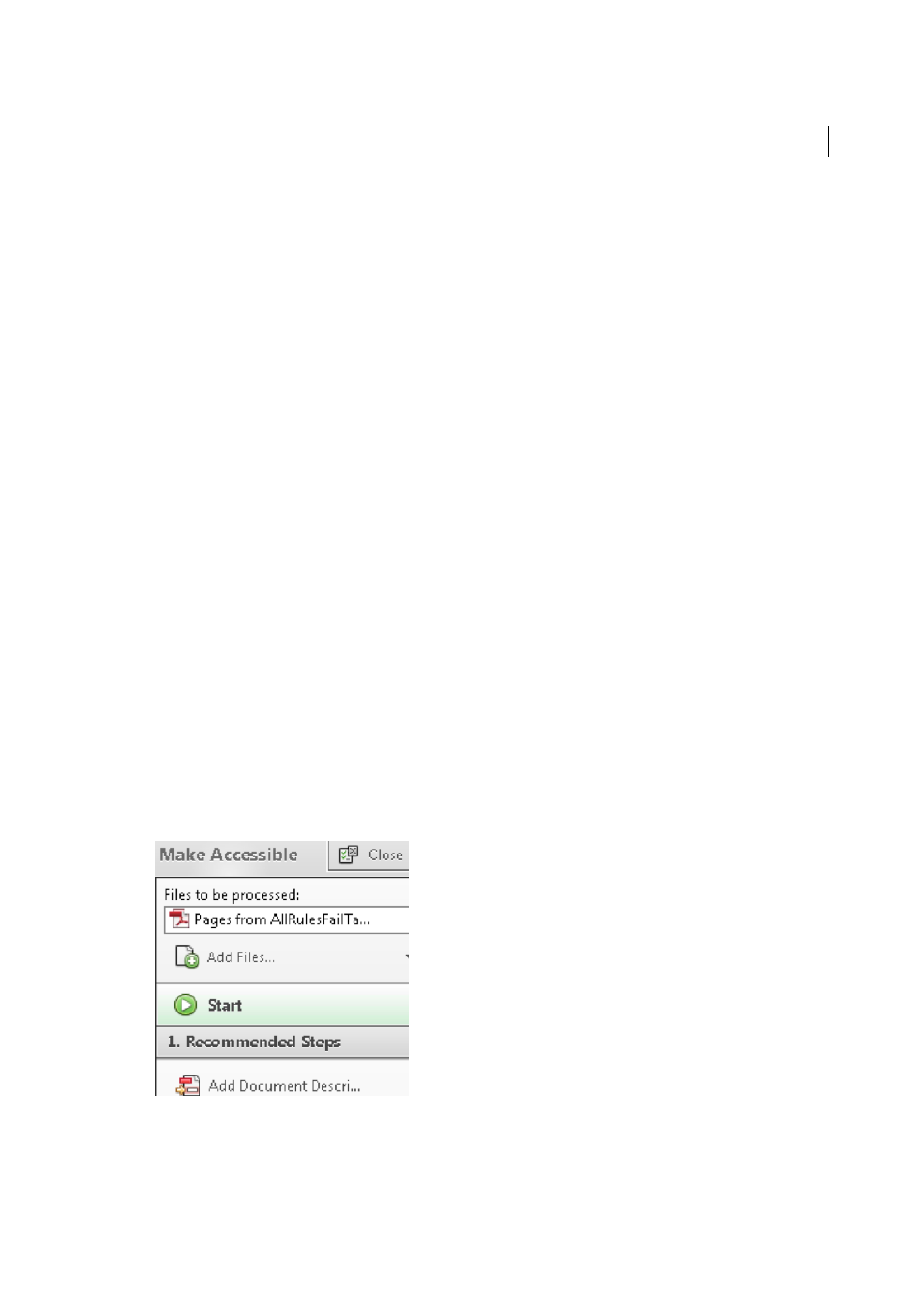
434
Last updated 1/14/2015
Chapter 12: Accessibility, tags, and reflow
Create and verify PDF accessibility (Acrobat Pro)
Acrobat tools make it easy to create accessible PDFs, and let you check the accessibility of existing PDFs. You can create
PDFs to meet common accessibility standards, such as Web Content Accessibility Guidelines (WCAG) 2.0 and
PDF/UA (Universal Access, or ISO 14289.). The simple, guided workflow lets you do the following:
Make PDFs accessible
: A predefined action automates many tasks, checks accessibility, and provides instructions for
items that require manual fixes. Quickly find and fix problem areas.
Check accessibility
: The Full Check tool verifies whether the document conforms to accessibility standards, such as
PDF/UA and WCAG 2.0.
Report accessibility status
: The Accessibility Report summarizes the findings of the accessibility check. It contains
links to tools and documentation that assist in fixing problems.
Make PDFs accessible (Acrobat Pro)
The Make Accessible action walks you through the steps required to make a PDF accessible. It prompts to address
accessibility issues, such as a missing document description or title. It looks for common elements that need further
action, such as scanned text, form fields, tables, and images. You can run this action on all PDFs except dynamic forms
(XFA documents) or portfolios.
1
Choose Tools > Action Wizard > Make Accessible.
2
Select the files that you want to apply the Make Accessible action to. By default, the action runs on the document
that's currently open. Select Add Files to select additional files or a folder to run the action on.
3
Select Start.
4
Follow the prompts to complete Make Accessible action.