Transparency flattening (acrobat pro), About flattening – Adobe Acrobat XI User Manual
Page 531
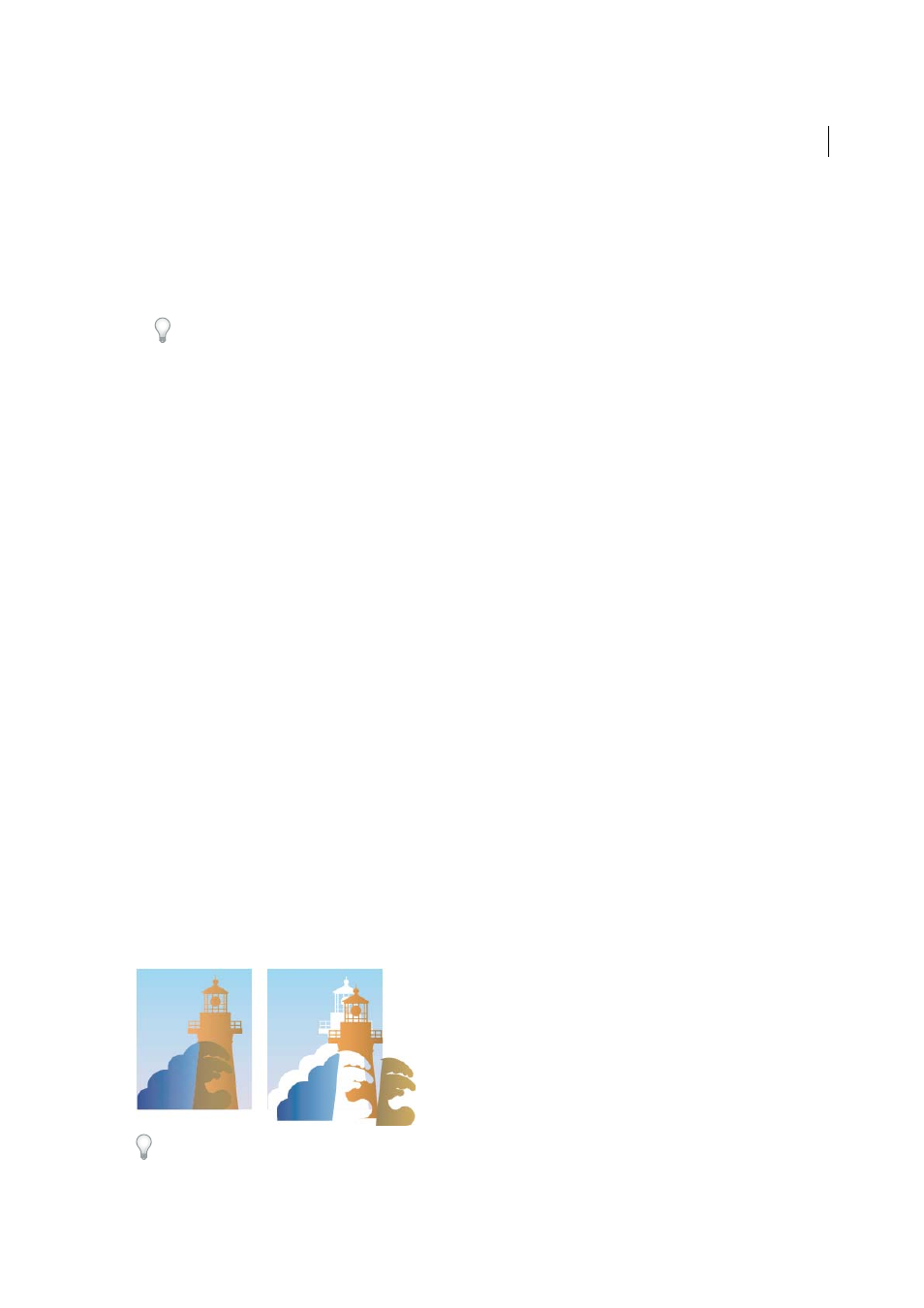
524
Print production tools (Acrobat Pro)
Last updated 1/14/2015
Rich Black
Indicates areas that print as rich black—process black (K) ink mixed with color inks for increased opacity
and richer color. Rich black is used for large areas since you need the extra darkness to make the text look black
rather than gray.
Type the Start Cutoff percentage to define the minimum percentage of black to diagnose the content as rich black.
Rich black for this warning is a percentage of black (based on the cutoff value) and any nonzero C, M, or Y.
To change the warning color used in the preview, select a color from the swatches color picker.
View information about the content of a PDF document
Use the Object Inspector dialog box to view image resolution, color mode, transparency, and other information about
the content of a document. If you find any problems or issues with an object, you can Shift-click the object to insert a
comment. The comment is prepopulated with all the details found by the Object Inspector.
1
In the Preview section of the Output Preview dialog box, choose Object Inspector.
2
Click in the document window to view information about the objects that are under the pointer in the Output
Preview dialog box.
3
To note problem areas, shift-click the object. Acrobat inserts a comment that contains the information found by the
Object Inspector.
Transparency flattening (Acrobat Pro)
About flattening
If your document or artwork contains transparency, to be output it usually needs to undergo a process called flattening.
Flattening divides transparent artwork into vector-based areas and rasterized areas. As artwork becomes more complex
(mixing images, vectors, type, spot colors, overprinting, and so on), so does the flattening and its results.
Flattening may be necessary when you print or when you save or export to other formats that don’t support
transparency. To retain transparency without flattening when you create PDF files, save your file as Adobe PDF 1.4
(Acrobat 5.0) or later.
You can specify flattening settings and then save and apply them as transparency flattener presets. Transparent objects
are flattened according to the settings in the selected flattener preset.
Note: Transparency flattening cannot be undone after the file is saved.
For more information on transparency output issues, see the Print Service Provider Resources page of the Adobe
Solutions Network (ASN) (English only), available on the
.