Save forms, Print forms, Clear forms – Adobe Acrobat XI User Manual
Page 231: Clear a form in a browser, Clear unsaved form entries, Sample forms
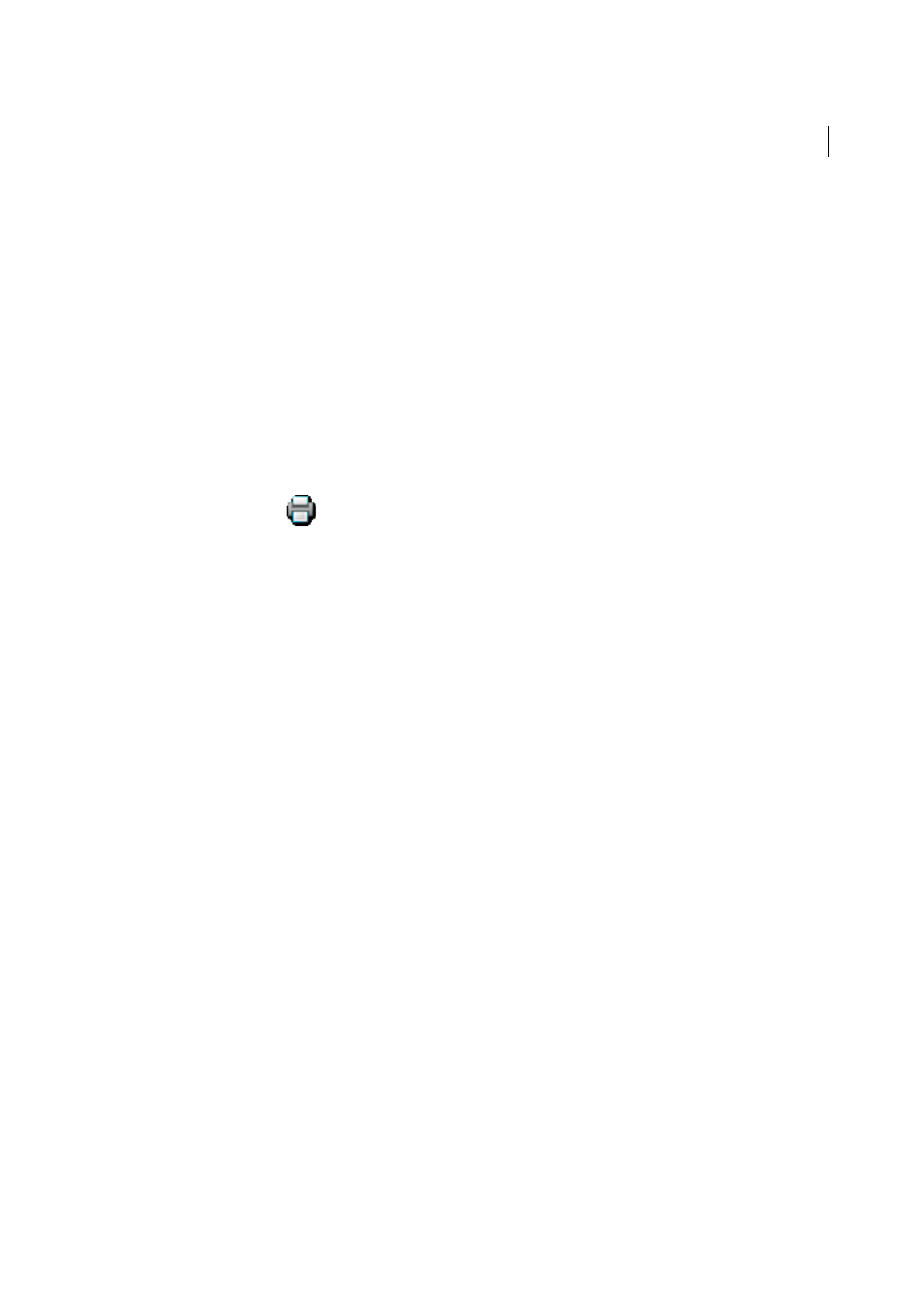
224
Forms
Last updated 1/14/2015
Flat form
To enable the Add Text tool, choose File > Save As Other > Reader Extended PDF > Enable Adding Text In
Documents (That Are Not Fillable Forms). This option displays the Add Text tool in a purple message bar when the
form is opened in either Acrobat or Reader. If the form is opened in a browser, the Add Text toolbar appears instead.
The Add Text tool is enabled for the current form only. When you create a different form, redo this task to enable
Reader users to use the Add Text tool.
Save forms
• To save the completed form, choose File > Save As and rename the file.
• To remove extended Reader features, choose File > Save A Copy.
• To allow Reader users to save the data they typed, choose File > Save As Other > Reader Extended PDF > Enable
More Tools (Includes Form Fill-in & Save).
Print forms
1
Click the Print button
, or choose File > Print.
2
Choose a printer from the menu at the top of the Print dialog box.
3
In the Comments And Forms menu in the upper-right area of the Print dialog box, choose one of the following, and
then click OK:
• (Interactive or flat form) To print the form and the typed entries, choose Document. This option prints text
you’ve typed using the Add Text tool.
• (Interactive or flat form) To print the form, the typed entries, and any comments on the form, choose Document
And Markups. This option prints text you’ve typed using the Add Text tool.
• (Interactive form only) To print only the typed entries and not the form itself, choose Form Fields Only.
Clear forms
Clear a form in a browser
❖
Do either of the following:
• Select the Reset Form Button, if one exists. You cannot undo this action.
• Quit the browser, and start again.
Note: Clicking the web browser’s Reload or Refresh button, the Back or Go Back button, or following a link to another
page may not completely clear the form.
Clear unsaved form entries
❖
Choose Tools > Forms > More Form Options > Clear Form.
Sample forms
, of Sokol Consulting, created two sample forms to show the differences between a flat form and an
interactive fo
Notice that you cannot type in the fields of a flat form.
You can highlight the fields and type in them.