Browse the internal font structure – Adobe Acrobat XI User Manual
Page 572
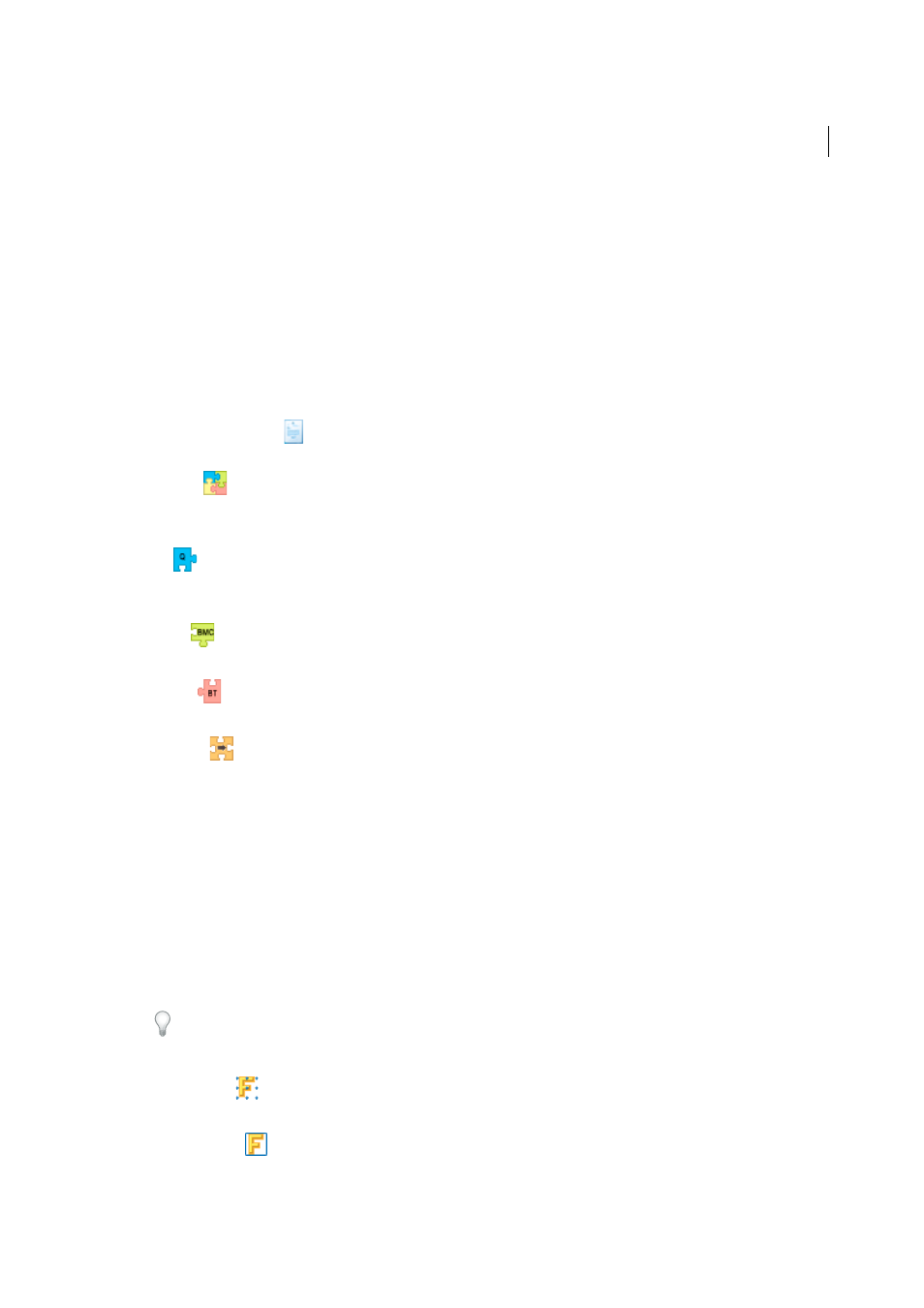
565
Preflight (Acrobat Pro)
Last updated 1/14/2015
Check PDF syntax, view the results of a fixup, or determine the cause of a mismatch. Choose between five view modes
that organize content streams in different ways. You cannot edit the PDF in the Internal PDF Structure window.
Note: Do not confuse the internal structure with the logical structure in tagged PDFs that improves accessibility for low- or
non-sighted readers. The internal structure is a superset of all objects in the document, including tags.
Before you can browse the internal PDF structure, you must run a preflight check.
1
In the Preflight window, choose Browse Internal PDF Structure from the Options menu.
The Internal PDF Structure window opens, showing a tree view of the document information and the document
catalog (the root of the document’s object hierarchy).
2
Expand each tree item to view the document structure.
3
Click the Page button
to view the structure of each page.
4
To change how content streams appear in the tree view, select a view mode in the toolbar:
Classic
Displays the content stream as a sequence of page content operators. Expand the subtree for an operator to view its
operands. This is the default view.
Q
Groups all operators in the content stream that belong to the same graphic state nesting level within a pair of the
q/Q operators. Expand the subtree for a q/Q pair to view the operator and parameters inside.
BMC
Similar to Q, but arranges content streams by marked content (BMC/EMC) nesting levels.
BT/ET
Arranges content streams by text blocks, which are enclosed by BT and ET operators.
Snippet
Displays content streams as a series of snippets. A snippet is a contiguous group of objects that share the same
graphic state. In this view, each snippet represents a type of drawing operation (for example, paint area) and its
graphic state.
Browse the internal font structure
View the internal structure of embedded fonts in a PDF in greater detail than the preflight results with a graphical view
that shows the outline and coordinates of each glyph. You can determine the source of various preflight problems, such
as mismatches caused by inconsistent glyph widths.
Before you can browse the internal font structure, you must run a preflight check.
1
In the Preflight window, choose Browse Internal Structure Of All Document Fonts from the Options menu.
To view the structure of a single font, expand the Fonts entry in Results > Overview. Then select a font and choose
Browse Internal Font Structure from the Options menu.
2
To view the glyph details, click any of the following buttons:
Display Grid
Shows the origin of the glyph’s coordinate space, indicated by two green-colored orthogonal lines.
Display Boxes